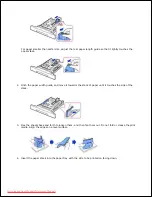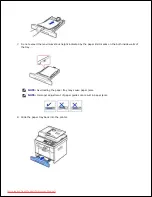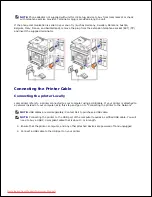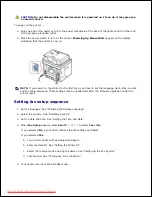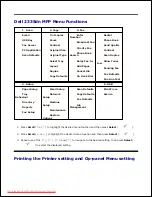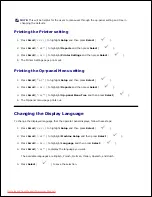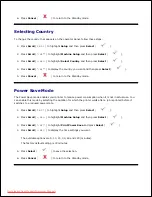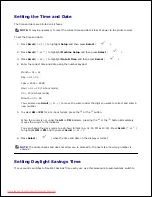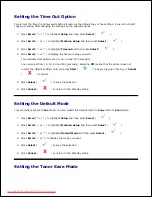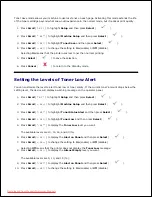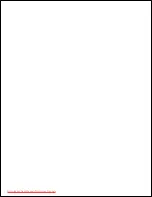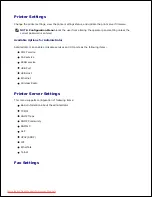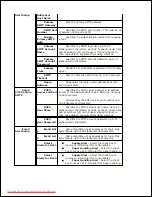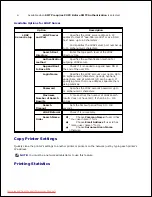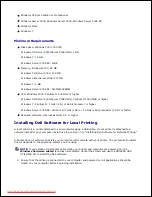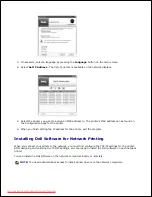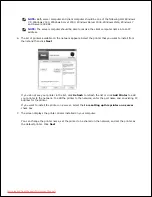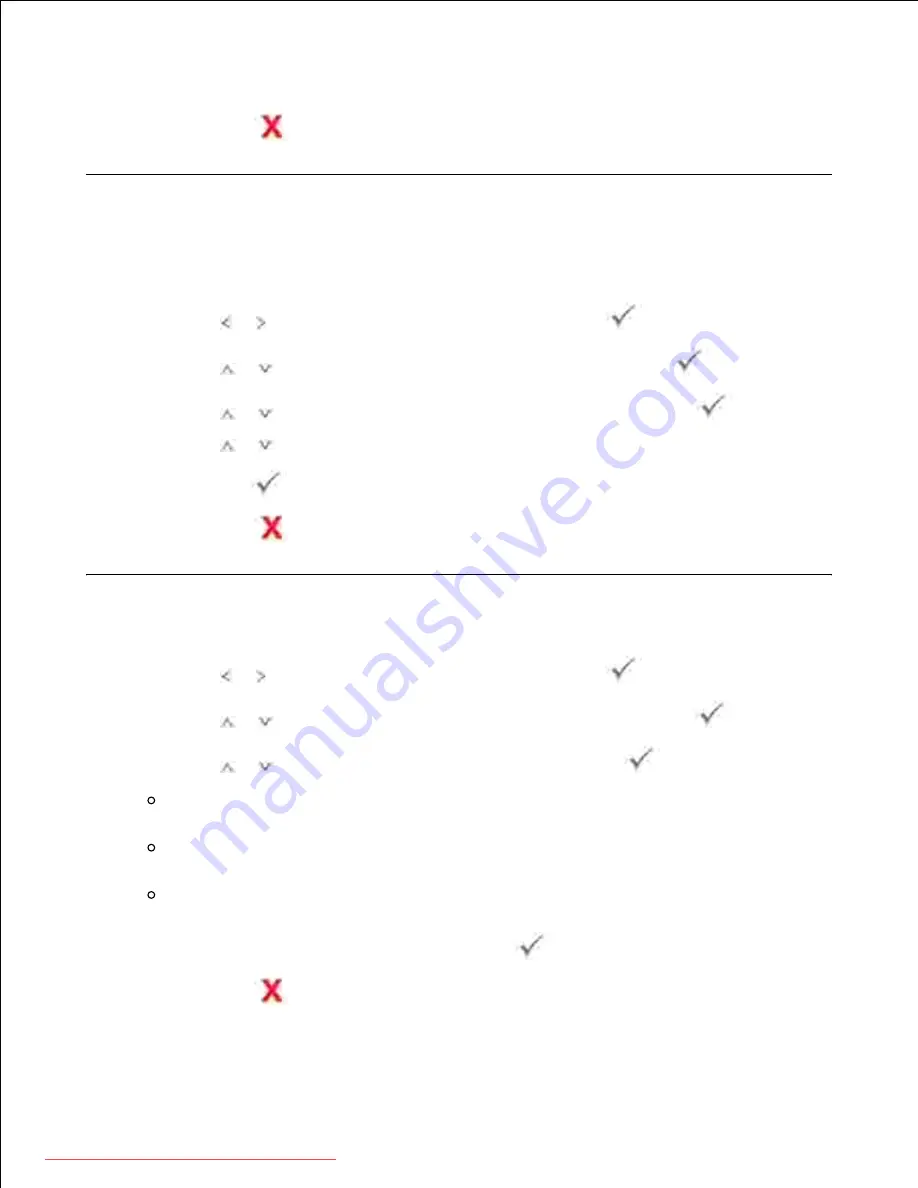
9.
Selecting
Off
means that the printer does not display the
Almost Empty
message.
10.
Press
Cancel
(
) to return to the Standby mode.
11.
Ignoring Blank Pages
The printer detects the printing data from computer whether a page is empty or includes any data. To skip
the blank pages at printing document, follow these steps:
Press
Scroll
( or ) to highlight
Setup
and then press
Select
(
).
1.
Press
Scroll
(
or
) to highlight
Machine Setup
and then press
Select
(
).
2.
Press
Scroll
(
or
) to highlight
Print Blank Pages
and then press
Select
(
).
3.
Press
Scroll
(
or
) to change the setting to
Do Not Print
.
4.
Press
Select
(
) to save the selection.
5.
Press
Cancel
(
) to return to the Standby mode.
6.
Setting the Job Management
Press
Scroll
( or ) to highlight
Setup
and then press
Select
(
).
1.
Press
Scroll
(
or
) to highlight
Job Management
and then press
Select
(
).
2.
Press
Scroll
(
or
) to display the option and then press
Select
(
).
Stored Jobs
: Print jobs currently stored in the hard disk. When a user sends a confidential job
from PC to the device, it will hold the job until you release it with your password.
Job Expiration
: Limits the amount of time a confidential job stays in the printer before it is
deleted.
Clear Stored Job
: You can delete jobs currently stored in the hard disk and RAM disk. If you
select the
ALL
, all
Secure Jobs
and
Stored Prints
are deleted.
3.
Set each option as you want and then press
Select
(
).
4.
Press
Cancel
(
) to return to the Standby mode.
5.
Downloaded from ManualsPrinter.com Manuals
Содержание 2335dn - Multifunction Monochrome Laser Printer B/W
Страница 8: ...MFP and an optional tray 2 attached Front View Rear View Downloaded from ManualsPrinter com Manuals ...
Страница 9: ...Operator Panel Button Functions Common Keys Downloaded from ManualsPrinter com Manuals ...
Страница 31: ...5 Downloaded from ManualsPrinter com Manuals ...
Страница 114: ...2 In the Set Scan Button window select the scan setting option 3 Downloaded from ManualsPrinter com Manuals ...
Страница 145: ...7 Downloaded from ManualsPrinter com Manuals ...