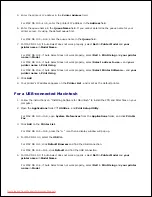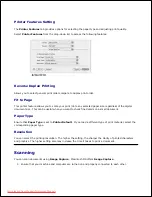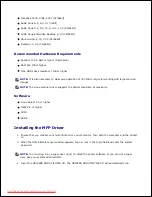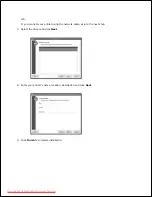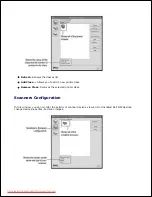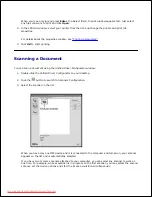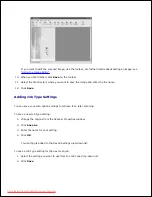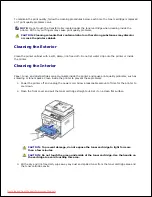Insert the
DRIVERS AND UTILITIES CD
. The
DRIVERS AND UTILITIES CD
will automatically run.
2.
If the DRIVERS AND UTILITIES CD does not automatically run,
click the
icon at the bottom of the
desktop. When the Terminal screen appears, type in:
[root@localhost root]#mount -t iso9660 /dev/hdc /mnt/cdrom
[root@localhost root]#cd /mnt/cdrom/Linux
[root@localhost root]#./uninstall.sh
NOTE:
The installation program runs automatically
if you have an autorun software package installed
and configured
.
Click
Uninstall
.
3.
Click
Next
.
4.
Click
Finish
.
5.
Using the Unified Driver Configurator
Unified Driver Configurator
is a tool primarily intended for configuring MFP devices. Since an MFP device
combines the printer and scanner, the Unified Driver Configurator provides options logically grouped for
printer and scanner functions. There is also a special MFP port option responsible for the regulation of access
to an MFP printer and scanner via a single I/O channel.
After installing the MFP driver, the Unified Driver Configurator icon will automatically be created on your
desktop.
Opening the Unified Driver Configurator
1.
Downloaded from ManualsPrinter.com Manuals
Содержание 2335dn - Multifunction Monochrome Laser Printer B/W
Страница 8: ...MFP and an optional tray 2 attached Front View Rear View Downloaded from ManualsPrinter com Manuals ...
Страница 9: ...Operator Panel Button Functions Common Keys Downloaded from ManualsPrinter com Manuals ...
Страница 31: ...5 Downloaded from ManualsPrinter com Manuals ...
Страница 114: ...2 In the Set Scan Button window select the scan setting option 3 Downloaded from ManualsPrinter com Manuals ...
Страница 145: ...7 Downloaded from ManualsPrinter com Manuals ...