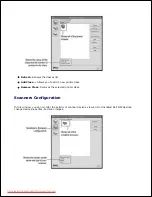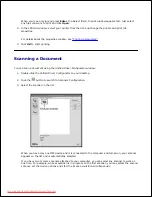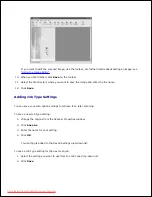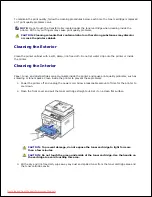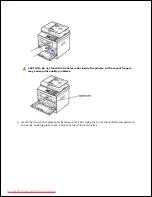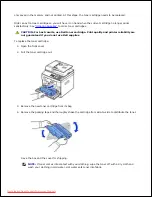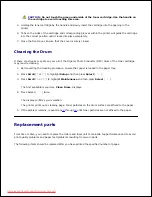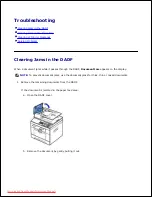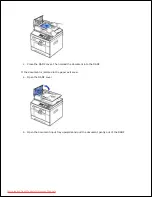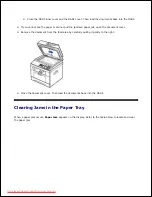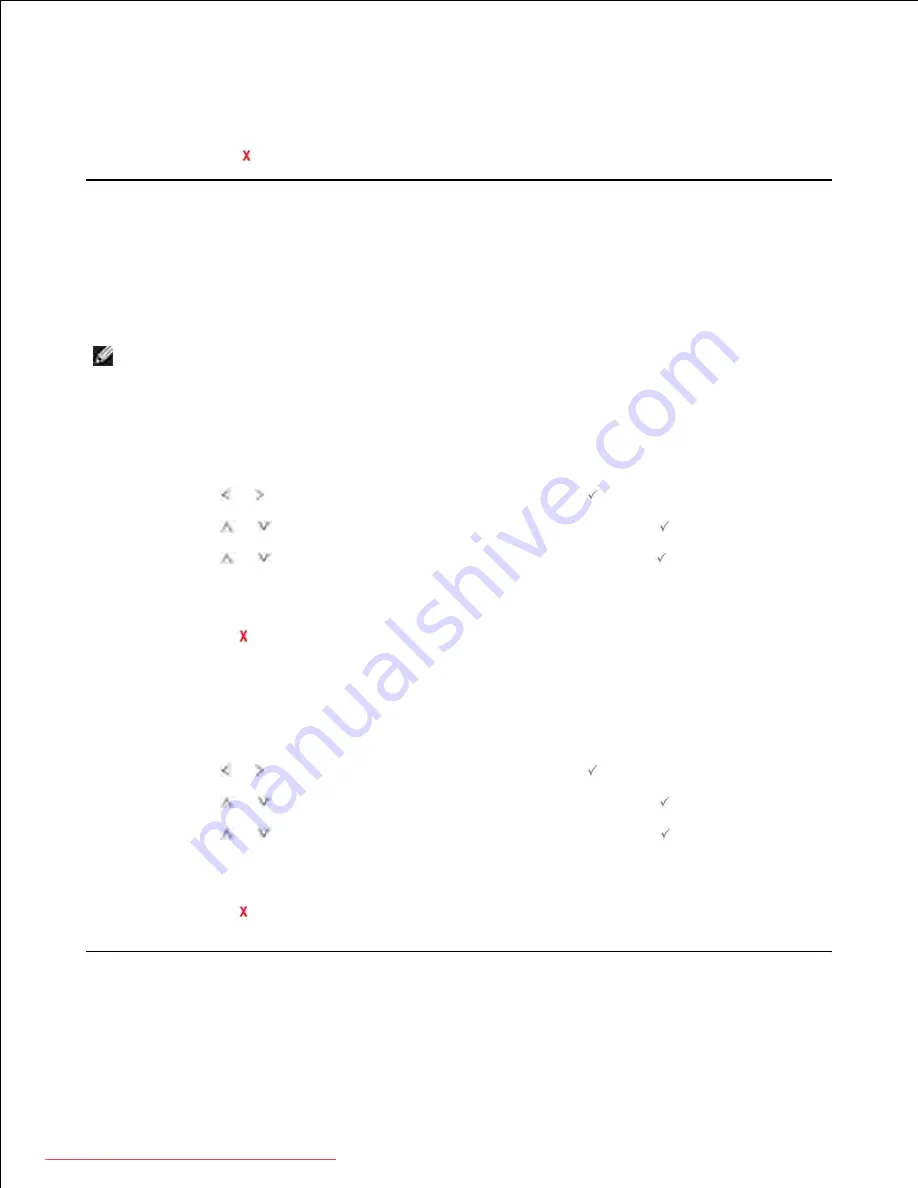
4.
5.
OR
Press
Cancel
(
) to return to the Standby mode.
Backing up Data
Date in the printer's memory can be accidentally erased due to power failure or storage failure. Backup helps
you protect your Address Book/Phone Book entries and the system settings by storing them as backup files
on a USB memory key.
NOTE:
In case of the phonebook, you can save the phonebook in csv file format. So that you can
confirm or modify the phone list in your computer.
Backing up Data
Insert the USB memory key into the USB memory port on your printer.
1.
Press
Scroll
( or ) to highlight
Setup
and then press
Select
(
).
2.
Press
Scroll
(
or
) to highlight
Machine Setup
and then press
Select
(
).
3.
Press
Scroll
(
or
) to highlight
Export Setting
and then press
Select
(
).
4.
The data is backed up to the USB memory key.
Press
Cancel
(
) to return to the Standby mode.
5.
Restoring Data
Insert the USB memory key into the USB memory port on your printer.
1.
Press
Scroll
( or ) to highlight
Setup
and then press
Select
(
).
2.
Press
Scroll
(
or
) to highlight
Machine Setup
and then press
Select
(
).
3.
Press
Scroll
(
or
) to highlight
Import Setting
and then press
Select
(
).
4.
The backup file is restored to the USB memory key.
Press
Cancel
(
) to return to the Standby mode.
5.
Cleaning Your Printer
Downloaded from ManualsPrinter.com Manuals
Содержание 2335dn - Multifunction Monochrome Laser Printer B/W
Страница 8: ...MFP and an optional tray 2 attached Front View Rear View Downloaded from ManualsPrinter com Manuals ...
Страница 9: ...Operator Panel Button Functions Common Keys Downloaded from ManualsPrinter com Manuals ...
Страница 31: ...5 Downloaded from ManualsPrinter com Manuals ...
Страница 114: ...2 In the Set Scan Button window select the scan setting option 3 Downloaded from ManualsPrinter com Manuals ...
Страница 145: ...7 Downloaded from ManualsPrinter com Manuals ...