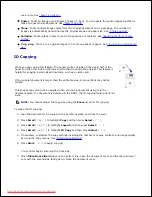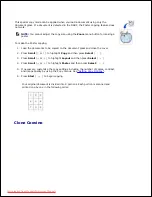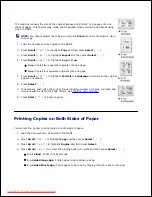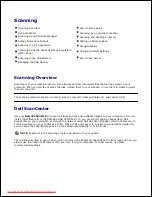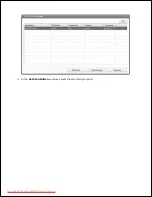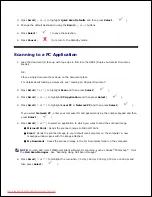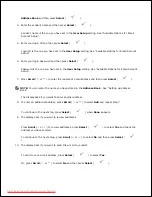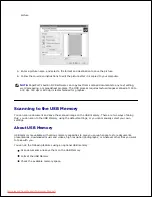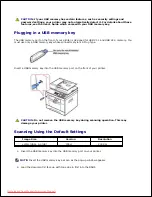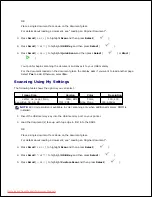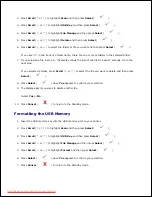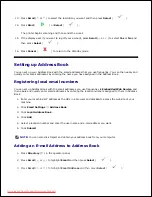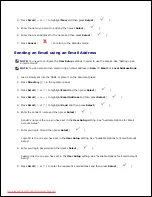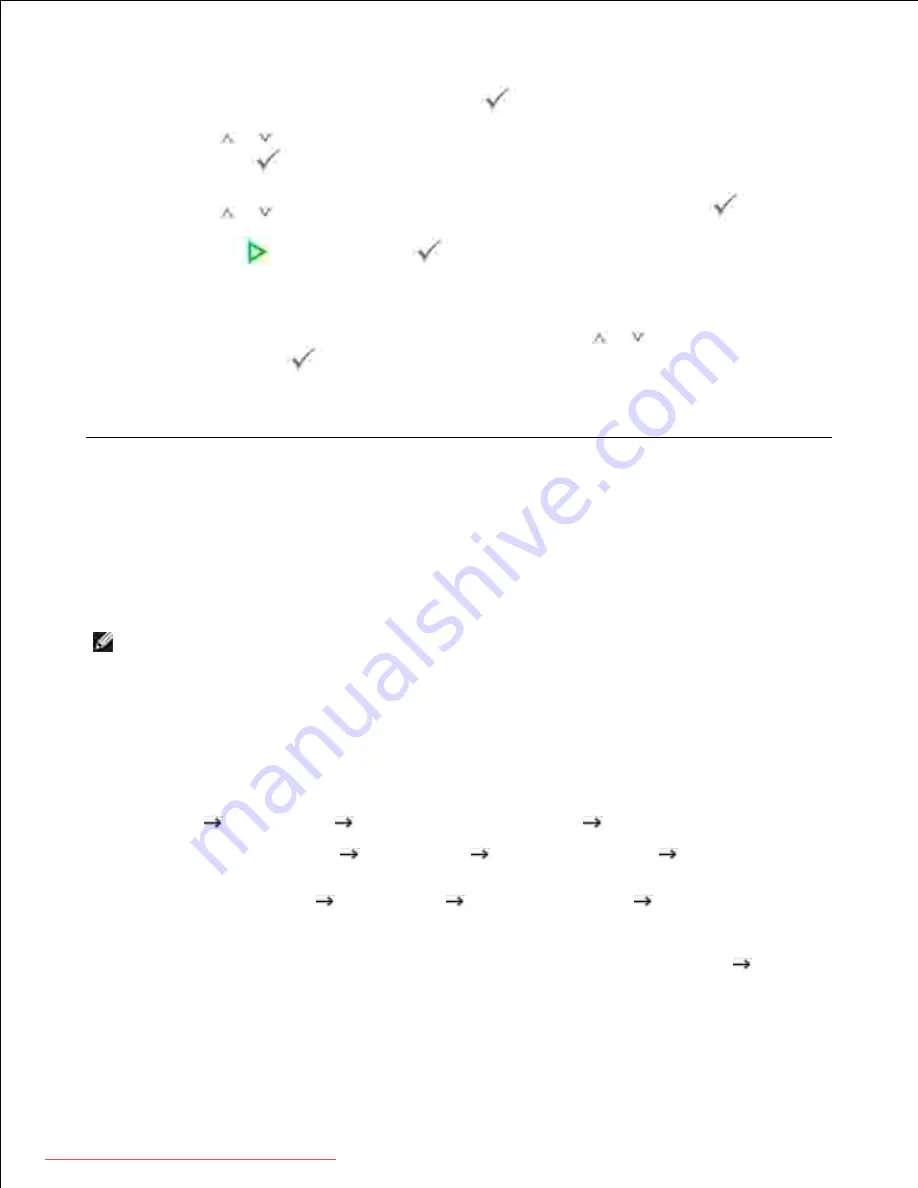
Enter the email subject and then press
Select
(
).
11.
Press
Scroll
(
or
) to select the file type to which the scanned image may be converted and then
press
Select
(
).
12.
Press
Scroll
(
or
) to select the resolution you want and then press
Select
(
).
13.
Press
Start
(
) or
Select
(
).
14.
The printer begins scanning and then sends the e-mail.
If the display asks if you want to log off your account,
press
Scroll
(
or
) to select
Yes
or
No
and
then press
Select
(
).
15.
Your printer returns to the Standby mode.
Scanning Using the Windows Image Acquisition (WIA)
Driver
Your printer also supports the WIA driver for scanning images. WIA is one of the standard components
provided by Microsoft Windows XP/Server 2003/Server 2008/Vista/7 and works with digital cameras and
scanners. Unlike the TWAIN driver, the WIA driver enables you to scan an image and easily manipulate those
images without using additional software.
NOTE:
The WIA driver works only on Windows XP/Server 2003/Server 2008/Vista/7.
Load the document(s) face up with top edge in first into the DADF.
1.
OR
Place a single document face down on the document glass.
For details about loading a document, see "Loading an Original Document" .
Click
Start
Control Panel
Printers and Other Hardware
Scanners and Cameras
.
2.
For Windows Vista, click
Start
Control Panel
Hardware and Sound
Scanners and
Cameras
.
For Windows 7, click
Start
Control Panel
Hardware and Sound
Devices and Printers
.
Double click your scanner icon. The Scanners and Camera Wizard launches.
For Windows 7, click right button of mouse on device driver icon in
Printers and Faxes
Start
Scan
.
New Scan
application appears.
3.
Choose your scanning preferences and click
Preview
to see how your preferences will affect the
4.
Downloaded from ManualsPrinter.com Manuals
Содержание 2335dn - Multifunction Monochrome Laser Printer B/W
Страница 8: ...MFP and an optional tray 2 attached Front View Rear View Downloaded from ManualsPrinter com Manuals ...
Страница 9: ...Operator Panel Button Functions Common Keys Downloaded from ManualsPrinter com Manuals ...
Страница 31: ...5 Downloaded from ManualsPrinter com Manuals ...
Страница 114: ...2 In the Set Scan Button window select the scan setting option 3 Downloaded from ManualsPrinter com Manuals ...
Страница 145: ...7 Downloaded from ManualsPrinter com Manuals ...