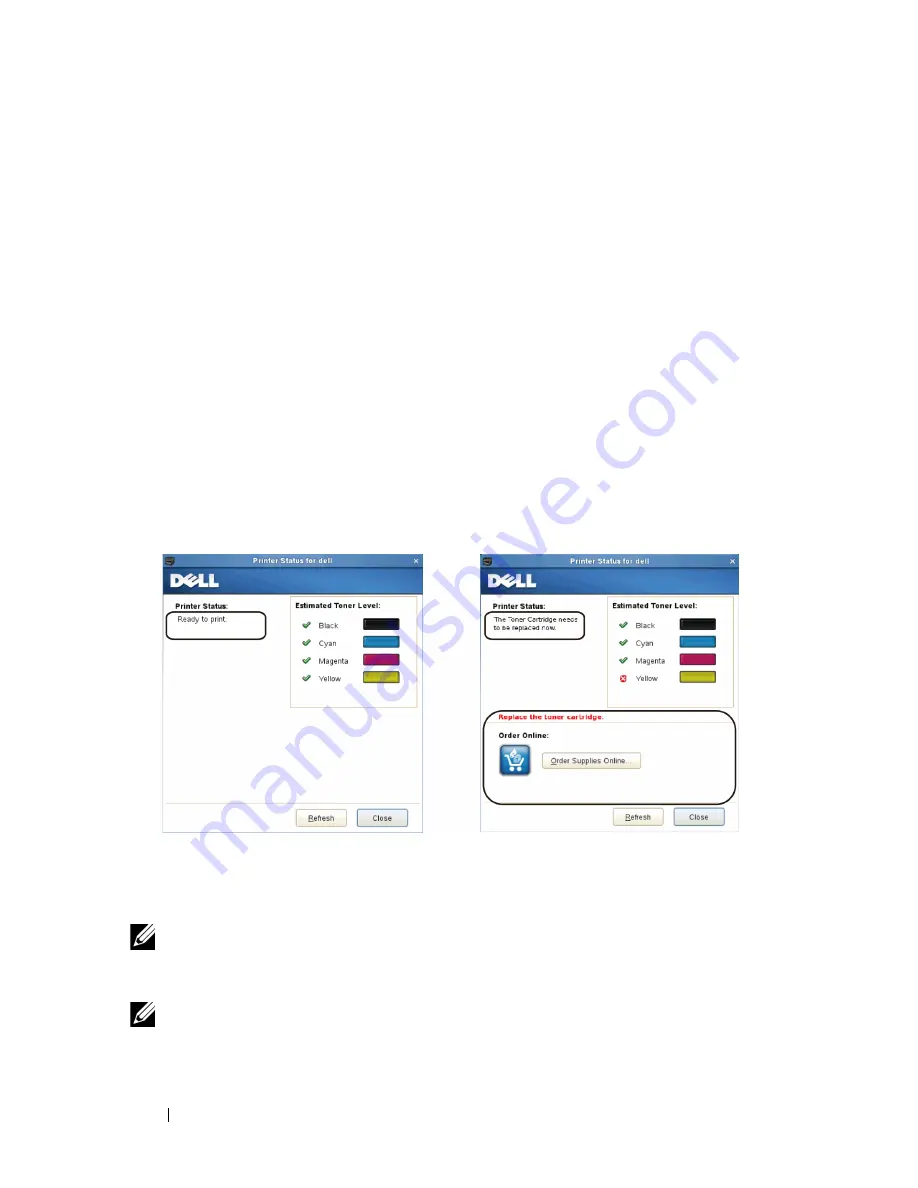
574
Understanding Your Printer Software
FILE LOCATION:
C:\Users\fxstdpc-
admin\Desktop\0630_UG??\Mioga_AIO_UG_FM\Mioga_AIO_UG_FM\section23.fm
D E L L C O N F I D E N T I A L – P R E L I M I N A RY 9 / 1 3 / 1 0 - F O R P R O O F O N LY
Details button
Click this button to open the
Printer Status
window. If a non-supported printer
is selected, it opens the
Dell Printer Configuration Web Tool.
For details on
the Dell Printer Configuration Web Tool, see "Dell Printer Configuration Web
Tool."
Refresh button
Click this button to update the information of printers.
Close button
Click this button to close the
Printer Selection
window.
Printer Status Window
When the printer is specified in the
Printer Selection
window, the
Printer
Status
window appears.
Printer Status Message Area
Displays a message of the current printer status.
NOTE:
The
Status Monitor Console
automatically obtains the printer
information at the updated interval that can be specified in the
Settings
window.
Also, the printer status is refreshed when the
Refresh
is clicked.
NOTE:
If the
Status Monitor Console
receives no response from the printer, the
message
Cannot get printer information
is displayed.
Содержание 2155 Color Laser
Страница 1: ...www dell com support dell com Dell 2155cn 2155cdn Multifunction Color Printer User s Guide ...
Страница 2: ......
Страница 27: ...DELL CONFIDENTIAL PRELIMINARY 9 13 10 FOR PROOF ONLY 25 Before Beginning ...
Страница 49: ...DELL CONFIDENTIAL PRELIMINARY 9 13 10 FOR PROOF ONLY 47 Setting up the Printer Printer Setup ...
Страница 75: ...Installing Optional Accessories 73 2 Click Guided Setup 3 Click Connect Your Printer ...
Страница 161: ...159 Using Your Printer ...
Страница 162: ...160 ...
Страница 262: ...260 Dell Printer Configuration Web Tool ...
Страница 291: ...289 Printing Copying Scanning and Faxing ...
Страница 292: ...290 ...
Страница 312: ...310 Printing ...
Страница 421: ...419 Know Your Printer ...
Страница 422: ...420 ...
Страница 558: ...556 Understanding the Printer Menus ...
Страница 613: ...611 Maintaining Your Printer ...
Страница 614: ...612 ...
Страница 622: ...620 Maintaining Your Printer 3 Push the side button to open the front cover 4 Open the belt unit ...
Страница 624: ...622 Maintaining Your Printer Installing a PHD Unit 1 Open the PHD packaging ...
Страница 634: ...632 Maintaining Your Printer 4 Open the belt unit 5 Turn the four PHD lock levers 90 degrees counterclockwise ...
Страница 635: ...Maintaining Your Printer 633 6 Hold the gray tabs and then pull out the PHD unit ...
Страница 685: ...DELL CONFIDENTIAL PRELIMINARY 9 13 10 FOR PROOF ONLY 683 Troubleshooting ...
Страница 739: ...DELL CONFIDENTIAL PRELIMINARY 9 13 10 FOR PROOF ONLY 737 Appendix ...
















































