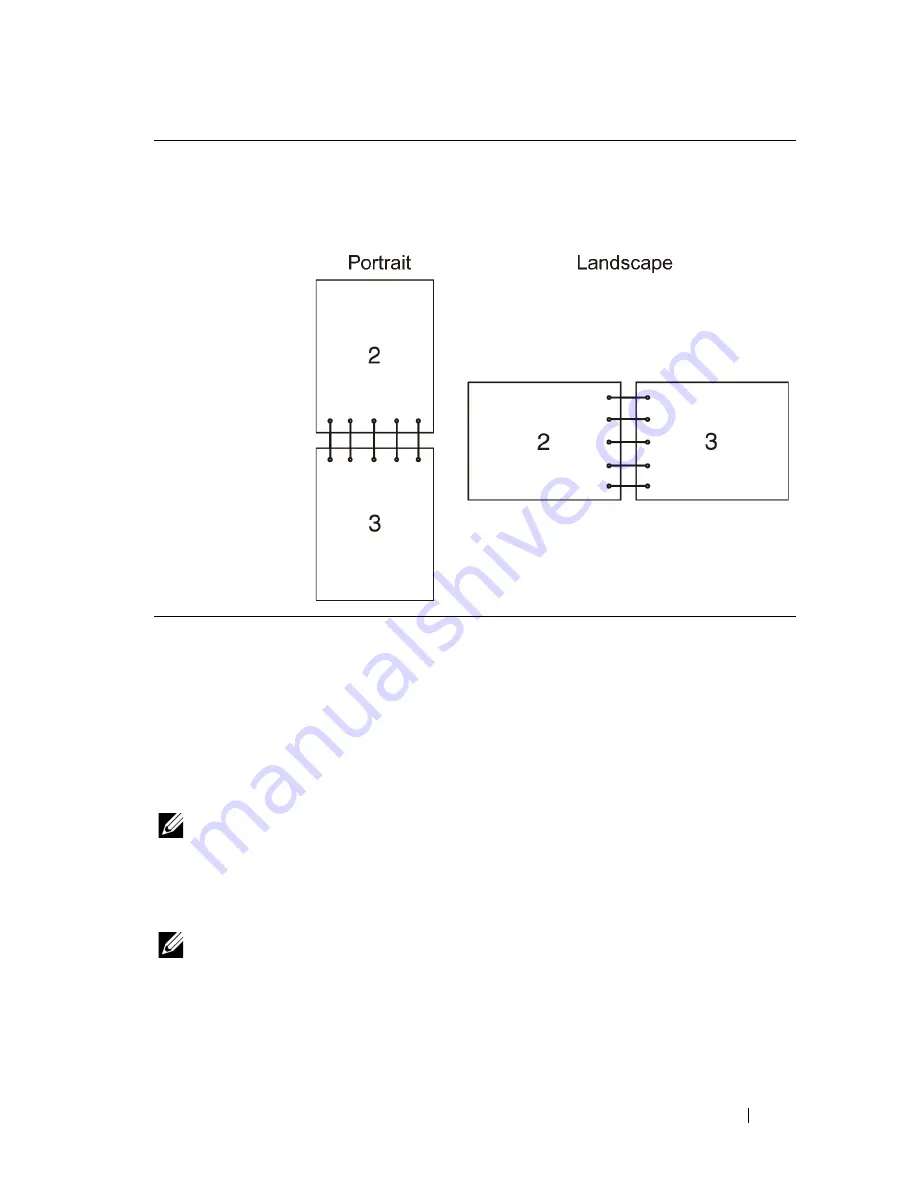
Printing
297
Using the Stored Print Function
When you send a job to the printer, you can specify in the driver that you want
the printer to store the job in the memory. When you are ready to print the job,
go to the printer and use the operator panel menus to identify which job in the
memory you want to print. You can use this function for Secure Print, Private
MailBox Print, Public MailBox Print, and Proof Print.
NOTE:
Stored Print function is available when:
•
The optional memory module is installed.
•
The RAM disk is enabled in the operator panel menu.
•
RAM Disk
is set to
Available
in the printer driver.
NOTE:
The data in memory is cleared when the printer is turned off.
The stored print function includes the following job types:
•
Secure Print
•
Private MailBox Print
Flip on Short Edge
Assumes binding along the short edge of the page (top edge for
portrait orientation and left edge for landscape orientation). The
following illustration shows short-edge binding for portrait and
landscape pages:
Содержание 2155 Color Laser
Страница 1: ...www dell com support dell com Dell 2155cn 2155cdn Multifunction Color Printer User s Guide ...
Страница 2: ......
Страница 27: ...DELL CONFIDENTIAL PRELIMINARY 9 13 10 FOR PROOF ONLY 25 Before Beginning ...
Страница 49: ...DELL CONFIDENTIAL PRELIMINARY 9 13 10 FOR PROOF ONLY 47 Setting up the Printer Printer Setup ...
Страница 75: ...Installing Optional Accessories 73 2 Click Guided Setup 3 Click Connect Your Printer ...
Страница 161: ...159 Using Your Printer ...
Страница 162: ...160 ...
Страница 262: ...260 Dell Printer Configuration Web Tool ...
Страница 291: ...289 Printing Copying Scanning and Faxing ...
Страница 292: ...290 ...
Страница 312: ...310 Printing ...
Страница 421: ...419 Know Your Printer ...
Страница 422: ...420 ...
Страница 558: ...556 Understanding the Printer Menus ...
Страница 613: ...611 Maintaining Your Printer ...
Страница 614: ...612 ...
Страница 622: ...620 Maintaining Your Printer 3 Push the side button to open the front cover 4 Open the belt unit ...
Страница 624: ...622 Maintaining Your Printer Installing a PHD Unit 1 Open the PHD packaging ...
Страница 634: ...632 Maintaining Your Printer 4 Open the belt unit 5 Turn the four PHD lock levers 90 degrees counterclockwise ...
Страница 635: ...Maintaining Your Printer 633 6 Hold the gray tabs and then pull out the PHD unit ...
Страница 685: ...DELL CONFIDENTIAL PRELIMINARY 9 13 10 FOR PROOF ONLY 683 Troubleshooting ...
Страница 739: ...DELL CONFIDENTIAL PRELIMINARY 9 13 10 FOR PROOF ONLY 737 Appendix ...






























