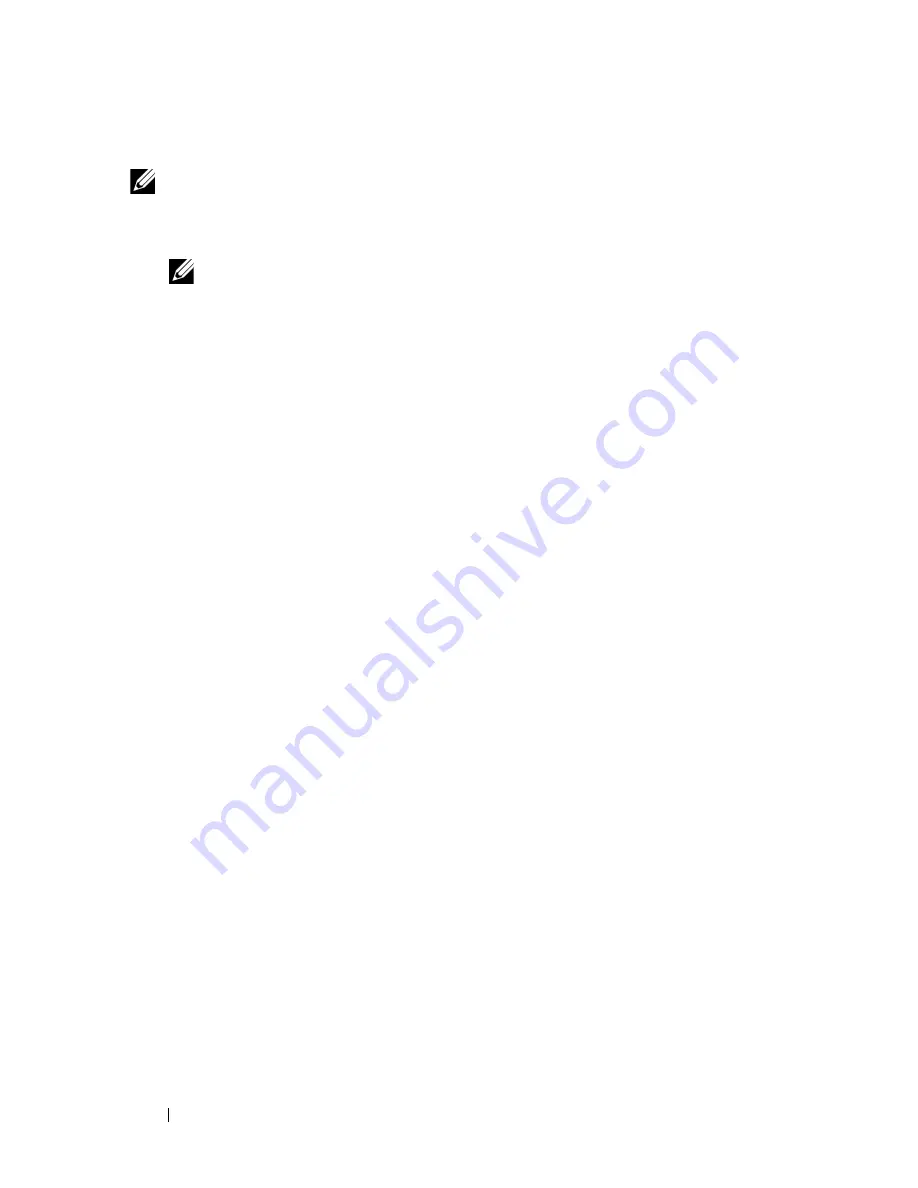
644
Maintaining Your Printer
When Using the Tool Box
NOTE:
1 Click
Start
All Programs
Dell Printers
Dell 2155 Multifunction
Color Printer
Tool Box
.
NOTE:
The
Select Printer
window appears in this step when multiple
printer drivers are installed on your computer. In this case, click the name of
this printer listed in
Printer Names
, and then click
OK
.
The
Tool Box
opens.
2 Click the
Printer Maintenance
tab.
3 Select
Color
Registration Adjustment
from the list at the left side of the
page.
The
Color
Registration Adjustment
page is displayed.
4 Click the
Start
button next to
Color Regi Chart
.
The color registration chart is printed.
Determining Values
On the color registration chart, there are two types of charts: Chart 1 (fast scan)
and Chart 2 (slow scan).
The Chart 1 is used to adjust the color registration for the fast scan direction,
which is vertical to paper feed direction. The Chart 2 is used to adjust the color
registration for the slow scan direction, which is horizontal to paper feed
direction.
The following sections explain how to determine the adjustment values for the
fast scan and the slow scan using Chart 1 and Chart 2.
Fast Scan
On the Chart 1 of the color registration chart, find the straightest lines where the
two black lines and the colored line are most closely aligned for each color (
Y
,
M
, and
C
). If you find the straightest line, make a note of the value (
-9
to
+9
)
indicated by the straightest line for each color.
When the value is
0
for each color, you do not need to adjust the color
registration for the fast scan.
Содержание 2155 Color Laser
Страница 1: ...www dell com support dell com Dell 2155cn 2155cdn Multifunction Color Printer User s Guide ...
Страница 2: ......
Страница 27: ...DELL CONFIDENTIAL PRELIMINARY 9 13 10 FOR PROOF ONLY 25 Before Beginning ...
Страница 49: ...DELL CONFIDENTIAL PRELIMINARY 9 13 10 FOR PROOF ONLY 47 Setting up the Printer Printer Setup ...
Страница 75: ...Installing Optional Accessories 73 2 Click Guided Setup 3 Click Connect Your Printer ...
Страница 161: ...159 Using Your Printer ...
Страница 162: ...160 ...
Страница 262: ...260 Dell Printer Configuration Web Tool ...
Страница 291: ...289 Printing Copying Scanning and Faxing ...
Страница 292: ...290 ...
Страница 312: ...310 Printing ...
Страница 421: ...419 Know Your Printer ...
Страница 422: ...420 ...
Страница 558: ...556 Understanding the Printer Menus ...
Страница 613: ...611 Maintaining Your Printer ...
Страница 614: ...612 ...
Страница 622: ...620 Maintaining Your Printer 3 Push the side button to open the front cover 4 Open the belt unit ...
Страница 624: ...622 Maintaining Your Printer Installing a PHD Unit 1 Open the PHD packaging ...
Страница 634: ...632 Maintaining Your Printer 4 Open the belt unit 5 Turn the four PHD lock levers 90 degrees counterclockwise ...
Страница 635: ...Maintaining Your Printer 633 6 Hold the gray tabs and then pull out the PHD unit ...
Страница 685: ...DELL CONFIDENTIAL PRELIMINARY 9 13 10 FOR PROOF ONLY 683 Troubleshooting ...
Страница 739: ...DELL CONFIDENTIAL PRELIMINARY 9 13 10 FOR PROOF ONLY 737 Appendix ...






























