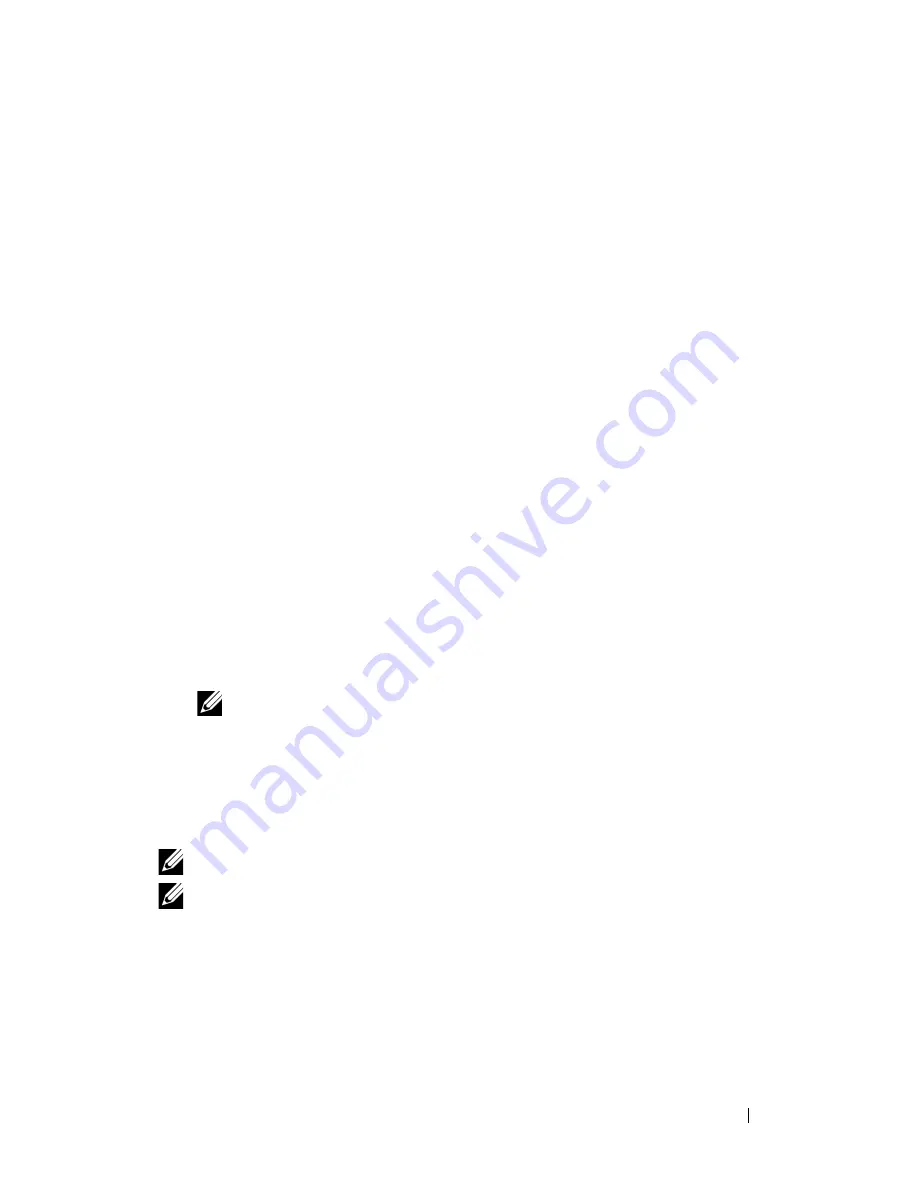
Understanding Your Printer Software
565
FILE LOCATION:
C:\Users\fxstdpc-
admin\Desktop\0630_UG??\Mioga_AIO_UG_FM\Mioga_AIO_UG_FM\section23.fm
D E L L C O N F I D E N T I A L – P R E L I M I N A RY 9 / 1 3 / 1 0 - F O R P R O O F O N LY
Links to the printer's Address Book for Fax feature. You can register up
to 200 fax numbers and 6 groups with 200 fax numbers.
•
Links to the printer’s Address Book for Scan to E-mail feature. You can
register up to 100 e-mail addresses and 10 groups with 10 e-mail
addresses.
•
Server
Links to the printer’s Address Book for Scan to Network feature. You
can register up to 32 server information.
•
PC Fax Address Book
You can manage the PC Fax Address Book for using Direct Fax feature on
your computer. You can register up to 500 fax numbers and 500 groups with
500 fax numbers.
Editing an entry:
1 Select an Address Book that the entry you want to edit is stored.
2 Select an entry that you want to edit.
3 Click the
Edit
button, and enter new information.
4 Click the
Save
button to save changes.
NOTE:
When the address book entries are updated, it synchronizes with the
printer and updates the address books of your printer simultaneously.
Using Dell Printer Configuration Web Tool
You can use
Dell Printer Configuration Web Tool
using a general web
browser.
NOTE:
For information on how to add a new entry, see "Address Book."
NOTE:
When the address book entries are updated, it synchronizes with the
printer and updates the address books of your printer simultaneously.
Status Monitor Widget for Macintosh
Status Monitor Widget
is a printer utility that promotes efficient use of the
printer through the exchange of information between the Macintosh and the
printer.
Содержание 2155 Color Laser
Страница 1: ...www dell com support dell com Dell 2155cn 2155cdn Multifunction Color Printer User s Guide ...
Страница 2: ......
Страница 27: ...DELL CONFIDENTIAL PRELIMINARY 9 13 10 FOR PROOF ONLY 25 Before Beginning ...
Страница 49: ...DELL CONFIDENTIAL PRELIMINARY 9 13 10 FOR PROOF ONLY 47 Setting up the Printer Printer Setup ...
Страница 75: ...Installing Optional Accessories 73 2 Click Guided Setup 3 Click Connect Your Printer ...
Страница 161: ...159 Using Your Printer ...
Страница 162: ...160 ...
Страница 262: ...260 Dell Printer Configuration Web Tool ...
Страница 291: ...289 Printing Copying Scanning and Faxing ...
Страница 292: ...290 ...
Страница 312: ...310 Printing ...
Страница 421: ...419 Know Your Printer ...
Страница 422: ...420 ...
Страница 558: ...556 Understanding the Printer Menus ...
Страница 613: ...611 Maintaining Your Printer ...
Страница 614: ...612 ...
Страница 622: ...620 Maintaining Your Printer 3 Push the side button to open the front cover 4 Open the belt unit ...
Страница 624: ...622 Maintaining Your Printer Installing a PHD Unit 1 Open the PHD packaging ...
Страница 634: ...632 Maintaining Your Printer 4 Open the belt unit 5 Turn the four PHD lock levers 90 degrees counterclockwise ...
Страница 635: ...Maintaining Your Printer 633 6 Hold the gray tabs and then pull out the PHD unit ...
Страница 685: ...DELL CONFIDENTIAL PRELIMINARY 9 13 10 FOR PROOF ONLY 683 Troubleshooting ...
Страница 739: ...DELL CONFIDENTIAL PRELIMINARY 9 13 10 FOR PROOF ONLY 737 Appendix ...
















































