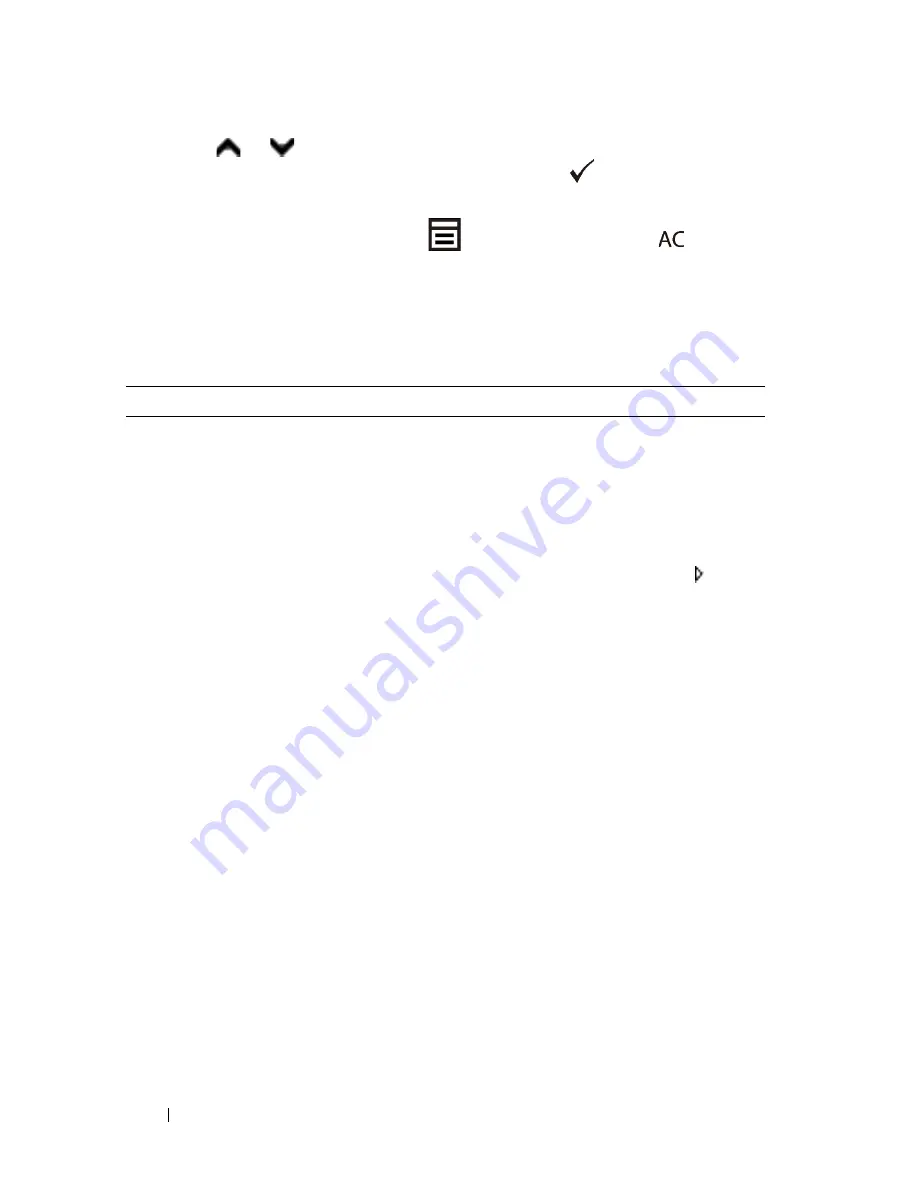
382
Faxing
FILE LOCATION:
C:\Users\fxstdpc-
admin\Desktop\0630_UG??\Mioga_AIO_UG_FM\Mioga_AIO_UG_FM\section20.fm
D E L L C O N F I D E N T I A L – P R E L I M I N A RY 9 / 1 3 / 1 0 - F O R P R O O F O N LY
6 Press
or
button until the desired setting is highlighted or enter the
value using the numeric keypad, and then press the
(Set)
button.
If necessary, repeat steps 5 and 6.
To return to the top screen of the
(Menu)
menu, press the
(All
Clear)
button.
Available Fax Settings Options
You can use the following settings options for configuring the fax system:
Option
Description
Receive Mode
You can select the default fax receiving mode.
• Fax: (automatic receive mode)
• Telephone (manual receive mode): Automatic fax reception is
turned off. You can receive a fax by picking up the handset of
the external telephone and then pressing the remote receive
code, or by setting
OnHook
to
On
(you can hear voice or fax
tones from the remote machine) and then pressing the
(Start)
button.
• Telephone/Fax: When the printer receives an incoming fax, the
external telephone rings for the time specified in
Auto Rec
Fax/Tel
, and then the printer automatically receives a fax.
If an incoming call is not a fax, the printer beeps from the
internal speaker indicating that the call is a telephone call.
• Ans Machine/Fax: The printer can share a telephone line with
an answering machine. In this mode, the printer will monitor
the fax signal and pick up the line if there are fax tones. If the
phone communication is using serial transmission in your
country (such as Germany, Sweden, Denmark, Austria,
Belgium, Italy, France and Switzerland), this mode is not
supported.
• DRPD: Before using the Distinctive Ring Pattern Detection
(DRPD) option, distinctive ring service must be installed on
your telephone line by the telephone company. After the
telephone company has provided a separate number for faxing
with a distinctive ring pattern, configure the fax setup to
monitor for that specific ring pattern.
Содержание 2155 Color Laser
Страница 1: ...www dell com support dell com Dell 2155cn 2155cdn Multifunction Color Printer User s Guide ...
Страница 2: ......
Страница 27: ...DELL CONFIDENTIAL PRELIMINARY 9 13 10 FOR PROOF ONLY 25 Before Beginning ...
Страница 49: ...DELL CONFIDENTIAL PRELIMINARY 9 13 10 FOR PROOF ONLY 47 Setting up the Printer Printer Setup ...
Страница 75: ...Installing Optional Accessories 73 2 Click Guided Setup 3 Click Connect Your Printer ...
Страница 161: ...159 Using Your Printer ...
Страница 162: ...160 ...
Страница 262: ...260 Dell Printer Configuration Web Tool ...
Страница 291: ...289 Printing Copying Scanning and Faxing ...
Страница 292: ...290 ...
Страница 312: ...310 Printing ...
Страница 421: ...419 Know Your Printer ...
Страница 422: ...420 ...
Страница 558: ...556 Understanding the Printer Menus ...
Страница 613: ...611 Maintaining Your Printer ...
Страница 614: ...612 ...
Страница 622: ...620 Maintaining Your Printer 3 Push the side button to open the front cover 4 Open the belt unit ...
Страница 624: ...622 Maintaining Your Printer Installing a PHD Unit 1 Open the PHD packaging ...
Страница 634: ...632 Maintaining Your Printer 4 Open the belt unit 5 Turn the four PHD lock levers 90 degrees counterclockwise ...
Страница 635: ...Maintaining Your Printer 633 6 Hold the gray tabs and then pull out the PHD unit ...
Страница 685: ...DELL CONFIDENTIAL PRELIMINARY 9 13 10 FOR PROOF ONLY 683 Troubleshooting ...
Страница 739: ...DELL CONFIDENTIAL PRELIMINARY 9 13 10 FOR PROOF ONLY 737 Appendix ...






























