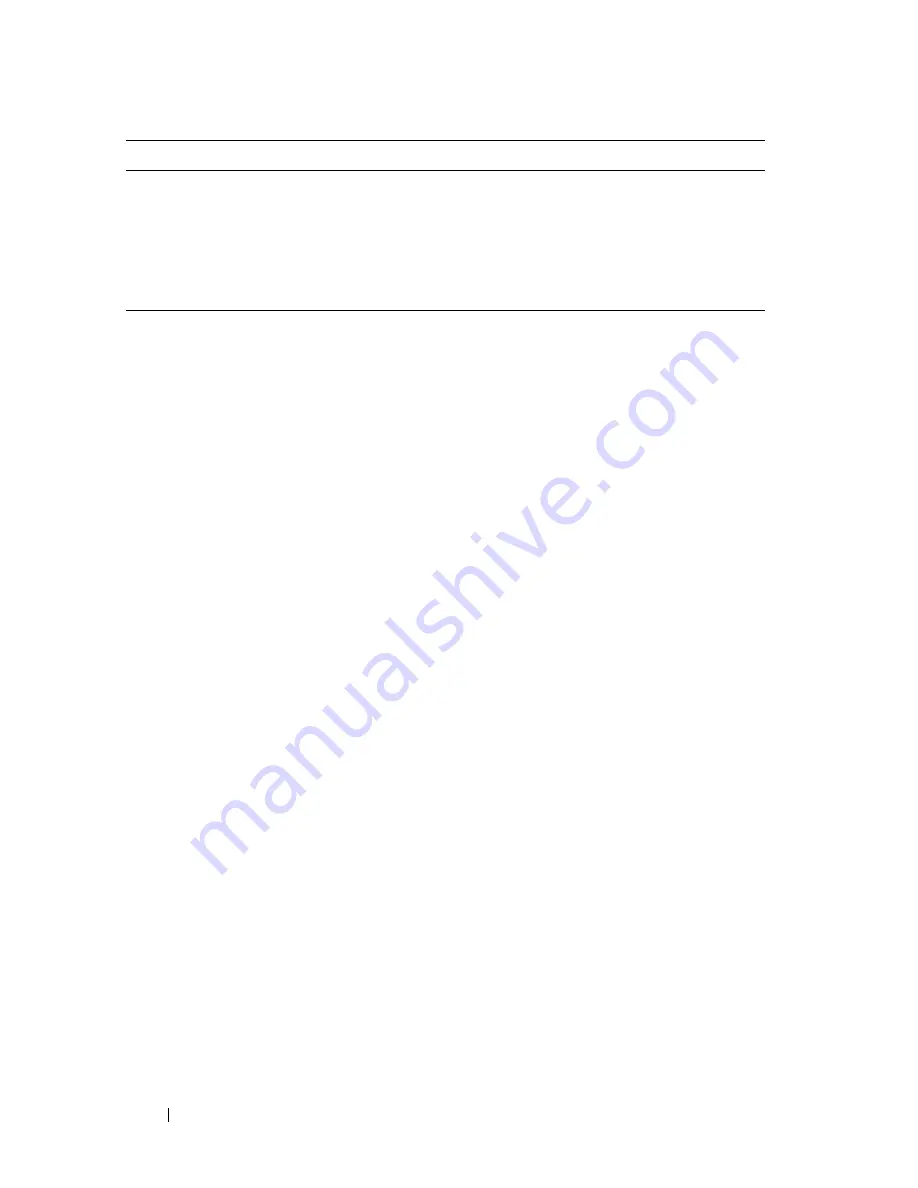
614
Maintaining Your Printer
Ordering Supplies
You can order consumables from Dell on the Internet when using a networked
printer. Type the IP address of your printer in your web browser, launch the
Dell
Printer Configuration Web Tool
, and click the
Order Supplies at:
to order
toner for your printer.
You can also order toner cartridges by the following method.
1 Click
Start
All Programs
Dell Printers
Additional Color Laser
Software
Dell Supplies Management System
.
The
Dell Supplies Management System
window appears.
2 Select your printer from the
Select Printer Model
list.
3 If ordering from the web:
a
When you cannot get information from the printer automatically by two-
way communication, a window that prompts you to type the Service Tag
appears. Type your Dell printer Service Tag in the field provided.
Your Service Tag number is located inside the toner access cover of your
printer.
b
Select a URL from the
Select Reorder URL
list.
c
Click
Visit Dell printer supplies ordering web site
.
4 If ordering by phone, call the number that appears under the
Order by
Phone
heading.
Storing Print Media
To avoid potential paper feeding problems and uneven print quality, there are
several things you can do:
Print
media
Multiple Up
in the
Layout
tab
The printer prints two or more pages on one side
of a sheet. Values for
Multiple Up
are 2 Up, 4
Up, 8 Up, 16 Up, or 32 Up. Combined with the
duplex setting,
Multiple Up
allows you to print
up to 64 pages on one sheet of paper. (32 images
on the front and 32 on the back)
Supply
Setting
Function
Содержание 2155 Color Laser
Страница 1: ...www dell com support dell com Dell 2155cn 2155cdn Multifunction Color Printer User s Guide ...
Страница 2: ......
Страница 27: ...DELL CONFIDENTIAL PRELIMINARY 9 13 10 FOR PROOF ONLY 25 Before Beginning ...
Страница 49: ...DELL CONFIDENTIAL PRELIMINARY 9 13 10 FOR PROOF ONLY 47 Setting up the Printer Printer Setup ...
Страница 75: ...Installing Optional Accessories 73 2 Click Guided Setup 3 Click Connect Your Printer ...
Страница 161: ...159 Using Your Printer ...
Страница 162: ...160 ...
Страница 262: ...260 Dell Printer Configuration Web Tool ...
Страница 291: ...289 Printing Copying Scanning and Faxing ...
Страница 292: ...290 ...
Страница 312: ...310 Printing ...
Страница 421: ...419 Know Your Printer ...
Страница 422: ...420 ...
Страница 558: ...556 Understanding the Printer Menus ...
Страница 613: ...611 Maintaining Your Printer ...
Страница 614: ...612 ...
Страница 622: ...620 Maintaining Your Printer 3 Push the side button to open the front cover 4 Open the belt unit ...
Страница 624: ...622 Maintaining Your Printer Installing a PHD Unit 1 Open the PHD packaging ...
Страница 634: ...632 Maintaining Your Printer 4 Open the belt unit 5 Turn the four PHD lock levers 90 degrees counterclockwise ...
Страница 635: ...Maintaining Your Printer 633 6 Hold the gray tabs and then pull out the PHD unit ...
Страница 685: ...DELL CONFIDENTIAL PRELIMINARY 9 13 10 FOR PROOF ONLY 683 Troubleshooting ...
Страница 739: ...DELL CONFIDENTIAL PRELIMINARY 9 13 10 FOR PROOF ONLY 737 Appendix ...






























