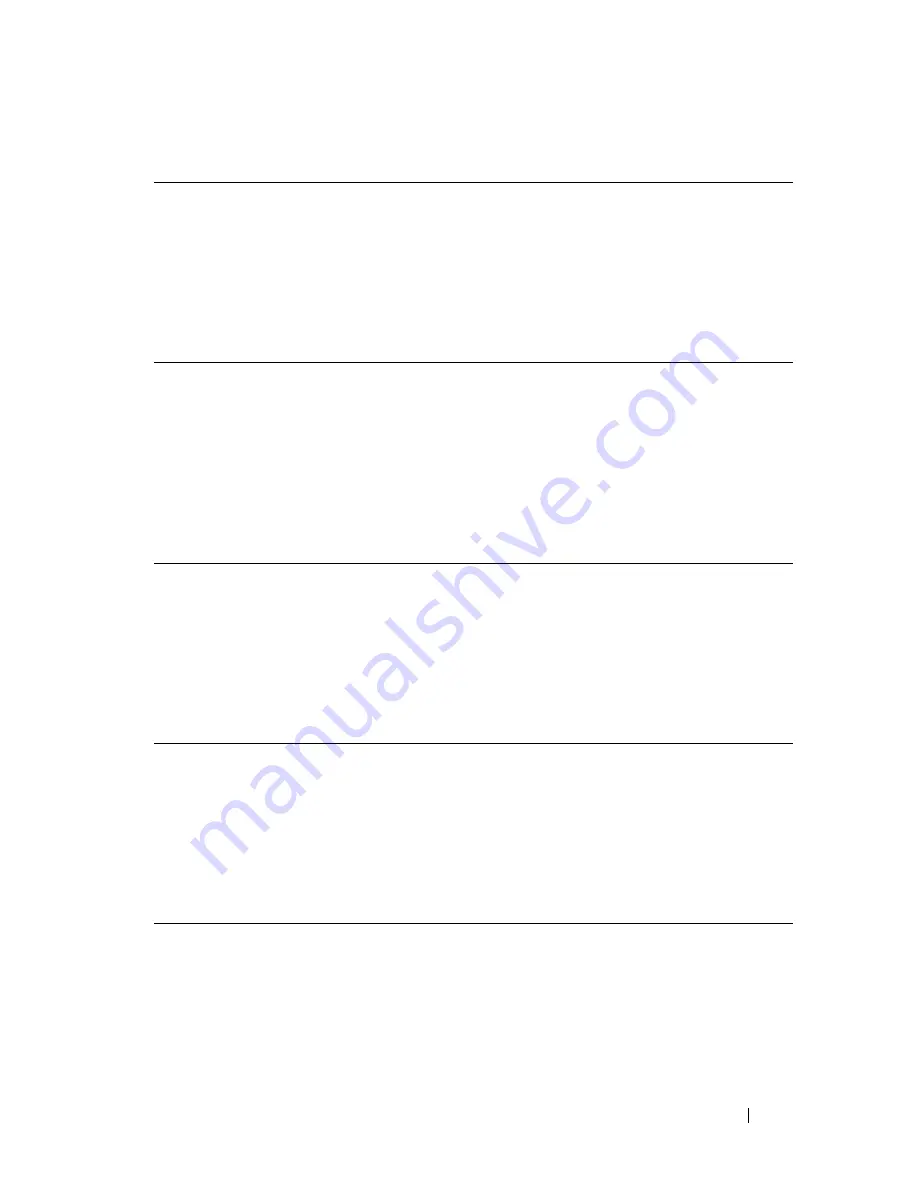
Installing Optional Accessories
63
Updating Your Driver to Detect 250-Sheet Feeder
If the printer information is not updated automatically after clicking
Get
Information from Printer
, follow these steps:
1 Click the
Options
tab, and then select
250 Sheet Feeder
on the
Items
list
box.
Microsoft Windows 7/
Windows 7 x64/
Windows Server 2008
R2 x64
1
Click
Start
Devices and Printers
.
2
Right-click the printer icon of the Dell 2155cdn Multifunction
Color Printer and select
Printer properties
.
3
Click the
Options
tab, and then select
Get Information from
Printer
.
4
Click
Apply
, and then click
OK
.
5
Close the
Devices and Printers
dialog box.
Windows Vista/Vista
x64
1
Click
Start
Control Panel
Hardware and Sound
Printers
.
2
Right-click the printer icon of the Dell 2155cdn Multifunction
Color Printer and select
Properties
.
3
Click the
Options
tab, and then select
Get Information from
Printer
.
4
Click
Apply
, and then click
OK
.
5
Close the
Printers
dialog box.
Windows Server 2008/
Server 2008 x64
1
Click
Start
Control Panel
Printers
.
2
Right-click the printer icon of the Dell 2155cdn Multifunction
Color Printer and select
Properties
.
3
Click the
Options
tab, and then select
Get Information from
Printer
.
4
Click
Apply
, and then click
OK
.
5
Close the
Printers
dialog box.
Windows XP/XP x64/
Windows Server 2003/
Windows Server 2003
x64
1
Click
start
Printers and Faxes
.
2
Right-click the printer icon of the Dell 2155cdn Multifunction
Color Printer and select
Properties
.
3
Click the
Options
tab, and then select
Get Information from
Printer
.
4
Click
Apply
, and then click
OK
.
5
Close the
Printers and Faxes
dialog box.
Содержание 2155 Color Laser
Страница 1: ...www dell com support dell com Dell 2155cn 2155cdn Multifunction Color Printer User s Guide ...
Страница 2: ......
Страница 27: ...DELL CONFIDENTIAL PRELIMINARY 9 13 10 FOR PROOF ONLY 25 Before Beginning ...
Страница 49: ...DELL CONFIDENTIAL PRELIMINARY 9 13 10 FOR PROOF ONLY 47 Setting up the Printer Printer Setup ...
Страница 75: ...Installing Optional Accessories 73 2 Click Guided Setup 3 Click Connect Your Printer ...
Страница 161: ...159 Using Your Printer ...
Страница 162: ...160 ...
Страница 262: ...260 Dell Printer Configuration Web Tool ...
Страница 291: ...289 Printing Copying Scanning and Faxing ...
Страница 292: ...290 ...
Страница 312: ...310 Printing ...
Страница 421: ...419 Know Your Printer ...
Страница 422: ...420 ...
Страница 558: ...556 Understanding the Printer Menus ...
Страница 613: ...611 Maintaining Your Printer ...
Страница 614: ...612 ...
Страница 622: ...620 Maintaining Your Printer 3 Push the side button to open the front cover 4 Open the belt unit ...
Страница 624: ...622 Maintaining Your Printer Installing a PHD Unit 1 Open the PHD packaging ...
Страница 634: ...632 Maintaining Your Printer 4 Open the belt unit 5 Turn the four PHD lock levers 90 degrees counterclockwise ...
Страница 635: ...Maintaining Your Printer 633 6 Hold the gray tabs and then pull out the PHD unit ...
Страница 685: ...DELL CONFIDENTIAL PRELIMINARY 9 13 10 FOR PROOF ONLY 683 Troubleshooting ...
Страница 739: ...DELL CONFIDENTIAL PRELIMINARY 9 13 10 FOR PROOF ONLY 737 Appendix ...
















































