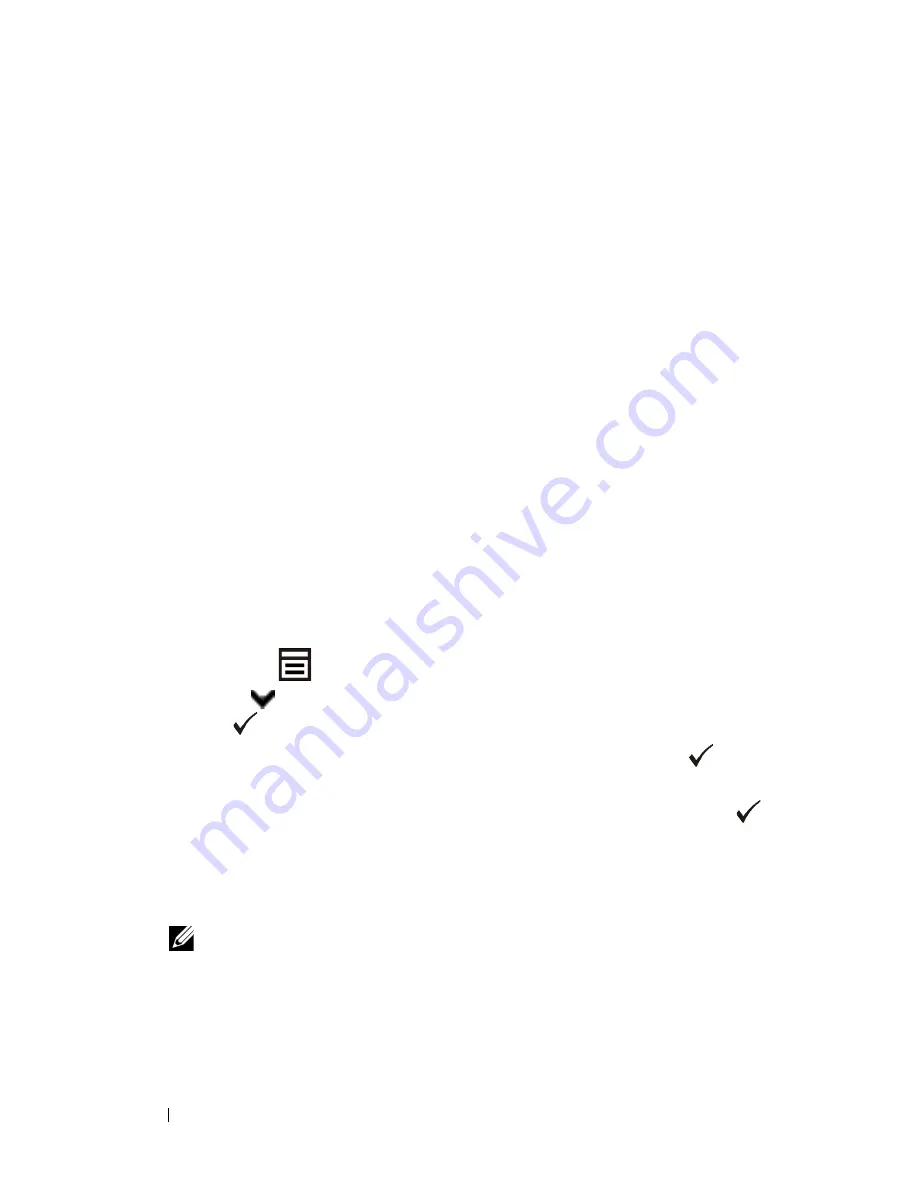
106
Setting the IP Address
FILE LOCATION:
C:\Users\fxstdpc-
admin\Desktop\0630_UG??\Mioga_AIO_UG_FM\Mioga_AIO_UG_FM\section08.fm
D E L L C O N F I D E N T I A L – P R E L I M I N A RY 9 / 1 3 / 1 0 - F O R P R O O F O N LY
The
TCP/IP Settings
page appears.
4 Select the mode from
IP Address Mode
, and then enter the values in IP
Address, Subnet Mask, and Gateway Address.
5 Press the
Apply New Settings
button to take effect.
You can also assign the IP address to the printer when installing the printer drivers
with the installer. When you use the
Network Installation
feature, and the
Get
IP Address
is set to
AutoIP
or
DHCP
on the operator panel menu, you can
set the IP address from 0.0.0.0 to the desired IP address on the printer selection
window.
Verifying the IP Settings
You can confirm the settings by printing the system settings report or using the
ping command.
Verifying the Settings Using System Settings Report
1 Print the system settings report.
When Using the Operator Panel
a
Press the
(Menu)
button.
b
Press
button
until
System Setup
is highlighted, and then press
the
(Set)
button.
c
Ensure that
Report/List
is highlighted, and then press the
(Set)
button.
d
Ensure that
System Settings
is highlighted, and then press the
(Set)
button.
The system settings report is printed.
When Using the Tool Box
NOTE:
a
Click
Start
All Programs
Dell Printers
Dell 2155
Multifunction Color Printer
Tool Box
.
Содержание 2155 Color Laser
Страница 1: ...www dell com support dell com Dell 2155cn 2155cdn Multifunction Color Printer User s Guide ...
Страница 2: ......
Страница 27: ...DELL CONFIDENTIAL PRELIMINARY 9 13 10 FOR PROOF ONLY 25 Before Beginning ...
Страница 49: ...DELL CONFIDENTIAL PRELIMINARY 9 13 10 FOR PROOF ONLY 47 Setting up the Printer Printer Setup ...
Страница 75: ...Installing Optional Accessories 73 2 Click Guided Setup 3 Click Connect Your Printer ...
Страница 161: ...159 Using Your Printer ...
Страница 162: ...160 ...
Страница 262: ...260 Dell Printer Configuration Web Tool ...
Страница 291: ...289 Printing Copying Scanning and Faxing ...
Страница 292: ...290 ...
Страница 312: ...310 Printing ...
Страница 421: ...419 Know Your Printer ...
Страница 422: ...420 ...
Страница 558: ...556 Understanding the Printer Menus ...
Страница 613: ...611 Maintaining Your Printer ...
Страница 614: ...612 ...
Страница 622: ...620 Maintaining Your Printer 3 Push the side button to open the front cover 4 Open the belt unit ...
Страница 624: ...622 Maintaining Your Printer Installing a PHD Unit 1 Open the PHD packaging ...
Страница 634: ...632 Maintaining Your Printer 4 Open the belt unit 5 Turn the four PHD lock levers 90 degrees counterclockwise ...
Страница 635: ...Maintaining Your Printer 633 6 Hold the gray tabs and then pull out the PHD unit ...
Страница 685: ...DELL CONFIDENTIAL PRELIMINARY 9 13 10 FOR PROOF ONLY 683 Troubleshooting ...
Страница 739: ...DELL CONFIDENTIAL PRELIMINARY 9 13 10 FOR PROOF ONLY 737 Appendix ...






























