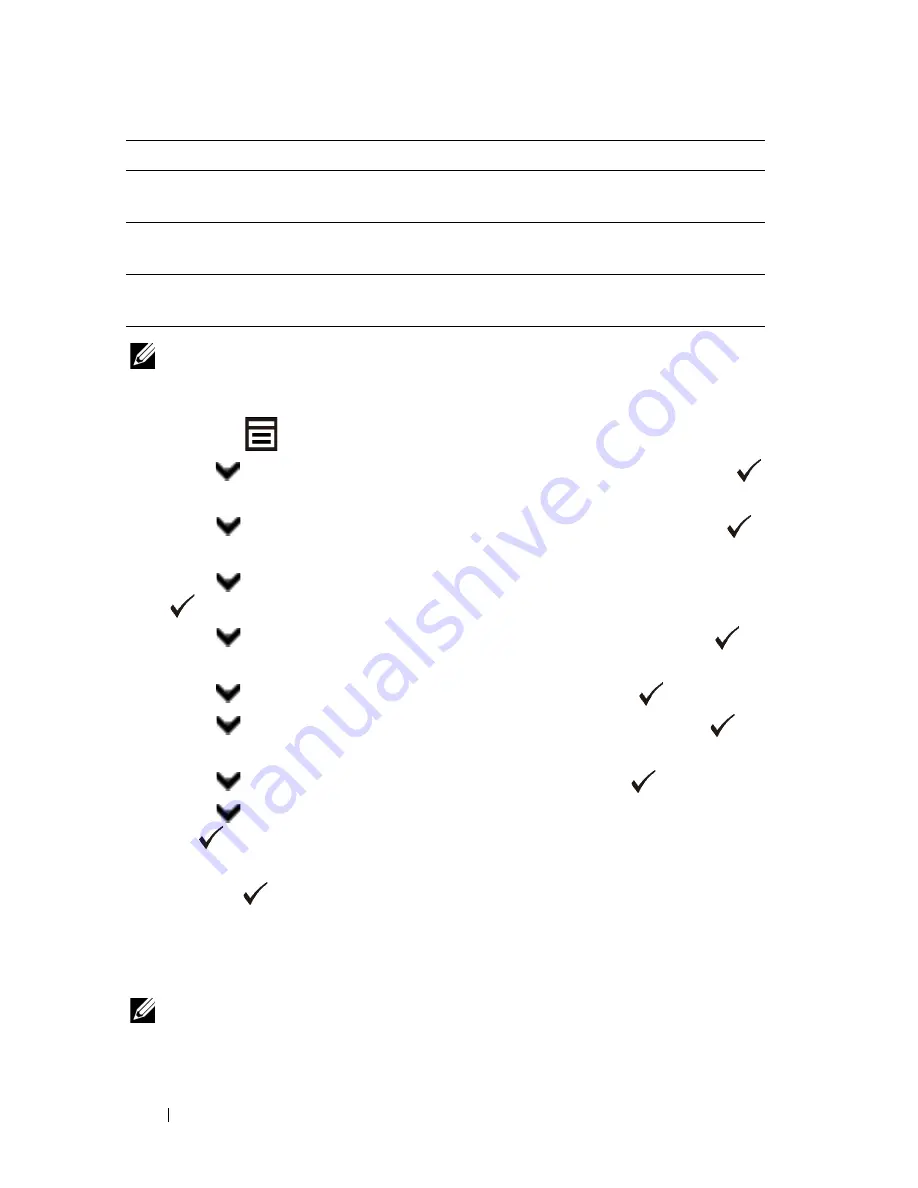
386
Faxing
FILE LOCATION:
C:\Users\fxstdpc-
admin\Desktop\0630_UG??\Mioga_AIO_UG_FM\Mioga_AIO_UG_FM\section20.fm
D E L L C O N F I D E N T I A L – P R E L I M I N A RY 9 / 1 3 / 1 0 - F O R P R O O F O N LY
NOTE:
Prefix Dial supports only the environment where you send a fax to the
external line number. To use Prefix Dial, you must do the following from the
operator panel.
1 Press the
(Menu)
button.
2 Press
button until
System Setup
is highlighted, and then press the
(Set)
button
.
3 Press
button
until
Admin Menu
is highlighted, and then press the
(Set)
button.
4 Press
button
until
Fax Settings
is highlighted, and then press the
(Set)
button.
5 Press
button
until
Line Type
is highlighted, and then press the
(Set)
button.
6 Press
button until
PBX
is highlighted, and then press the
(Set)
button.
7 Press
button
until
Prefix Dial
is highlighted, and then press
(Set)
button.
8 Press
button
until
On
is highlighted, and then press the
(Set)
button.
9 Press
button
until
Prefix Dial Num
is highlighted, and then press
the
(Set)
button.
10 Enter a maximum of five-digit prefix number from 0
–
9, *, and #, and then
press the
(Set)
button.
11 Reboot the printer by turning the power switch off and then on again.
Advanced Fax Settings
NOTE:
The advanced fax settings are only meant for advanced users. Incorrect
settings on the Dell 2155cdn Multifunction Color Printer may damage the device.
Fax Transmit
You can set whether to print a transmission result after a fax
transmission.
Fax Broadcast
You can set whether to print a transmission result after a fax
transmission to multiple locations.
Fax Protocol
You can set whether to print the protocol monitor report after a
fax transmission to monitor fax protocol problems.
Option
Description
Содержание 2155 Color Laser
Страница 1: ...www dell com support dell com Dell 2155cn 2155cdn Multifunction Color Printer User s Guide ...
Страница 2: ......
Страница 27: ...DELL CONFIDENTIAL PRELIMINARY 9 13 10 FOR PROOF ONLY 25 Before Beginning ...
Страница 49: ...DELL CONFIDENTIAL PRELIMINARY 9 13 10 FOR PROOF ONLY 47 Setting up the Printer Printer Setup ...
Страница 75: ...Installing Optional Accessories 73 2 Click Guided Setup 3 Click Connect Your Printer ...
Страница 161: ...159 Using Your Printer ...
Страница 162: ...160 ...
Страница 262: ...260 Dell Printer Configuration Web Tool ...
Страница 291: ...289 Printing Copying Scanning and Faxing ...
Страница 292: ...290 ...
Страница 312: ...310 Printing ...
Страница 421: ...419 Know Your Printer ...
Страница 422: ...420 ...
Страница 558: ...556 Understanding the Printer Menus ...
Страница 613: ...611 Maintaining Your Printer ...
Страница 614: ...612 ...
Страница 622: ...620 Maintaining Your Printer 3 Push the side button to open the front cover 4 Open the belt unit ...
Страница 624: ...622 Maintaining Your Printer Installing a PHD Unit 1 Open the PHD packaging ...
Страница 634: ...632 Maintaining Your Printer 4 Open the belt unit 5 Turn the four PHD lock levers 90 degrees counterclockwise ...
Страница 635: ...Maintaining Your Printer 633 6 Hold the gray tabs and then pull out the PHD unit ...
Страница 685: ...DELL CONFIDENTIAL PRELIMINARY 9 13 10 FOR PROOF ONLY 683 Troubleshooting ...
Страница 739: ...DELL CONFIDENTIAL PRELIMINARY 9 13 10 FOR PROOF ONLY 737 Appendix ...






























