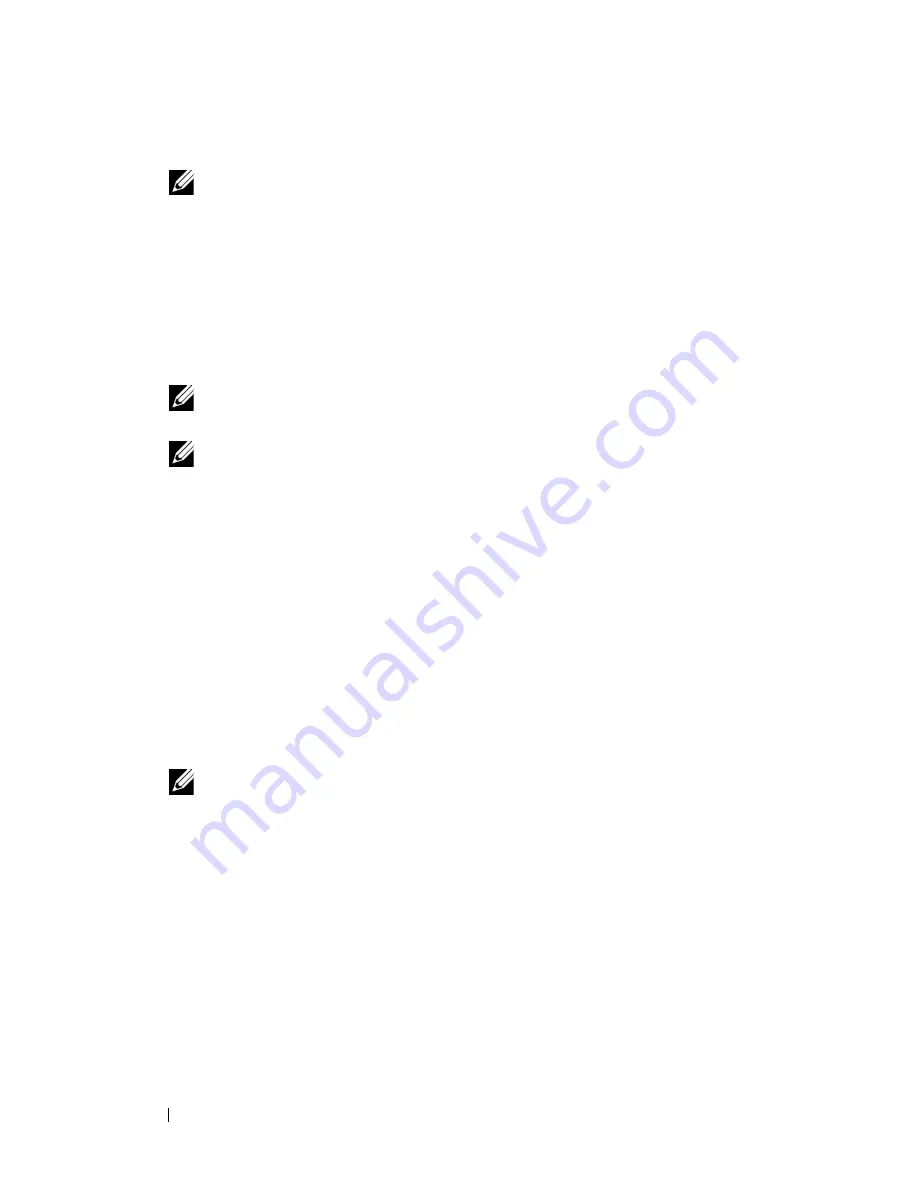
144
Installing Printer Drivers on the Macintosh Computers
FILE LOCATION:
C:\Users\fxstdpc-
admin\Desktop\0630_UG??\Mioga_AIO_UG_FM\Mioga_AIO_UG_FM\section11.fm
D E L L C O N F I D E N T I A L – P R E L I M I N A RY 9 / 1 3 / 1 0 - F O R P R O O F O N LY
3 Start
Printer Setup Utility
.
NOTE:
You can find
Printer Setup Utility
in the
Utilities
folder
in
Applications
.
4 Click
Add
.
5 Click
IP
Printer
in the
Printer Browser
dialog box.
6 Select
Line Printer Daemon - LPD
for
Protocol
.
7 Type the IP address for the printer in the
Address
area.
8 Select
Dell 2155cdn Color MFP
for
Print Using
.
NOTE:
When printing is set up using IP printing, the queue name is
displayed as blank. You do not need to specify it.
NOTE:
Entry of Location is optional.
9 Click
Add
.
When Using Bonjour
1 Turn on the printer.
2 Ensure that Macintosh computer and the printer are connected.
If you use wired connection, connect the LAN cable between the printer and
the network.
If you use wireless connection, ensure that wireless connection is configured
properly on your Macintosh computer and the printer.
3 Start the
Printer Setup Utility
.
NOTE:
You can find
Printer Setup Utility
in the
Utilities
folder
in
Applications
.
4 Click
Add
.
5 Click
Default Browser
in the
Printer Browser
dialog box.
6 Select the printer connected via Bonjour from the
Printer Name
list.
7
Name
and
Print Using
are automatically entered.
8 Click
Add
.
9 Specify the options installed to the printer, and then click
Continue
.
10 Confirm that the printer is displayed on the
Printer
list dialog box.
Содержание 2155 Color Laser
Страница 1: ...www dell com support dell com Dell 2155cn 2155cdn Multifunction Color Printer User s Guide ...
Страница 2: ......
Страница 27: ...DELL CONFIDENTIAL PRELIMINARY 9 13 10 FOR PROOF ONLY 25 Before Beginning ...
Страница 49: ...DELL CONFIDENTIAL PRELIMINARY 9 13 10 FOR PROOF ONLY 47 Setting up the Printer Printer Setup ...
Страница 75: ...Installing Optional Accessories 73 2 Click Guided Setup 3 Click Connect Your Printer ...
Страница 161: ...159 Using Your Printer ...
Страница 162: ...160 ...
Страница 262: ...260 Dell Printer Configuration Web Tool ...
Страница 291: ...289 Printing Copying Scanning and Faxing ...
Страница 292: ...290 ...
Страница 312: ...310 Printing ...
Страница 421: ...419 Know Your Printer ...
Страница 422: ...420 ...
Страница 558: ...556 Understanding the Printer Menus ...
Страница 613: ...611 Maintaining Your Printer ...
Страница 614: ...612 ...
Страница 622: ...620 Maintaining Your Printer 3 Push the side button to open the front cover 4 Open the belt unit ...
Страница 624: ...622 Maintaining Your Printer Installing a PHD Unit 1 Open the PHD packaging ...
Страница 634: ...632 Maintaining Your Printer 4 Open the belt unit 5 Turn the four PHD lock levers 90 degrees counterclockwise ...
Страница 635: ...Maintaining Your Printer 633 6 Hold the gray tabs and then pull out the PHD unit ...
Страница 685: ...DELL CONFIDENTIAL PRELIMINARY 9 13 10 FOR PROOF ONLY 683 Troubleshooting ...
Страница 739: ...DELL CONFIDENTIAL PRELIMINARY 9 13 10 FOR PROOF ONLY 737 Appendix ...






























