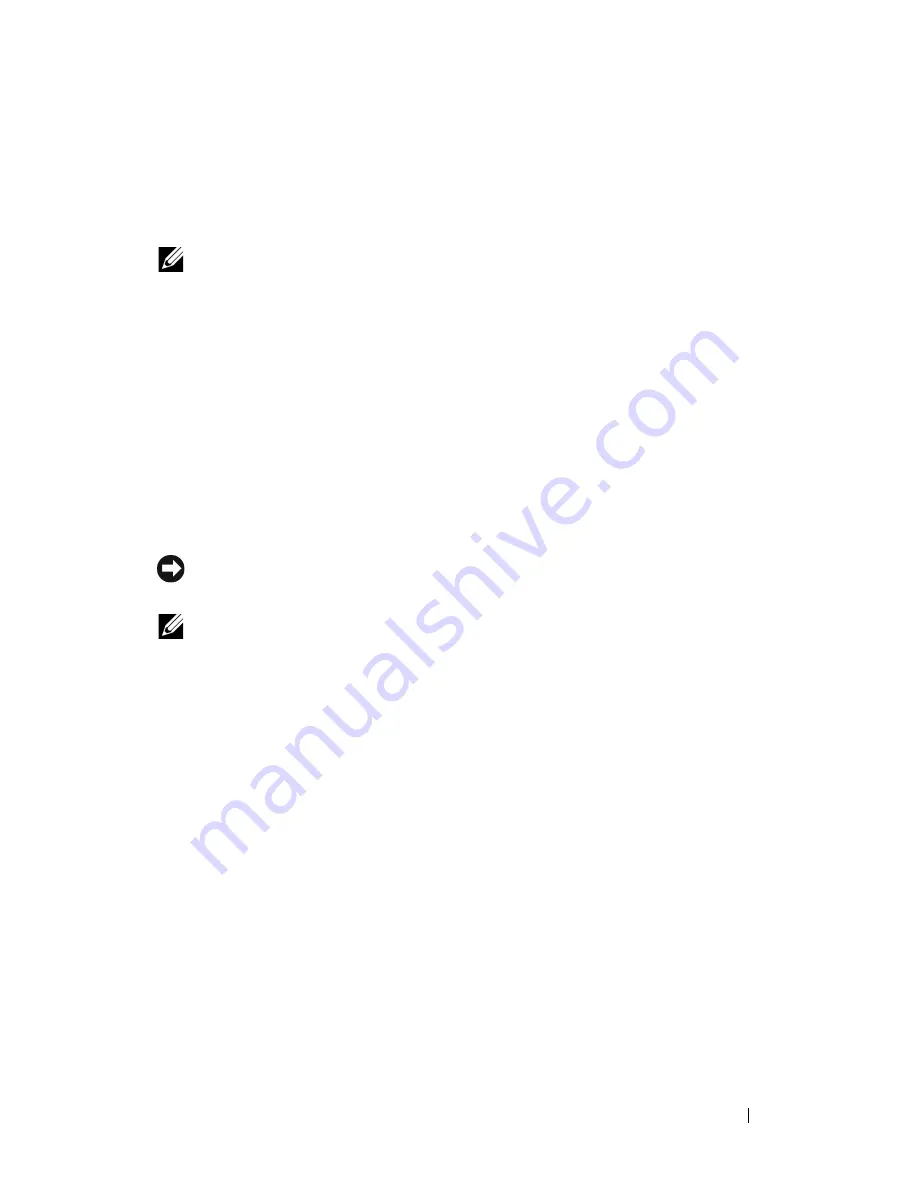
D E L L C O N F I D E N T I A L – P R E L I M I N A RY 9 / 1 3 / 1 0 - F O R P R O O F O N LY
Setting the IP Address
103
8
Setting the IP Address
NOTE:
The images used and procedures described in this manual are those of
Dell™ 2155cdn Multifunction Color Printer.
Assigning an IP Address
An IP address is a unique number that consists of four sections that are delimited
by a period and can include up to three digits in each section, for example,
111.222.33.44
.
You can select the IP mode from Dual Stack, IPv4, and IPv6. If your network
supports both IPv4 and IPv6, select Dual Stack.
Select the IP mode of your environment, and then set IP address, subnet mask
(for IPv4 only), and gateway address.
NOTICE:
Assigning an IP address that is already in use can cause network
performance issues.
NOTE:
Assigning an IP address is considered as an advanced function and is
normally done by a system administrator.
When Using the Easy Setup Navigator
1 Insert the
Drivers and Utilities
CD provided with the printer in your
computer. The
Easy Setup Navigator
file launches automatically.
2 Click
Advanced Tools
on the
Easy Setup Navigator
window.
The
Advanced Tools
window opens.
Содержание 2155 Color Laser
Страница 1: ...www dell com support dell com Dell 2155cn 2155cdn Multifunction Color Printer User s Guide ...
Страница 2: ......
Страница 27: ...DELL CONFIDENTIAL PRELIMINARY 9 13 10 FOR PROOF ONLY 25 Before Beginning ...
Страница 49: ...DELL CONFIDENTIAL PRELIMINARY 9 13 10 FOR PROOF ONLY 47 Setting up the Printer Printer Setup ...
Страница 75: ...Installing Optional Accessories 73 2 Click Guided Setup 3 Click Connect Your Printer ...
Страница 161: ...159 Using Your Printer ...
Страница 162: ...160 ...
Страница 262: ...260 Dell Printer Configuration Web Tool ...
Страница 291: ...289 Printing Copying Scanning and Faxing ...
Страница 292: ...290 ...
Страница 312: ...310 Printing ...
Страница 421: ...419 Know Your Printer ...
Страница 422: ...420 ...
Страница 558: ...556 Understanding the Printer Menus ...
Страница 613: ...611 Maintaining Your Printer ...
Страница 614: ...612 ...
Страница 622: ...620 Maintaining Your Printer 3 Push the side button to open the front cover 4 Open the belt unit ...
Страница 624: ...622 Maintaining Your Printer Installing a PHD Unit 1 Open the PHD packaging ...
Страница 634: ...632 Maintaining Your Printer 4 Open the belt unit 5 Turn the four PHD lock levers 90 degrees counterclockwise ...
Страница 635: ...Maintaining Your Printer 633 6 Hold the gray tabs and then pull out the PHD unit ...
Страница 685: ...DELL CONFIDENTIAL PRELIMINARY 9 13 10 FOR PROOF ONLY 683 Troubleshooting ...
Страница 739: ...DELL CONFIDENTIAL PRELIMINARY 9 13 10 FOR PROOF ONLY 737 Appendix ...






























