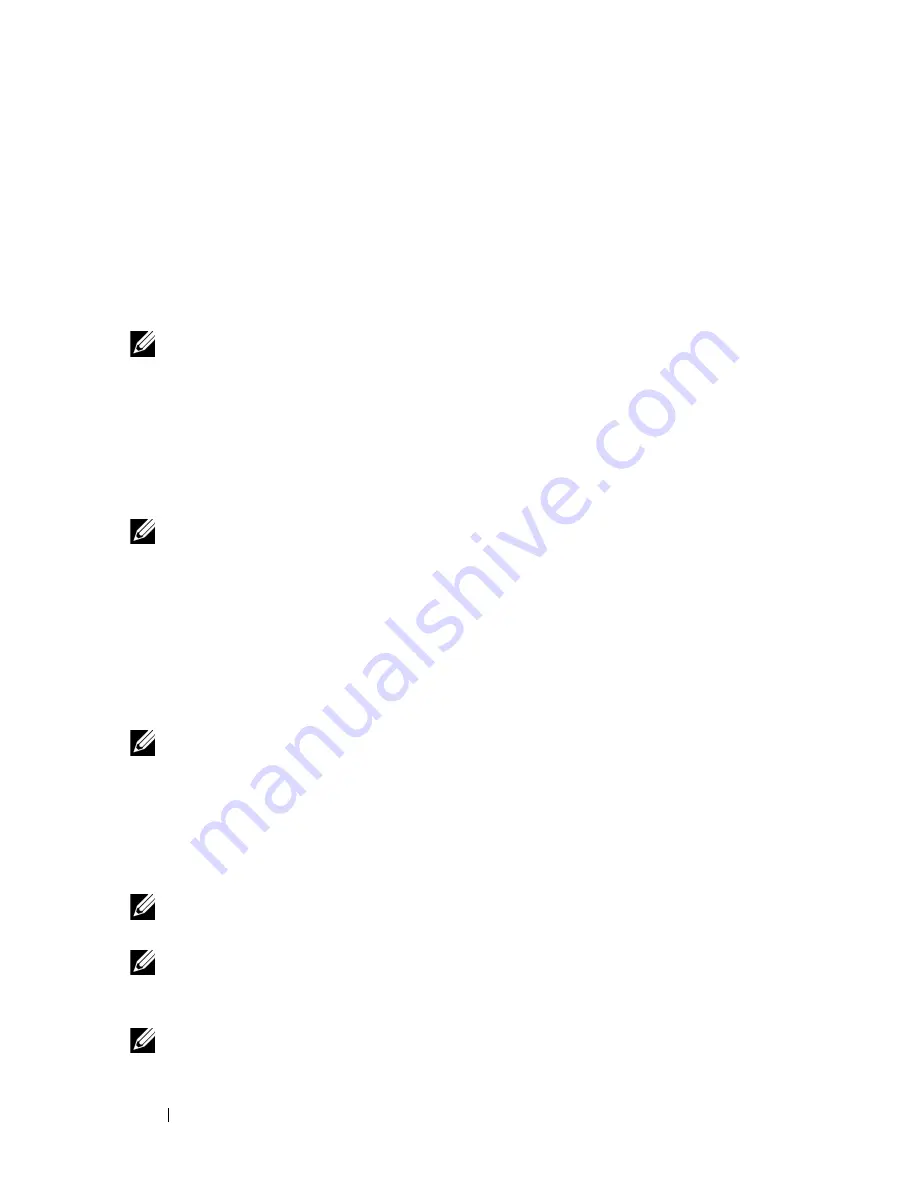
298
Printing
•
Public MailBox Print
•
Proof Print
Secure Print
You can store print jobs temporarily in printer memory and print them later from
the operator panel. This feature can be used to print confidential documents. A
stored print job will be deleted after you print it or at a designated time.
NOTE:
Secure Print is available when using the PCL driver.
Private MailBox Print
You can store print jobs temporarily in printer memory and print them at a more
convenient time from the operator panel. This feature can be used to print
confidential documents. The stored jobs remain in printer memory until you
delete them on the operator panel or turn off the printer.
NOTE:
Private MailBox Print is available when using the PCL driver.
Public MailBox Print
You can store print jobs temporarily in printer memory and print them at a more
convenient time from the operator panel. A print job is stored until you delete it
from printer memory on the operator panel or turn off the printer. You cannot
use the password function with this feature. This function does not require a
password to print a stored job.
NOTE:
Public MailBox Print is available when using the PCL driver.
Proof Print
When you specify multiple copies for a collated job, this feature allows you to
print only the first set for checking, before proceeding to print the remaining
copies at the printer.
NOTE:
If a print job is too large for the memory available, the printer may display
error messages.
NOTE:
If a document name is not assigned to your print job in the printer driver,
the job's name will be identified using the printer's time and date of submission to
distinguish it from other jobs you have stored under your name.
NOTE:
Proof Print is available when using the PCL driver.
Содержание 2155 Color Laser
Страница 1: ...www dell com support dell com Dell 2155cn 2155cdn Multifunction Color Printer User s Guide ...
Страница 2: ......
Страница 27: ...DELL CONFIDENTIAL PRELIMINARY 9 13 10 FOR PROOF ONLY 25 Before Beginning ...
Страница 49: ...DELL CONFIDENTIAL PRELIMINARY 9 13 10 FOR PROOF ONLY 47 Setting up the Printer Printer Setup ...
Страница 75: ...Installing Optional Accessories 73 2 Click Guided Setup 3 Click Connect Your Printer ...
Страница 161: ...159 Using Your Printer ...
Страница 162: ...160 ...
Страница 262: ...260 Dell Printer Configuration Web Tool ...
Страница 291: ...289 Printing Copying Scanning and Faxing ...
Страница 292: ...290 ...
Страница 312: ...310 Printing ...
Страница 421: ...419 Know Your Printer ...
Страница 422: ...420 ...
Страница 558: ...556 Understanding the Printer Menus ...
Страница 613: ...611 Maintaining Your Printer ...
Страница 614: ...612 ...
Страница 622: ...620 Maintaining Your Printer 3 Push the side button to open the front cover 4 Open the belt unit ...
Страница 624: ...622 Maintaining Your Printer Installing a PHD Unit 1 Open the PHD packaging ...
Страница 634: ...632 Maintaining Your Printer 4 Open the belt unit 5 Turn the four PHD lock levers 90 degrees counterclockwise ...
Страница 635: ...Maintaining Your Printer 633 6 Hold the gray tabs and then pull out the PHD unit ...
Страница 685: ...DELL CONFIDENTIAL PRELIMINARY 9 13 10 FOR PROOF ONLY 683 Troubleshooting ...
Страница 739: ...DELL CONFIDENTIAL PRELIMINARY 9 13 10 FOR PROOF ONLY 737 Appendix ...
















































