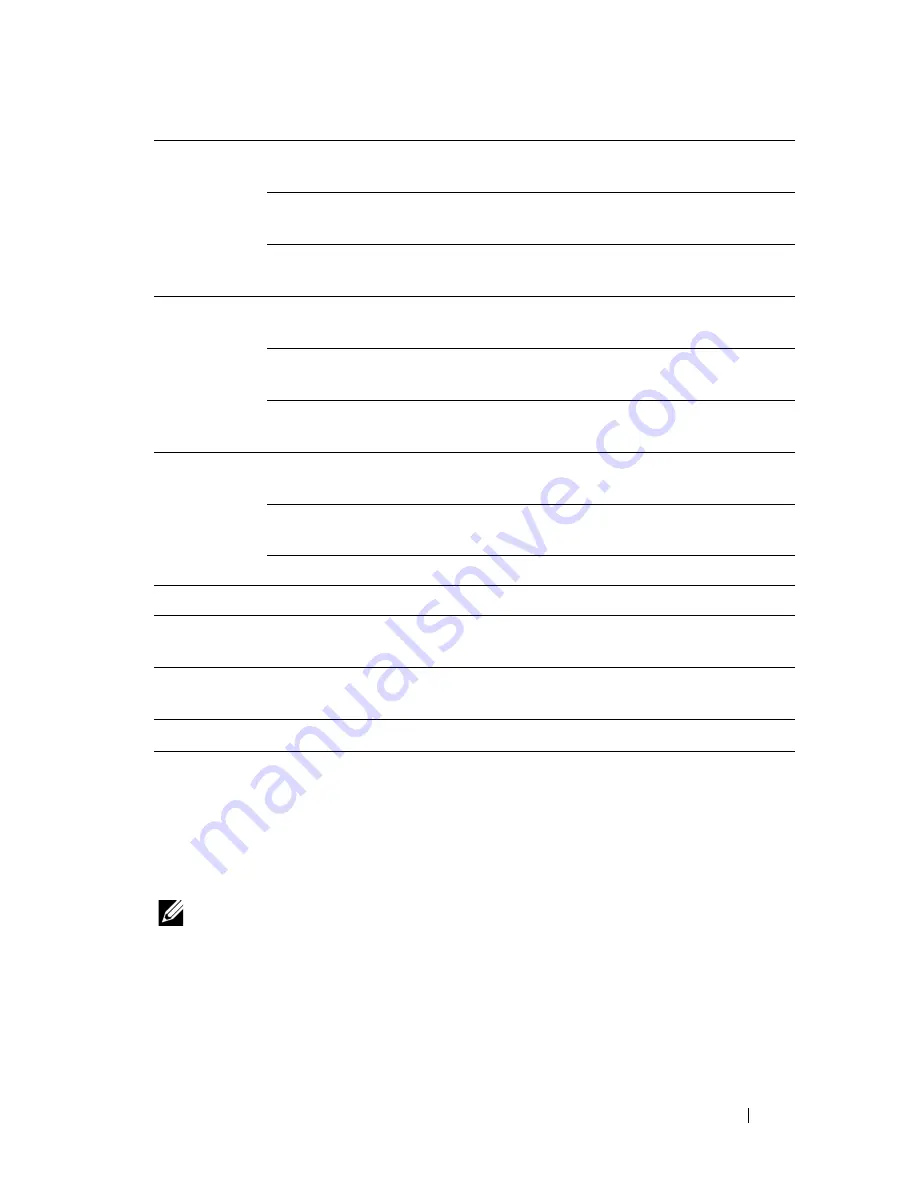
Understanding the Tool Box Menus
463
Diagnosis
The
Diagnosis
tab includes the
Chart Print
,
Machine Check
,
Paper Wrinkle
Check Mode
,
Environment Sensor Info
,
Clean Developer
, and
Refresh
Mode
pages.
NOTE:
Values marked by an asterisk (*) are the factory default menu settings.
Chart Print
Purpose:
To print various charts that can be used for diagnosis of the printer. The chart is
printed to A4 or letter size paper.
Fax Transmit Print Always
Prints a transmission report after every fax
transmission.
Print On
Error
*
Prints a transmission report only when an error occurs.
Print Disable
Does not print a transmission report after a fax
transmission.
Fax
Broadcast
Print Always
*
Prints a transmission report after every fax
transmission.
Print On
Error
Prints a transmission report only when an error occurs.
Print Disable
Does not print a transmission report after a fax
transmission to multiple destinations.
Fax Protocol Print Always
Prints a protocol monitor report after every fax
transmission.
Print On
Error
Prints the protocol monitor report only when an error
occurs.
Print Disable
*
Does not print the protocol monitor report.
Country
Selects the country where the printer is used.
Apply New Settings
After you change the settings, click this button to apply
the changes.
Restart printer to apply new
settings
Click this button to restart the printer and apply the
changes.
*1
This item is available only for Dell 2155cdn Multifunction Color Printer.
Содержание 2155 Color Laser
Страница 1: ...www dell com support dell com Dell 2155cn 2155cdn Multifunction Color Printer User s Guide ...
Страница 2: ......
Страница 27: ...DELL CONFIDENTIAL PRELIMINARY 9 13 10 FOR PROOF ONLY 25 Before Beginning ...
Страница 49: ...DELL CONFIDENTIAL PRELIMINARY 9 13 10 FOR PROOF ONLY 47 Setting up the Printer Printer Setup ...
Страница 75: ...Installing Optional Accessories 73 2 Click Guided Setup 3 Click Connect Your Printer ...
Страница 161: ...159 Using Your Printer ...
Страница 162: ...160 ...
Страница 262: ...260 Dell Printer Configuration Web Tool ...
Страница 291: ...289 Printing Copying Scanning and Faxing ...
Страница 292: ...290 ...
Страница 312: ...310 Printing ...
Страница 421: ...419 Know Your Printer ...
Страница 422: ...420 ...
Страница 558: ...556 Understanding the Printer Menus ...
Страница 613: ...611 Maintaining Your Printer ...
Страница 614: ...612 ...
Страница 622: ...620 Maintaining Your Printer 3 Push the side button to open the front cover 4 Open the belt unit ...
Страница 624: ...622 Maintaining Your Printer Installing a PHD Unit 1 Open the PHD packaging ...
Страница 634: ...632 Maintaining Your Printer 4 Open the belt unit 5 Turn the four PHD lock levers 90 degrees counterclockwise ...
Страница 635: ...Maintaining Your Printer 633 6 Hold the gray tabs and then pull out the PHD unit ...
Страница 685: ...DELL CONFIDENTIAL PRELIMINARY 9 13 10 FOR PROOF ONLY 683 Troubleshooting ...
Страница 739: ...DELL CONFIDENTIAL PRELIMINARY 9 13 10 FOR PROOF ONLY 737 Appendix ...






























