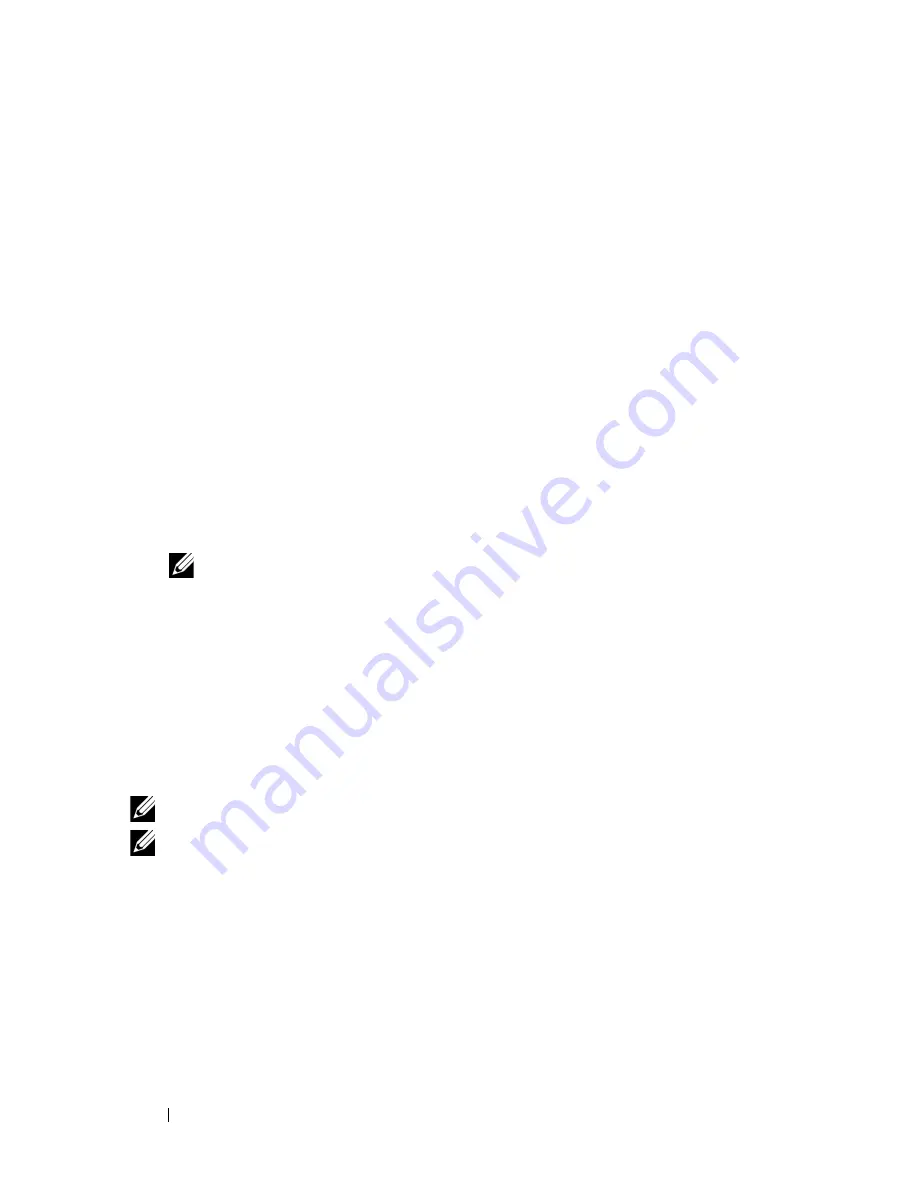
294
Printing
Duplex Printing With Duplexer (Dell 2155cdn Multifunction Color Printer
Only)
1 Click
Start
Printers and Faxes
.
For Windows XP: Click
start
Printers and Faxes
.
For Windows Vista: Click
Start
Control Panel
Hardware and
Sound
Printers
.
For Windows Server 2008: Click
Start
Control Panel
Printers
.
For Windows Server 2008 R2/Windows 7: Click
Start
Devices and
Printers
.
2 Right-click the printer and select
Printing Preferences
.
The
Paper/Output
tab appears.
3 Select
Paper Source from Tray 1
,
Tray 2
, and
Auto
.
4 From
Duplex
, select
Flip on Long Edge
or
Flip on Short Edge
.
NOTE:
For details on the
Flip on Long Edge
and
Flip on Short Edge
options, see "Flip on Long Edge" and "Flip on Short Edge."
5 Click
OK
.
Duplex Printing Without Duplexer (Dell 2155cn Multifunction Color
Printer Only)
Manual duplex printing (or two-sided printing) allows you to manually print on
both sides of the paper. For information on the paper sizes that support manual
duplex printing, see "Supported Paper Sizes."
NOTE:
You can use the manual duplex feature using PCL 6 printer driver.
NOTE:
To use the manual duplex feature, select
Paper Source
other than
Auto
or
SSF
.
1 Click
Start
Printers and Faxes
.
For Windows XP: Click
start
Printers and Faxes
.
For Windows Vista: Click
Start
Control Panel
Hardware and
Sound
Printers
.
For Windows Server 2008: Click
Start
Control Panel
Printers
.
Содержание 2155 Color Laser
Страница 1: ...www dell com support dell com Dell 2155cn 2155cdn Multifunction Color Printer User s Guide ...
Страница 2: ......
Страница 27: ...DELL CONFIDENTIAL PRELIMINARY 9 13 10 FOR PROOF ONLY 25 Before Beginning ...
Страница 49: ...DELL CONFIDENTIAL PRELIMINARY 9 13 10 FOR PROOF ONLY 47 Setting up the Printer Printer Setup ...
Страница 75: ...Installing Optional Accessories 73 2 Click Guided Setup 3 Click Connect Your Printer ...
Страница 161: ...159 Using Your Printer ...
Страница 162: ...160 ...
Страница 262: ...260 Dell Printer Configuration Web Tool ...
Страница 291: ...289 Printing Copying Scanning and Faxing ...
Страница 292: ...290 ...
Страница 312: ...310 Printing ...
Страница 421: ...419 Know Your Printer ...
Страница 422: ...420 ...
Страница 558: ...556 Understanding the Printer Menus ...
Страница 613: ...611 Maintaining Your Printer ...
Страница 614: ...612 ...
Страница 622: ...620 Maintaining Your Printer 3 Push the side button to open the front cover 4 Open the belt unit ...
Страница 624: ...622 Maintaining Your Printer Installing a PHD Unit 1 Open the PHD packaging ...
Страница 634: ...632 Maintaining Your Printer 4 Open the belt unit 5 Turn the four PHD lock levers 90 degrees counterclockwise ...
Страница 635: ...Maintaining Your Printer 633 6 Hold the gray tabs and then pull out the PHD unit ...
Страница 685: ...DELL CONFIDENTIAL PRELIMINARY 9 13 10 FOR PROOF ONLY 683 Troubleshooting ...
Страница 739: ...DELL CONFIDENTIAL PRELIMINARY 9 13 10 FOR PROOF ONLY 737 Appendix ...






























