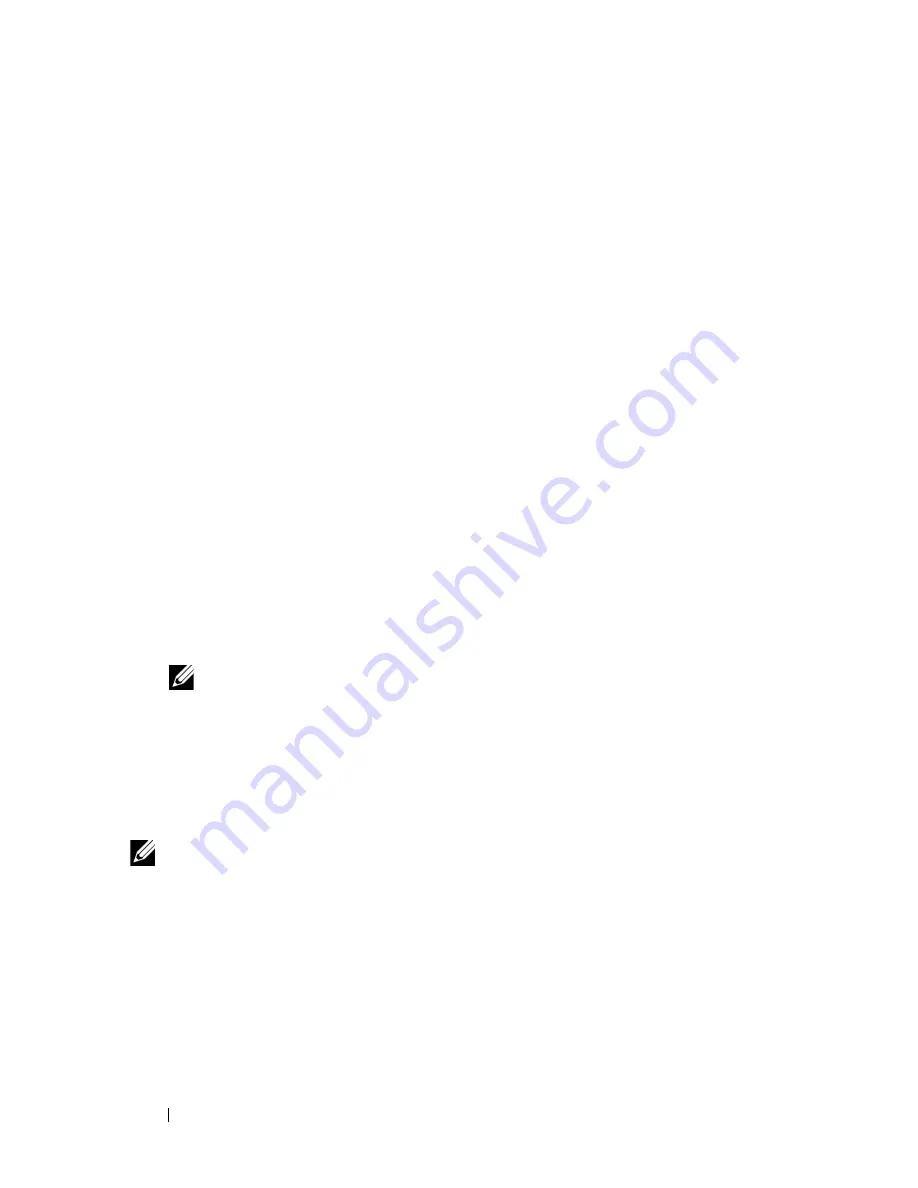
116
Installing Printer Drivers on the Windows Computers
FILE LOCATION:
C:\Users\fxstdpc-
admin\Desktop\0630_UG??\Mioga_AIO_UG_FM\Mioga_AIO_UG_FM\section10.fm
D E L L C O N F I D E N T I A L – P R E L I M I N A RY 9 / 1 3 / 1 0 - F O R P R O O F O N LY
Windows Vista or Windows Vista 64-bit Edition
1 Extract the following zip file to your desired location.
D:\Drivers\XPS\Win_7Vista\XPS_2155.zip
(where D is the
CD drive letter)
2 Click
Start
Control Panel
Hardware and Sound
Printers
.
3 Click
Add a printer
.
4 Click
Add a local printer
.
5 Select the port connected to this product, and then click
Next
.
6 Click
Have Disk
to display the
Install From Disk
dialog box.
7 Click
Browse
, and then select the extracted folder in step 1.
8 Click
OK
.
9 Select your printer name and click
Next
.
10 To change the printer name, enter the printer name in the
Printer name
box,
and then click
Next
. To use this printer as the default printer, select the check
box displayed under the
Printer name
, and then click
Next
.
Installation starts.
If the
User Account Control
dialog box appears, click
Continue
.
NOTE:
If you are an administrator on the computer, click
Continue
;
otherwise, contact your administrator to continue the desired action.
11 As the driver installation is completed, click
Print a test page
to print a test
page.
12 Click
Finish
.
Windows Server 2008 or Windows Server 2008 64-bit Edition
NOTE:
You must log in as an administrator.
1 Extract the following zip file to your desired location.
D:\Drivers\XPS\Win_7Vista\XPS_2155.zip
(where D is the
CD drive letter)
2 Click
Start
Control Panel
Hardware and Sound
Printers
.
3 Click
Add a printer
.
4 Click
Add a local printer
.
Содержание 2155 Color Laser
Страница 1: ...www dell com support dell com Dell 2155cn 2155cdn Multifunction Color Printer User s Guide ...
Страница 2: ......
Страница 27: ...DELL CONFIDENTIAL PRELIMINARY 9 13 10 FOR PROOF ONLY 25 Before Beginning ...
Страница 49: ...DELL CONFIDENTIAL PRELIMINARY 9 13 10 FOR PROOF ONLY 47 Setting up the Printer Printer Setup ...
Страница 75: ...Installing Optional Accessories 73 2 Click Guided Setup 3 Click Connect Your Printer ...
Страница 161: ...159 Using Your Printer ...
Страница 162: ...160 ...
Страница 262: ...260 Dell Printer Configuration Web Tool ...
Страница 291: ...289 Printing Copying Scanning and Faxing ...
Страница 292: ...290 ...
Страница 312: ...310 Printing ...
Страница 421: ...419 Know Your Printer ...
Страница 422: ...420 ...
Страница 558: ...556 Understanding the Printer Menus ...
Страница 613: ...611 Maintaining Your Printer ...
Страница 614: ...612 ...
Страница 622: ...620 Maintaining Your Printer 3 Push the side button to open the front cover 4 Open the belt unit ...
Страница 624: ...622 Maintaining Your Printer Installing a PHD Unit 1 Open the PHD packaging ...
Страница 634: ...632 Maintaining Your Printer 4 Open the belt unit 5 Turn the four PHD lock levers 90 degrees counterclockwise ...
Страница 635: ...Maintaining Your Printer 633 6 Hold the gray tabs and then pull out the PHD unit ...
Страница 685: ...DELL CONFIDENTIAL PRELIMINARY 9 13 10 FOR PROOF ONLY 683 Troubleshooting ...
Страница 739: ...DELL CONFIDENTIAL PRELIMINARY 9 13 10 FOR PROOF ONLY 737 Appendix ...






























