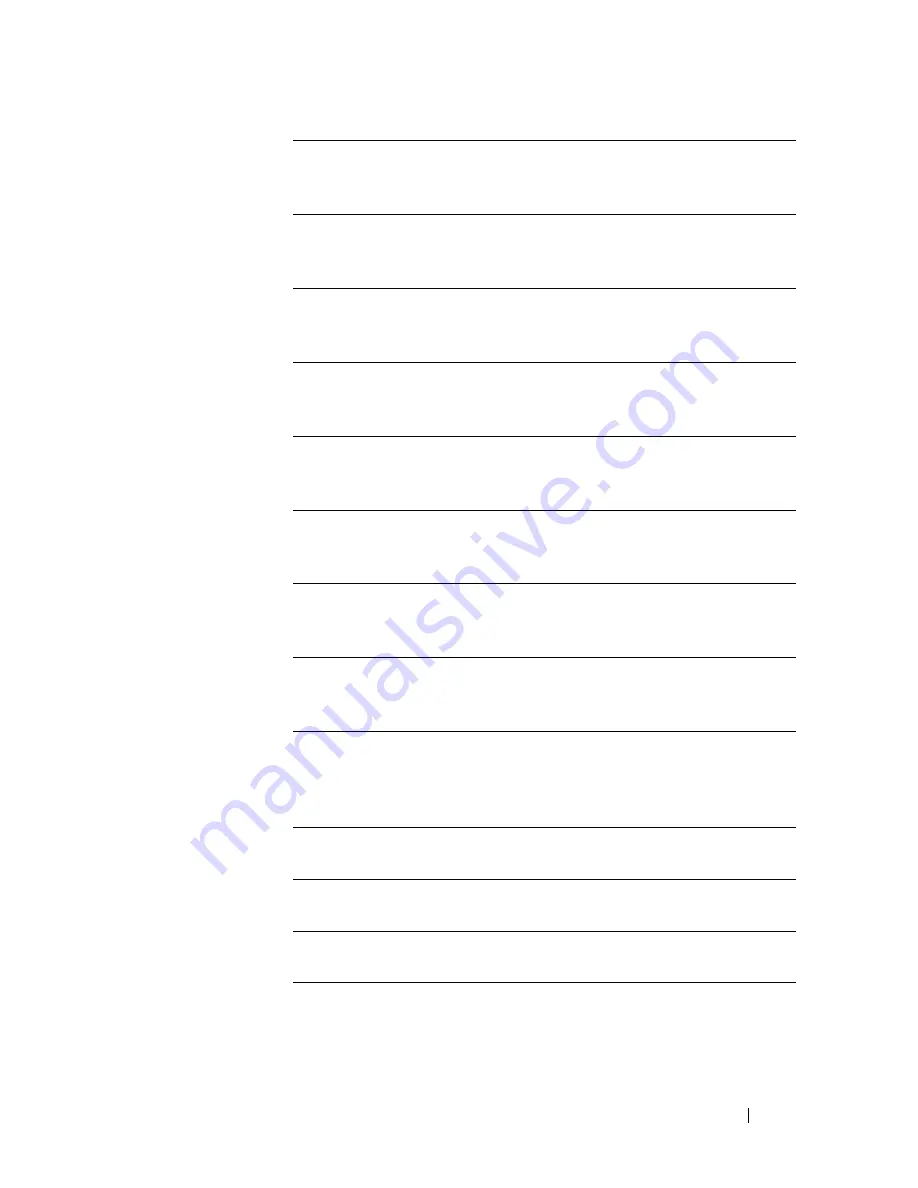
Dell Printer Configuration Web Tool
181
Machine Ready
Tone
Displays the volume of the tone that is emitted
when the printer becomes ready.
Off
indicates
that the tone is disabled.
Copy Completed
Tone
Displays the volume of the tone that is emitted
when a copy job is complete.
Off
indicates that
the tone is disabled.
Job Completed
Tone
Displays the volume of the tone that is emitted
when a job other than a copy job is complete.
Off
indicates that the tone is disabled.
Fault Tone
Displays the volume of the tone that is emitted
when a job ends abnormally.
Off
indicates that
the tone is disabled.
Alert Tone
Displays the volume of the tone that is emitted
when a problem occurs.
Off
indicates that the
tone is disabled.
Out of Paper
Tone
Displays the volume of the tone that is emitted
when the printer runs out of paper.
Off
indicates
that the tone is disabled.
Low Toner Alert
Tone
Displays the volume of the tone that is emitted
when the toner is low.
Off
indicates that the tone
is disabled.
Auto Clear Alert
Tone
Displays the volume of the tone that is emitted 5
seconds before the printer performs auto clear.
Off
indicates that the tone is disabled.
Base Tone
Displays the volume of the tone that is emitted
when the operator panel screen is returned to the
default setting by scrolling the loop menu.
Off
indicates that the tone is disabled.
All Tones
Displays the volume of all the alert tones.
Off
indicates that all the tones are disabled.
mm / inch
Displays the measurement unit that is used on
the operator panel screen.
Default Print
Paper Size
Displays the default print paper size.
Auto Log Print
Displays whether to automatically print a job
history report after every 20 jobs.
Содержание 2155 Color Laser
Страница 1: ...www dell com support dell com Dell 2155cn 2155cdn Multifunction Color Printer User s Guide ...
Страница 2: ......
Страница 27: ...DELL CONFIDENTIAL PRELIMINARY 9 13 10 FOR PROOF ONLY 25 Before Beginning ...
Страница 49: ...DELL CONFIDENTIAL PRELIMINARY 9 13 10 FOR PROOF ONLY 47 Setting up the Printer Printer Setup ...
Страница 75: ...Installing Optional Accessories 73 2 Click Guided Setup 3 Click Connect Your Printer ...
Страница 161: ...159 Using Your Printer ...
Страница 162: ...160 ...
Страница 262: ...260 Dell Printer Configuration Web Tool ...
Страница 291: ...289 Printing Copying Scanning and Faxing ...
Страница 292: ...290 ...
Страница 312: ...310 Printing ...
Страница 421: ...419 Know Your Printer ...
Страница 422: ...420 ...
Страница 558: ...556 Understanding the Printer Menus ...
Страница 613: ...611 Maintaining Your Printer ...
Страница 614: ...612 ...
Страница 622: ...620 Maintaining Your Printer 3 Push the side button to open the front cover 4 Open the belt unit ...
Страница 624: ...622 Maintaining Your Printer Installing a PHD Unit 1 Open the PHD packaging ...
Страница 634: ...632 Maintaining Your Printer 4 Open the belt unit 5 Turn the four PHD lock levers 90 degrees counterclockwise ...
Страница 635: ...Maintaining Your Printer 633 6 Hold the gray tabs and then pull out the PHD unit ...
Страница 685: ...DELL CONFIDENTIAL PRELIMINARY 9 13 10 FOR PROOF ONLY 683 Troubleshooting ...
Страница 739: ...DELL CONFIDENTIAL PRELIMINARY 9 13 10 FOR PROOF ONLY 737 Appendix ...
















































