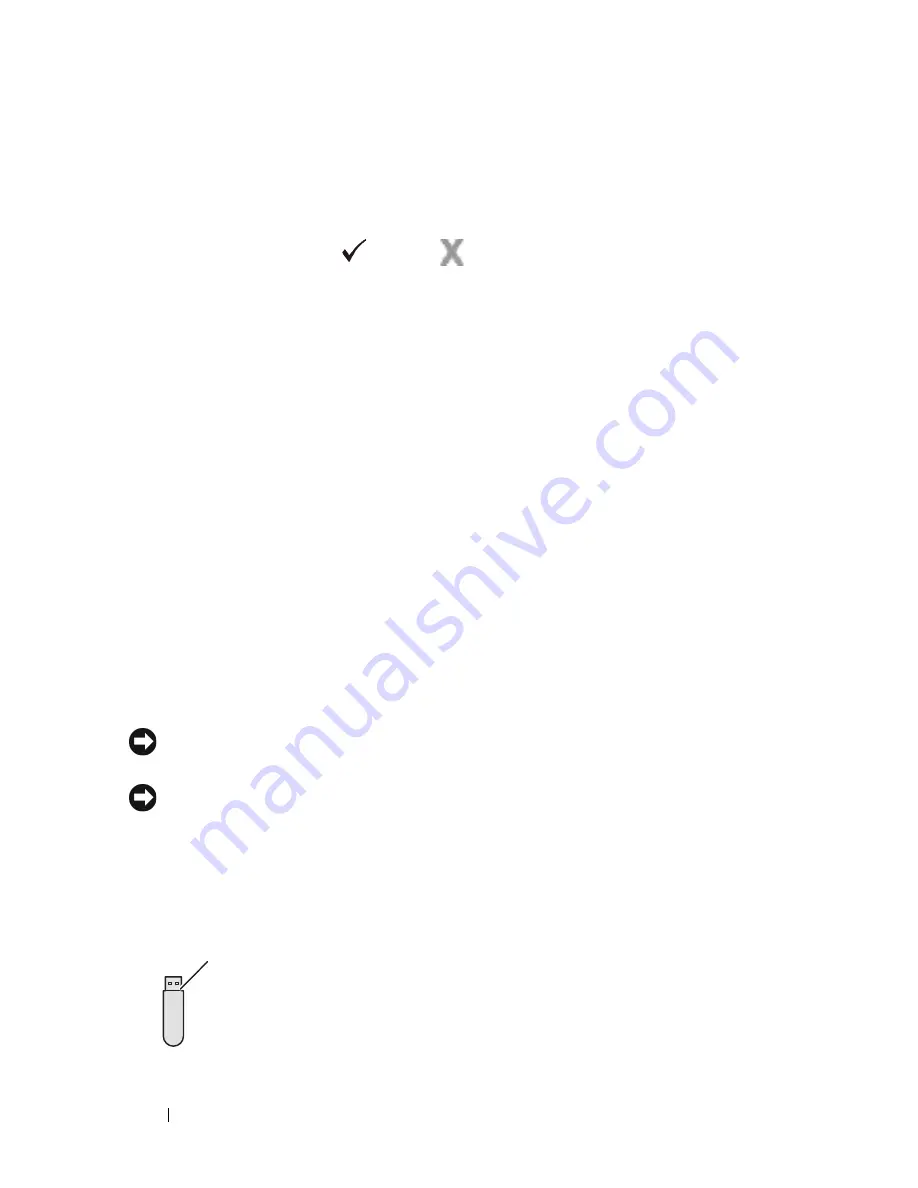
300
Printing
Use the buttons on the operator panel to enter the numeric password you
specified in the printer driver. The password you entered will be displayed as
asterisks (*******) to ensure confidentiality.
If you enter an invalid password, the message Wrong Password appears. Wait
three seconds, or press the
(Set)
or
(Cancel)
button to return to the
screen for user selection.
When you enter a valid password, you have access to all print jobs matching the
user name and password you entered. The print jobs matching the password you
entered appear on the screen. You can then choose to print or delete jobs
matching the password you entered. (See "Printing the Stored Jobs" for more
information.)
Deleting Stored Jobs
With Secure Print, a job that has been stored will be deleted after printing or
deleted at a designated time if entered on the operator panel or at turning off the
printer.
For other jobs, these jobs remain stored until you delete them on the operator
panel or turn off the printer.
Printing from USB Memory
The Print from USB Memory feature allows you to print files stored in a USB
memory by operating from the operator panel.
NOTICE:
To prevent damage to your printer, DO NOT connect any device other
than USB memory to the USB port of the printer.
NOTICE:
DO NOT remove the USB memory from the USB port until the printer
has finished printing.
The USB port of the printer is designed for USB 2.0 devices. You must use only
an authorized USB memory with an A plug type connector. Use only a metal
shielded USB memory.
A plug type
Содержание 2155 Color Laser
Страница 1: ...www dell com support dell com Dell 2155cn 2155cdn Multifunction Color Printer User s Guide ...
Страница 2: ......
Страница 27: ...DELL CONFIDENTIAL PRELIMINARY 9 13 10 FOR PROOF ONLY 25 Before Beginning ...
Страница 49: ...DELL CONFIDENTIAL PRELIMINARY 9 13 10 FOR PROOF ONLY 47 Setting up the Printer Printer Setup ...
Страница 75: ...Installing Optional Accessories 73 2 Click Guided Setup 3 Click Connect Your Printer ...
Страница 161: ...159 Using Your Printer ...
Страница 162: ...160 ...
Страница 262: ...260 Dell Printer Configuration Web Tool ...
Страница 291: ...289 Printing Copying Scanning and Faxing ...
Страница 292: ...290 ...
Страница 312: ...310 Printing ...
Страница 421: ...419 Know Your Printer ...
Страница 422: ...420 ...
Страница 558: ...556 Understanding the Printer Menus ...
Страница 613: ...611 Maintaining Your Printer ...
Страница 614: ...612 ...
Страница 622: ...620 Maintaining Your Printer 3 Push the side button to open the front cover 4 Open the belt unit ...
Страница 624: ...622 Maintaining Your Printer Installing a PHD Unit 1 Open the PHD packaging ...
Страница 634: ...632 Maintaining Your Printer 4 Open the belt unit 5 Turn the four PHD lock levers 90 degrees counterclockwise ...
Страница 635: ...Maintaining Your Printer 633 6 Hold the gray tabs and then pull out the PHD unit ...
Страница 685: ...DELL CONFIDENTIAL PRELIMINARY 9 13 10 FOR PROOF ONLY 683 Troubleshooting ...
Страница 739: ...DELL CONFIDENTIAL PRELIMINARY 9 13 10 FOR PROOF ONLY 737 Appendix ...






























