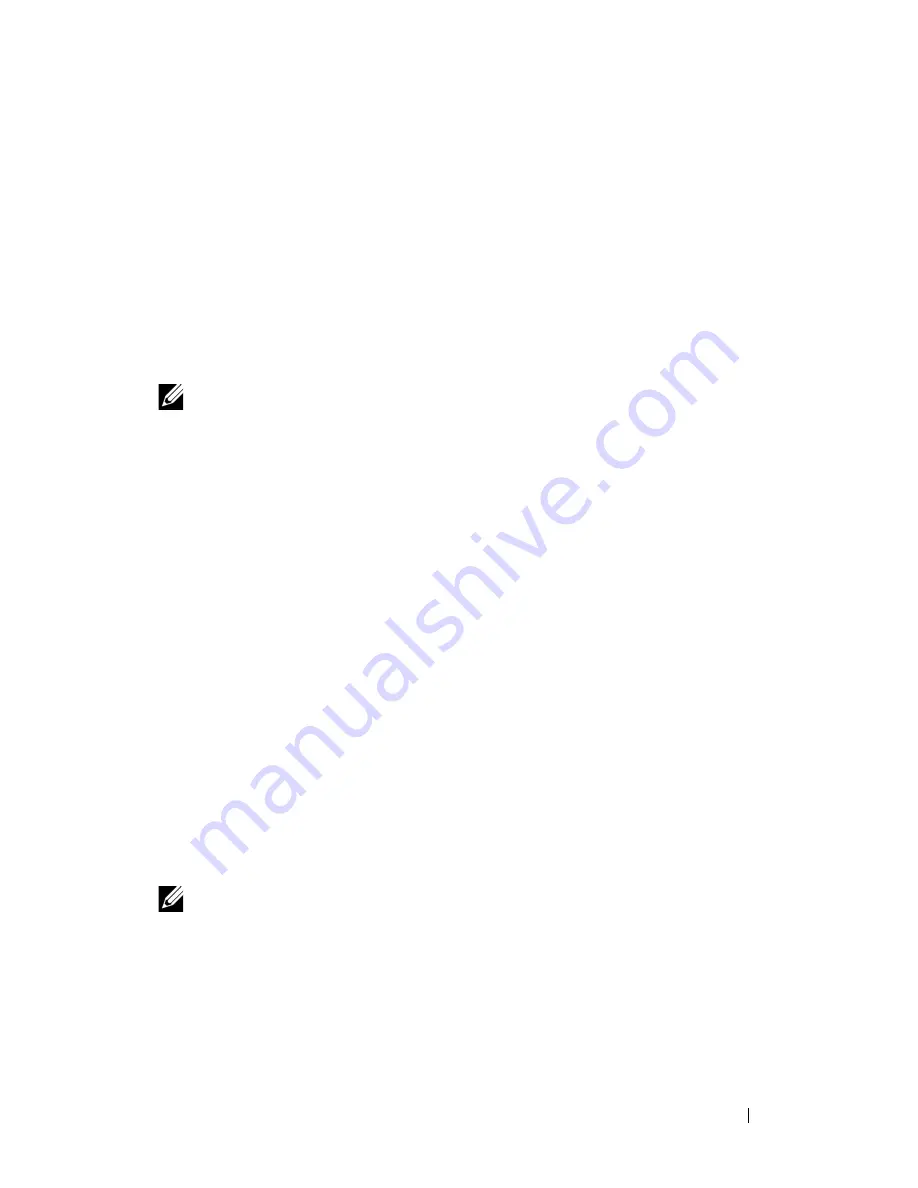
Installing Printer Drivers on the Windows Computers
129
FILE LOCATION:
C:\Users\fxstdpc-
admin\Desktop\0630_UG??\Mioga_AIO_UG_FM\Mioga_AIO_UG_FM\section10.fm
D E L L C O N F I D E N T I A L – P R E L I M I N A RY 9 / 1 3 / 1 0 - F O R P R O O F O N LY
1 Click
Start
Network
(
Start
your user name
Network
for Windows
7).
2 Click
Network discovery and file sharing are turned off
. Network
computers and devices are not visible. Click to change.
3 Click
Turn on network discovery and file sharing
.
4 Click
Yes, turn on network discovery and file sharing for all public
networks
.
Disable Simple File Sharing
NOTE:
This procedure is required for Windows XP, and Windows XP 64-bit
Edition.
1 Click
start
Control Panel
.
2 Select
Appearance and Themes
.
3 Select
Folder Options
.
4 On the
View
tab, clear the
Use simple file sharing
(Recommended)
check
box, and then click
OK
.
5 Click
Start
Control Panel
.
6 Select
Performance and Maintenance
.
7 Select
Administrative Tools
.
8 Click
Local Security Policy
.
9 Click
Local Policies
Security Options
.
10 Right-click
Network
access: Sharing and security model for local
accounts
and select
Properties
.
11 Ensure
Classic - local users authenticate as themselves
is selected.
Installing the Printer Driver
NOTE:
Installation is not supported on Windows XP Home Edition, Windows
Vista Home Basic, Windows Vista Home Premium, Windows Vista Home Basic
64-bit Edition, Windows Vista Home Premium 64-bit Edition, Windows 7 Starter,
Windows 7 Home Basic, Windows 7 Home Premium, Windows 7 Home Basic 64-
bit Edition, and Windows 7 Home Premium 64-bit Edition.
1 In the
Easy Setup Navigator
window, click
Software Installation
to launch
the installation software.
Содержание 2155 Color Laser
Страница 1: ...www dell com support dell com Dell 2155cn 2155cdn Multifunction Color Printer User s Guide ...
Страница 2: ......
Страница 27: ...DELL CONFIDENTIAL PRELIMINARY 9 13 10 FOR PROOF ONLY 25 Before Beginning ...
Страница 49: ...DELL CONFIDENTIAL PRELIMINARY 9 13 10 FOR PROOF ONLY 47 Setting up the Printer Printer Setup ...
Страница 75: ...Installing Optional Accessories 73 2 Click Guided Setup 3 Click Connect Your Printer ...
Страница 161: ...159 Using Your Printer ...
Страница 162: ...160 ...
Страница 262: ...260 Dell Printer Configuration Web Tool ...
Страница 291: ...289 Printing Copying Scanning and Faxing ...
Страница 292: ...290 ...
Страница 312: ...310 Printing ...
Страница 421: ...419 Know Your Printer ...
Страница 422: ...420 ...
Страница 558: ...556 Understanding the Printer Menus ...
Страница 613: ...611 Maintaining Your Printer ...
Страница 614: ...612 ...
Страница 622: ...620 Maintaining Your Printer 3 Push the side button to open the front cover 4 Open the belt unit ...
Страница 624: ...622 Maintaining Your Printer Installing a PHD Unit 1 Open the PHD packaging ...
Страница 634: ...632 Maintaining Your Printer 4 Open the belt unit 5 Turn the four PHD lock levers 90 degrees counterclockwise ...
Страница 635: ...Maintaining Your Printer 633 6 Hold the gray tabs and then pull out the PHD unit ...
Страница 685: ...DELL CONFIDENTIAL PRELIMINARY 9 13 10 FOR PROOF ONLY 683 Troubleshooting ...
Страница 739: ...DELL CONFIDENTIAL PRELIMINARY 9 13 10 FOR PROOF ONLY 737 Appendix ...






























