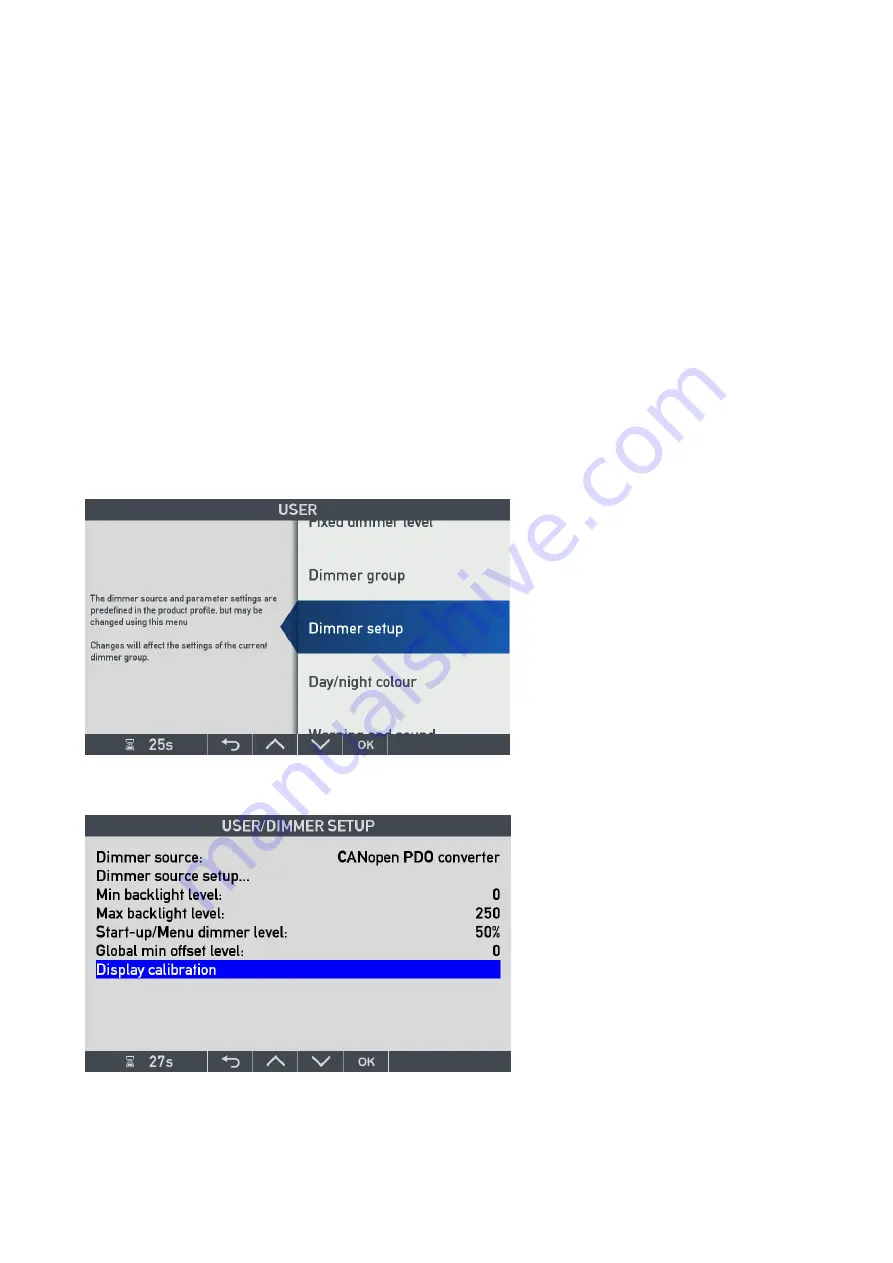
DESIGNER’S HANDBOOK 4189350049C EN
Page 182 of 206
The nature of the backlight degradation makes it impossible to adjust an old unit to match the warm white screen
colour on the new unit. Instead, the new unit must be adjusted to match the background colour of the old indicator,
and maybe also reduce the backlight slightly to make a good match.
12.2 Colour and Backlight adjustment
It is now possible to adjust a new service unit to appear as the rest of the indicators in the existing indicator system.
A new menu function that makes colour adjustment of the screen picture possible, and also adjust the max
available backlight level at dimmer level 100%.
Any library built with QTapp v. 3.03.0 and CApp v.3.03.0 or higher will have this function( typically all libraries made
after 2020/03/25 with library version no. 2000 or higher). See chapter 11.16.2 Product information page how to
check the QT and Capp versions (will have this function.)
In the following the new colour/backlight calibration menu will be explained and how to use this new tool in praxis,
to obtain the right appearance.
12.2.1
Access the new display calibration function
The new colour calibration function is located in the User menu / Dimmer setup.
To access the new colour /backlight adjustment tool in XDi, first open the user menu by pushing button 1 & 4 (left
and right button) at the same time for more than 5 sec. to enter the user menu.
Select the “Dimmer setup” menu and press the OK button:
Highlight “Display calibration” and press OK to open the new menu page.






























