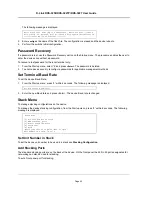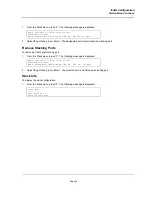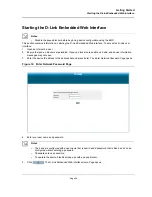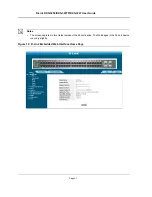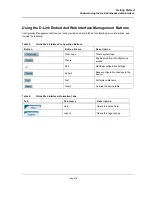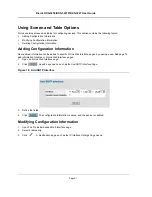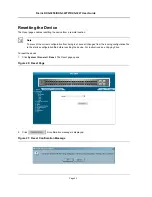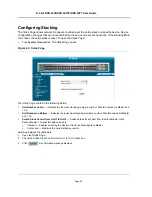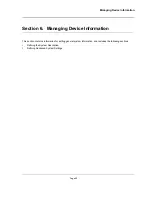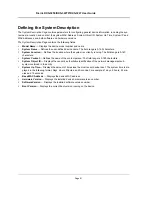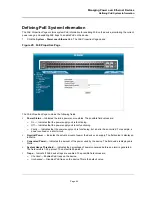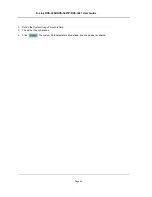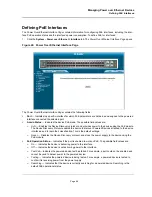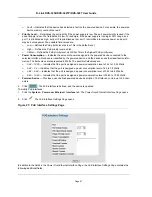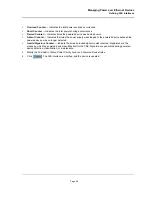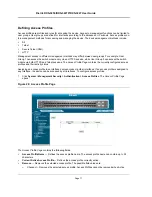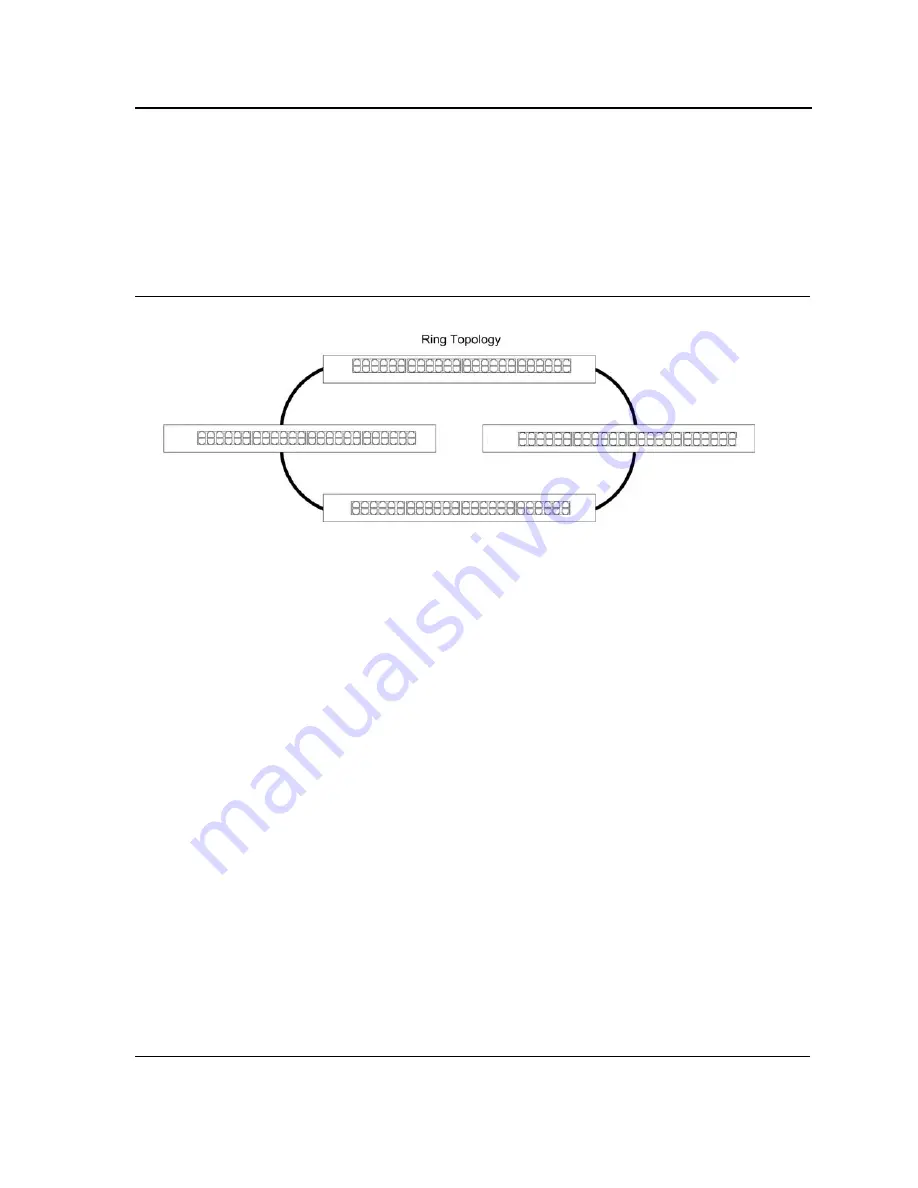
Managing Stacking
Understanding the Stack Topology
Page
56
Understanding the Stack Topology
Stacked devices operate in a Ring topology. A Ring topology is where all devices in the stack are connected to
each other forming a circle. Each stacked device accepts data and sends it to the device to which it is physically
connected. The packet continues through the stack until it reaches the destination port. The system automatically
discovers the optimal path on which to send traffic.
Figure 23: Stacking Ring Topology
Most difficulties incurred in Ring topologies occur when a device in the ring becomes non-functional, or a link is
severed. In a stack, the system automatically switches to a Stacking Failover topology without any system down-
time. An SNMP message is automatically generated, but no stack management action is required. However, the
stacking link or stacking member must be repaired to ensure the stacking integrity.
After the stacking issues are resolved, the device can be reconnected to the stack without interruption, and the
Ring topology is restored.
Stacking Chain Topology
If a failure occurs in the stacking topology, the stack reverts to Chain Stacking Topology. In the Chain topology,
devices operate in a chain formation. The Stacking Master determines where the packets are sent. Each unit is
connected to two neighboring devices, except for the top and bottom units.
Stacking Members and Unit ID
Stacking Unit IDs are essential to the stacking configuration. The stacking operation is determined during the boot
process. The Operation Mode is determined by the Unit ID selected during the initialization process. For example,
if the user selected stand-alone mode, the device boots as a stand-alone device.
The device units are shipped with the default Unit ID of the stand-alone unit. If the device is operating as a stand-
alone unit, all stacking LEDs are off. Once the user selects a different Unit ID, the default Unit ID not erased, and
remains valid, even if the unit is reset.
Unit ID 1 and Unit ID 2 are reserved for Master enabled units. Unit IDs 3 to 16 can be defined for stack members.
When the Master unit boots or when inserting or removing a stack member, the Master unit initiates a stacking dis-
covering process.
Содержание DXS-3250 - xStack Switch - Stackable
Страница 9: ...Preface Intended Audience Page 8 ...
Страница 274: ......
Страница 275: ......
Страница 285: ...Contacting D Link Technical Support Page 278 ...
Страница 286: ...D Link DXS 3250 DXS 3227P DXS 3227 User Guide Page 279 ...
Страница 287: ...Contacting D Link Technical Support Page 280 ...
Страница 288: ...D Link DXS 3250 DXS 3227P DXS 3227 User Guide Page 281 ...
Страница 289: ...Contacting D Link Technical Support Page 282 ...
Страница 290: ...D Link DXS 3250 DXS 3227P DXS 3227 User Guide Page 283 ...
Страница 291: ...Contacting D Link Technical Support Page 284 ...
Страница 292: ...D Link DXS 3250 DXS 3227P DXS 3227 User Guide Page 285 ...
Страница 293: ...Contacting D Link Technical Support Page 286 ...
Страница 294: ...D Link DXS 3250 DXS 3227P DXS 3227 User Guide Page 287 ...
Страница 295: ...Contacting D Link Technical Support Page 288 ...
Страница 296: ...D Link DXS 3250 DXS 3227P DXS 3227 User Guide Page 289 ...
Страница 297: ...Contacting D Link Technical Support Page 290 ...
Страница 298: ...D Link DXS 3250 DXS 3227P DXS 3227 User Guide Page 291 ...
Страница 299: ...Contacting D Link Technical Support Page 292 ...
Страница 300: ...D Link DXS 3250 DXS 3227P DXS 3227 User Guide Page 293 ...
Страница 301: ...Contacting D Link Technical Support Page 294 ...
Страница 302: ...D Link DXS 3250 DXS 3227P DXS 3227 User Guide Page 295 ...
Страница 303: ...Contacting D Link Technical Support Page 296 ...
Страница 304: ...D Link DXS 3250 DXS 3227P DXS 3227 User Guide Page 297 ...
Страница 305: ...Contacting D Link Technical Support Page 298 ...
Страница 306: ...D Link DXS 3250 DXS 3227P DXS 3227 User Guide Page 299 ...
Страница 307: ...Contacting D Link Technical Support Page 300 ...
Страница 308: ...D Link DXS 3250 DXS 3227P DXS 3227 User Guide Page 301 ...
Страница 309: ...Contacting D Link Technical Support Page 302 ...
Страница 310: ...D Link DXS 3250 DXS 3227P DXS 3227 User Guide Page 303 ...