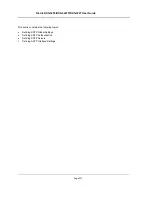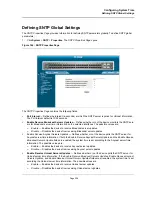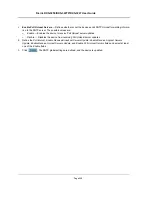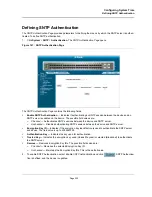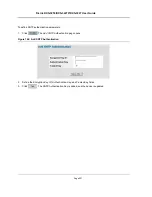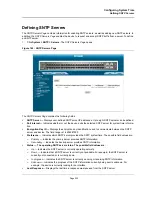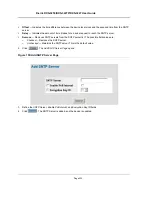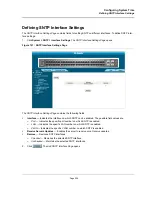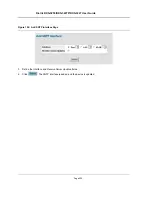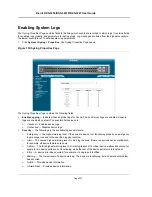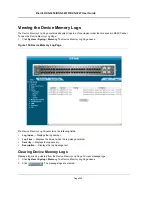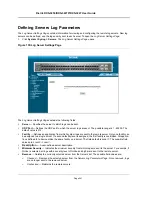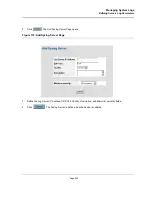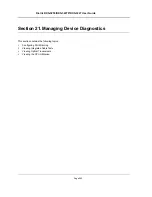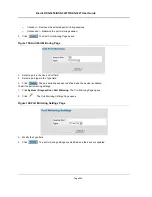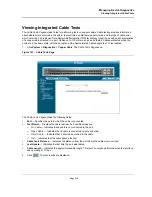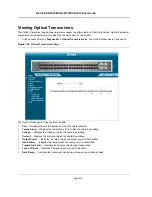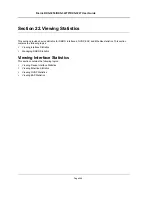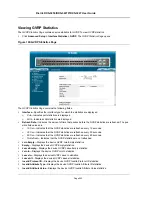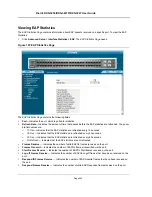D-Link DXS-3250/DXS-3227P/DXS-3227 User Guide
Page 241
Defining Servers Log Parameters
The
Log Server Settings Page
contains information for viewing and configuring the remote log servers. New log
servers can be defined, and the log severity sent to each server. To open the
Log Server Settings Page
:
1.
Click
System
>
Syslog
> Servers
. The
Log Server Settings Page
opens.
Figure 156:Log Server Settings Page
The
Log Server Settings Page
contains the following fields:
•
Server
— Specifies the server to which logs can be sent.
•
UDP Port
— Defines the UDP port to which the server logs are sent. The possible range is 1 - 65535. The
default value is 514.
•
Facility
— Defines an application from which system logs are sent to the remote server. Only one facility can
be assigned to a single server. If a second facility level is assigned, the first facility is overridden. All applica-
tions defined for a device utilize the same facility on a server. The field default is Local 7. The possible field
values are
Local 0 - Local 7.
•
Description
— A user-defined server description.
•
Minimum Severity
— Indicates the minimum severity from which logs are sent to the server. For example, if
Notice
is selected, all logs with a severity level of
Notice
and higher are sent to the remote server.
•
Remove
— Deletes the currently selected server from the Servers list. The possible field values are:
–
Checked
— Removes the selected server from the
Servers Log Parameters Page
. Once removed, logs
are no longer sent to the removed server.
–
Unchecked
— Maintains the remote servers.
Содержание DXS-3250 - xStack Switch - Stackable
Страница 9: ...Preface Intended Audience Page 8 ...
Страница 274: ......
Страница 275: ......
Страница 285: ...Contacting D Link Technical Support Page 278 ...
Страница 286: ...D Link DXS 3250 DXS 3227P DXS 3227 User Guide Page 279 ...
Страница 287: ...Contacting D Link Technical Support Page 280 ...
Страница 288: ...D Link DXS 3250 DXS 3227P DXS 3227 User Guide Page 281 ...
Страница 289: ...Contacting D Link Technical Support Page 282 ...
Страница 290: ...D Link DXS 3250 DXS 3227P DXS 3227 User Guide Page 283 ...
Страница 291: ...Contacting D Link Technical Support Page 284 ...
Страница 292: ...D Link DXS 3250 DXS 3227P DXS 3227 User Guide Page 285 ...
Страница 293: ...Contacting D Link Technical Support Page 286 ...
Страница 294: ...D Link DXS 3250 DXS 3227P DXS 3227 User Guide Page 287 ...
Страница 295: ...Contacting D Link Technical Support Page 288 ...
Страница 296: ...D Link DXS 3250 DXS 3227P DXS 3227 User Guide Page 289 ...
Страница 297: ...Contacting D Link Technical Support Page 290 ...
Страница 298: ...D Link DXS 3250 DXS 3227P DXS 3227 User Guide Page 291 ...
Страница 299: ...Contacting D Link Technical Support Page 292 ...
Страница 300: ...D Link DXS 3250 DXS 3227P DXS 3227 User Guide Page 293 ...
Страница 301: ...Contacting D Link Technical Support Page 294 ...
Страница 302: ...D Link DXS 3250 DXS 3227P DXS 3227 User Guide Page 295 ...
Страница 303: ...Contacting D Link Technical Support Page 296 ...
Страница 304: ...D Link DXS 3250 DXS 3227P DXS 3227 User Guide Page 297 ...
Страница 305: ...Contacting D Link Technical Support Page 298 ...
Страница 306: ...D Link DXS 3250 DXS 3227P DXS 3227 User Guide Page 299 ...
Страница 307: ...Contacting D Link Technical Support Page 300 ...
Страница 308: ...D Link DXS 3250 DXS 3227P DXS 3227 User Guide Page 301 ...
Страница 309: ...Contacting D Link Technical Support Page 302 ...
Страница 310: ...D Link DXS 3250 DXS 3227P DXS 3227 User Guide Page 303 ...