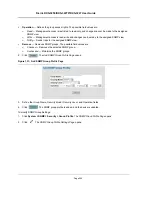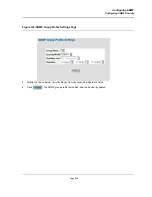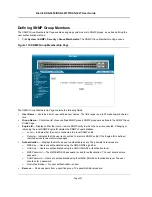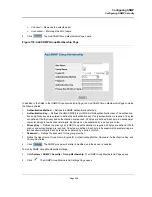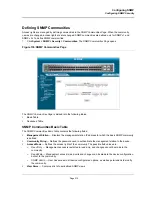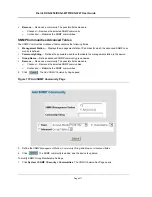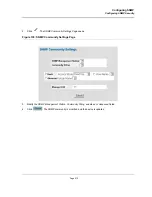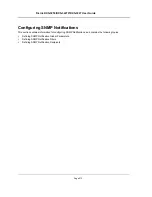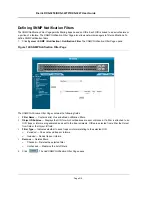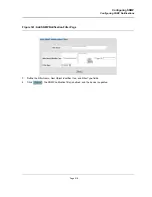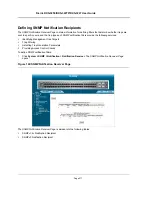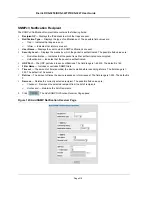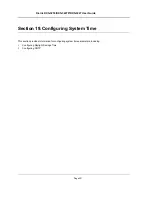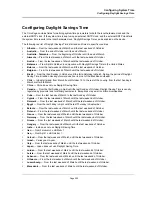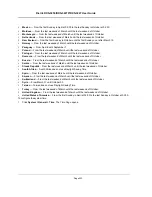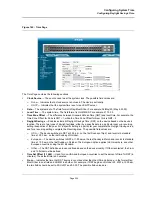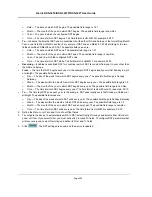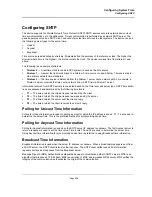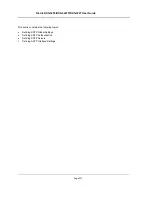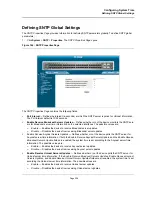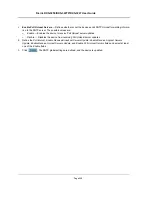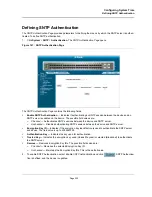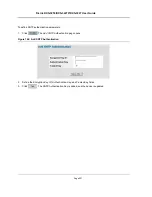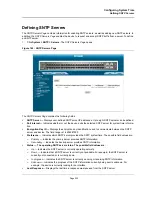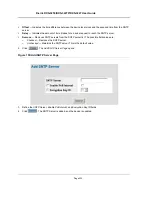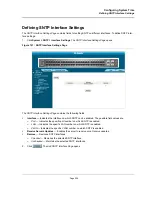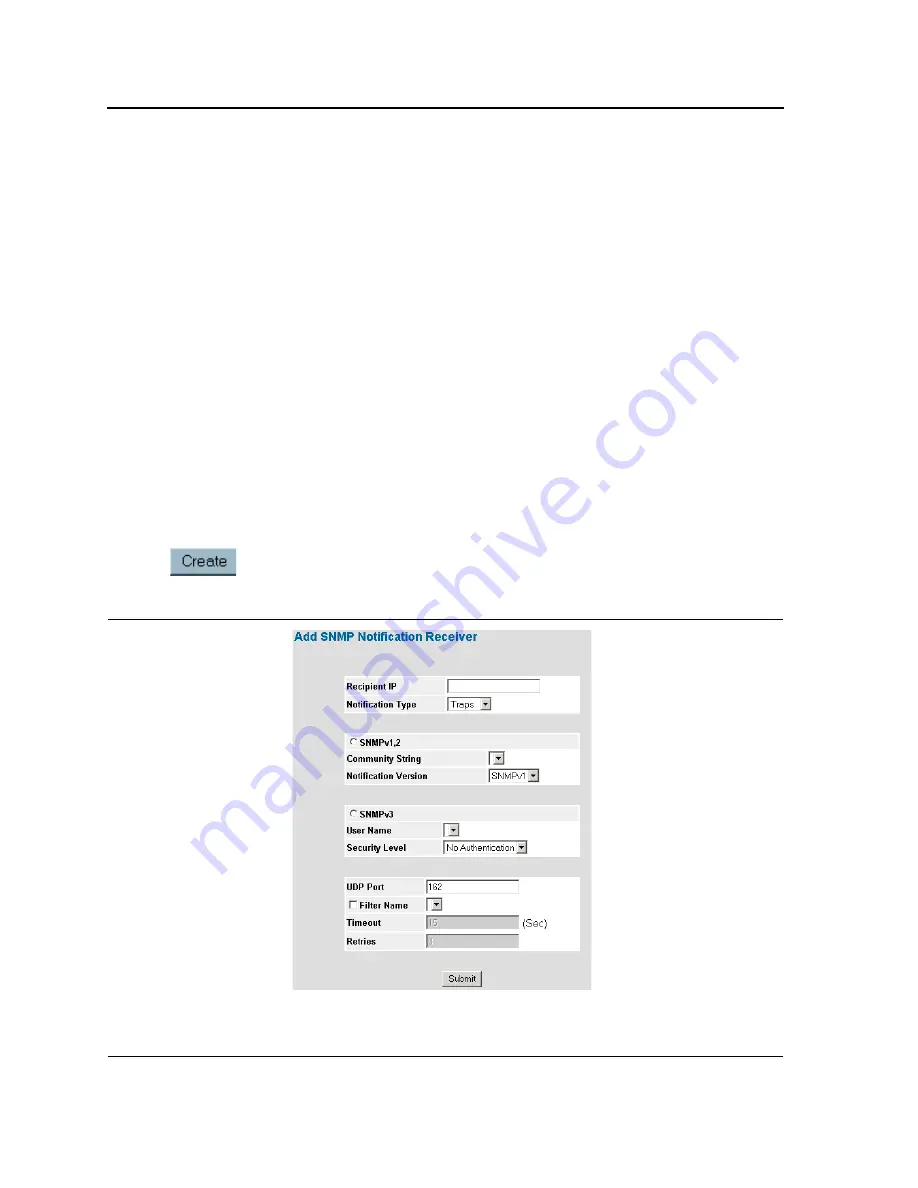
D-Link DXS-3250/DXS-3227P/DXS-3227 User Guide
Page 219
SNMPv3 Notification Recipient
The
SNMPv3 Notification Recipient
table
contains the following fields:
•
Recipient IP
— Displays the IP address to which the traps are sent.
•
Notification Type
— Displays the type of notification sent. The possible field values are:
–
Trap
— Indicates that traps are sent.
–
Inform
— Indicates that informs are sent.
•
User Name
— Displays the user to which SNMP notifications are sent.
•
Security Level
— Displays the means by which the packet is authenticated. The possible field values are:
–
No Authentication
— Indicates that the packet is neither authenticated nor encrypted.
–
Authentication
— Indicates that the packet is authenticated.
•
UDP Port
— The UDP port used to send notifications. The field range is 1-65535. The default is 162.
•
Filter Name
— Includes or excludes SNMP filters.
•
Timeout
— The amount of time (seconds) the device waits before resending informs. The field range is 1-
300. The default is 10 seconds.
•
Retries
— The amount of times the device resends an inform request. The field range is 1-255. The default is
3.
•
Remove
— Deletes the currently selected recipient. The possible field values are:
–
Checked
— Removes the selected recipient from the list of recipients.
–
Unchecked
— Maintains the list of recipients.
2.
Click .
The
Add SNMP Notification Receiver Page
opens:
Figure 143:Add SNMP Notification Receiver Page
Содержание DXS-3250 - xStack Switch - Stackable
Страница 9: ...Preface Intended Audience Page 8 ...
Страница 274: ......
Страница 275: ......
Страница 285: ...Contacting D Link Technical Support Page 278 ...
Страница 286: ...D Link DXS 3250 DXS 3227P DXS 3227 User Guide Page 279 ...
Страница 287: ...Contacting D Link Technical Support Page 280 ...
Страница 288: ...D Link DXS 3250 DXS 3227P DXS 3227 User Guide Page 281 ...
Страница 289: ...Contacting D Link Technical Support Page 282 ...
Страница 290: ...D Link DXS 3250 DXS 3227P DXS 3227 User Guide Page 283 ...
Страница 291: ...Contacting D Link Technical Support Page 284 ...
Страница 292: ...D Link DXS 3250 DXS 3227P DXS 3227 User Guide Page 285 ...
Страница 293: ...Contacting D Link Technical Support Page 286 ...
Страница 294: ...D Link DXS 3250 DXS 3227P DXS 3227 User Guide Page 287 ...
Страница 295: ...Contacting D Link Technical Support Page 288 ...
Страница 296: ...D Link DXS 3250 DXS 3227P DXS 3227 User Guide Page 289 ...
Страница 297: ...Contacting D Link Technical Support Page 290 ...
Страница 298: ...D Link DXS 3250 DXS 3227P DXS 3227 User Guide Page 291 ...
Страница 299: ...Contacting D Link Technical Support Page 292 ...
Страница 300: ...D Link DXS 3250 DXS 3227P DXS 3227 User Guide Page 293 ...
Страница 301: ...Contacting D Link Technical Support Page 294 ...
Страница 302: ...D Link DXS 3250 DXS 3227P DXS 3227 User Guide Page 295 ...
Страница 303: ...Contacting D Link Technical Support Page 296 ...
Страница 304: ...D Link DXS 3250 DXS 3227P DXS 3227 User Guide Page 297 ...
Страница 305: ...Contacting D Link Technical Support Page 298 ...
Страница 306: ...D Link DXS 3250 DXS 3227P DXS 3227 User Guide Page 299 ...
Страница 307: ...Contacting D Link Technical Support Page 300 ...
Страница 308: ...D Link DXS 3250 DXS 3227P DXS 3227 User Guide Page 301 ...
Страница 309: ...Contacting D Link Technical Support Page 302 ...
Страница 310: ...D Link DXS 3250 DXS 3227P DXS 3227 User Guide Page 303 ...