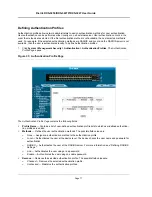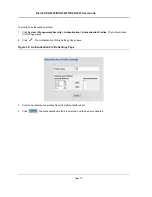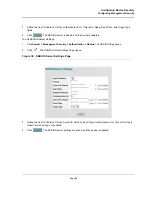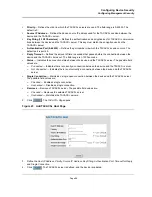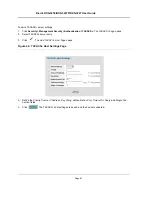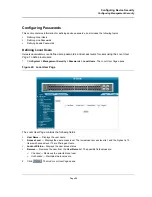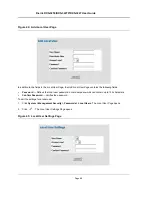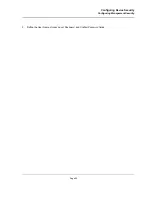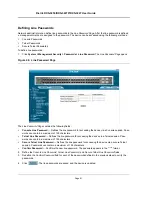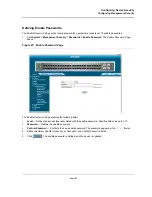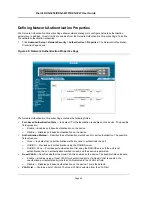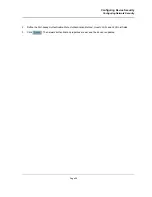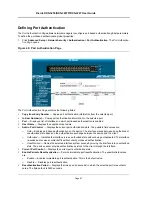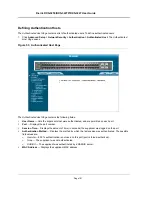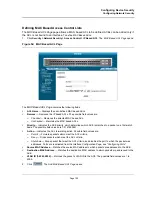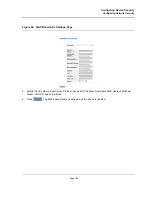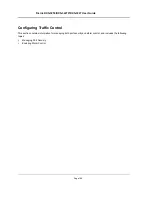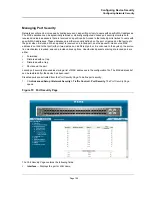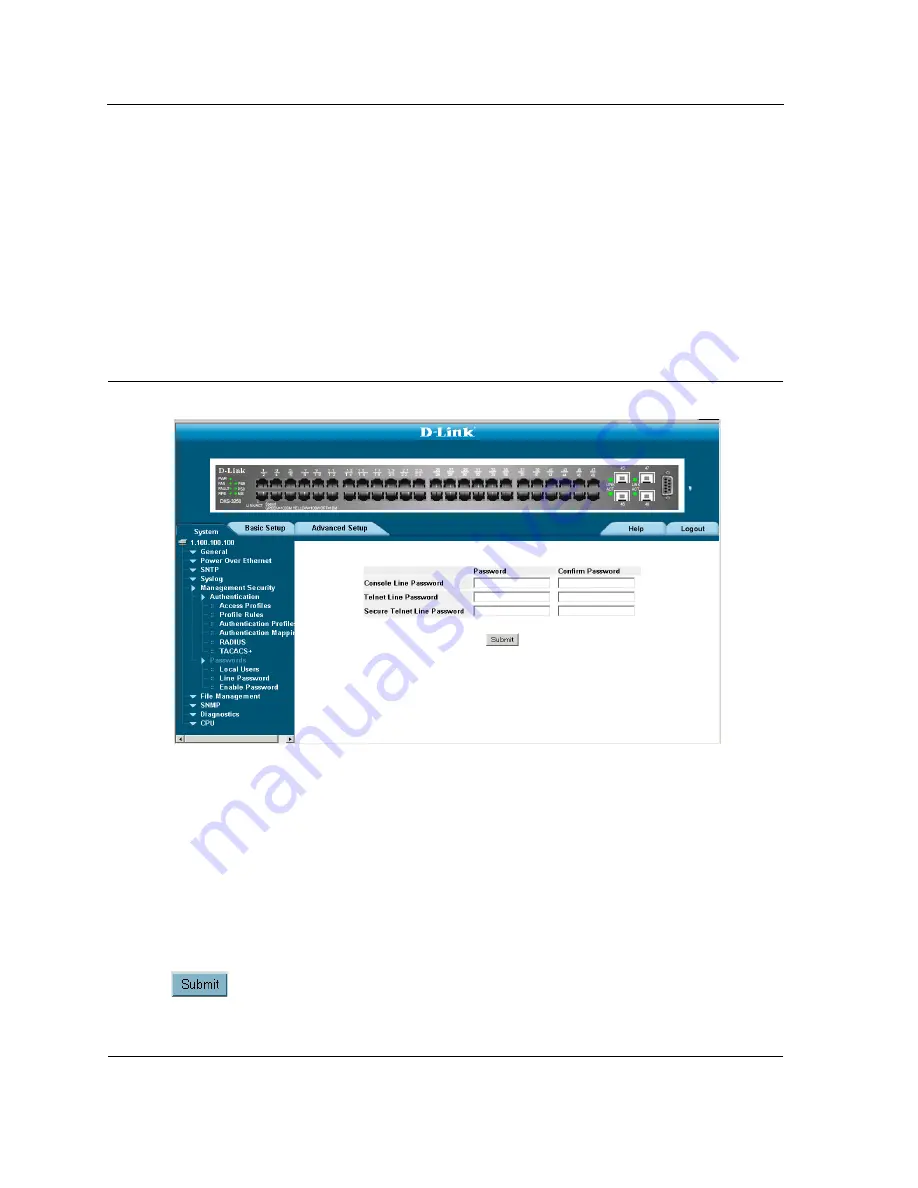
D-Link DXS-3250/DXS-3227P/DXS-3227 User Guide
Page 91
Defining Line Passwords
Network administrators can define line passwords in the
Line Password Page
. After the line password is defined,
a management method is assigned to the password. The device can be accessed using the following methods:
•
Console Passwords
•
Telnet Passwords
•
Secure Telnet Passwords
To define line passwords:
1.
Click
System > Management
Security > Passwords > Line Password
. The
Line Password Page
opens:
Figure 46: Line Password Page
The
Line Password Page
contains the following fields:
•
Console Line Password
— Defines the line password for accessing the device via a Console session. Pass-
words can contain a maximum of 159 characters.
•
Telnet Line Password
— Defines the line password for accessing the device via a Telnet session. Pass-
words can contain a maximum of 159 characters.
•
Secure Telnet Line Password
— Defines the line password for accessing the device via a secure Telnet
session. Passwords can contain a maximum of 159 characters.
•
Confirm Password
— Confirms the new line password. The password appears in the ***** format.
2.
Define the
Console Line Password
,
Telnet Line Password
, and
Secure Telnet Line Password
fields.
3.
Redefine the
Confirm Password
field for each of the passwords defined in the previous steps to verify the
passwords.
4.
Click
. The line passwords are saved, and the device is updated.
Содержание DXS-3250 - xStack Switch - Stackable
Страница 9: ...Preface Intended Audience Page 8 ...
Страница 274: ......
Страница 275: ......
Страница 285: ...Contacting D Link Technical Support Page 278 ...
Страница 286: ...D Link DXS 3250 DXS 3227P DXS 3227 User Guide Page 279 ...
Страница 287: ...Contacting D Link Technical Support Page 280 ...
Страница 288: ...D Link DXS 3250 DXS 3227P DXS 3227 User Guide Page 281 ...
Страница 289: ...Contacting D Link Technical Support Page 282 ...
Страница 290: ...D Link DXS 3250 DXS 3227P DXS 3227 User Guide Page 283 ...
Страница 291: ...Contacting D Link Technical Support Page 284 ...
Страница 292: ...D Link DXS 3250 DXS 3227P DXS 3227 User Guide Page 285 ...
Страница 293: ...Contacting D Link Technical Support Page 286 ...
Страница 294: ...D Link DXS 3250 DXS 3227P DXS 3227 User Guide Page 287 ...
Страница 295: ...Contacting D Link Technical Support Page 288 ...
Страница 296: ...D Link DXS 3250 DXS 3227P DXS 3227 User Guide Page 289 ...
Страница 297: ...Contacting D Link Technical Support Page 290 ...
Страница 298: ...D Link DXS 3250 DXS 3227P DXS 3227 User Guide Page 291 ...
Страница 299: ...Contacting D Link Technical Support Page 292 ...
Страница 300: ...D Link DXS 3250 DXS 3227P DXS 3227 User Guide Page 293 ...
Страница 301: ...Contacting D Link Technical Support Page 294 ...
Страница 302: ...D Link DXS 3250 DXS 3227P DXS 3227 User Guide Page 295 ...
Страница 303: ...Contacting D Link Technical Support Page 296 ...
Страница 304: ...D Link DXS 3250 DXS 3227P DXS 3227 User Guide Page 297 ...
Страница 305: ...Contacting D Link Technical Support Page 298 ...
Страница 306: ...D Link DXS 3250 DXS 3227P DXS 3227 User Guide Page 299 ...
Страница 307: ...Contacting D Link Technical Support Page 300 ...
Страница 308: ...D Link DXS 3250 DXS 3227P DXS 3227 User Guide Page 301 ...
Страница 309: ...Contacting D Link Technical Support Page 302 ...
Страница 310: ...D Link DXS 3250 DXS 3227P DXS 3227 User Guide Page 303 ...