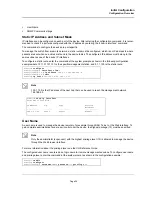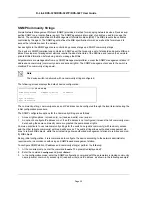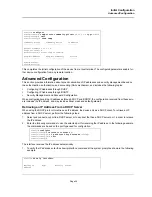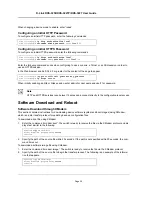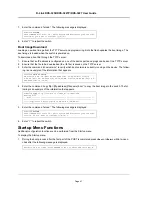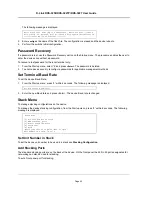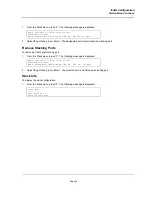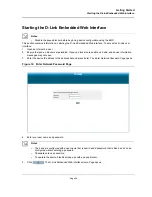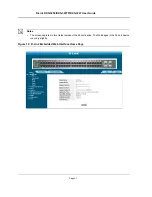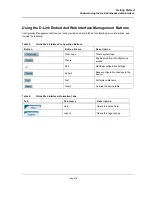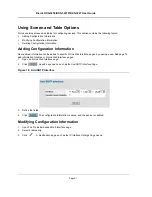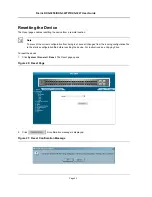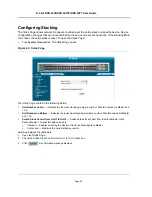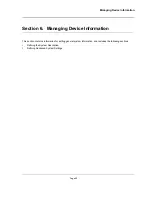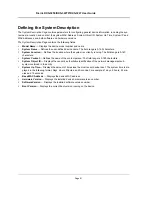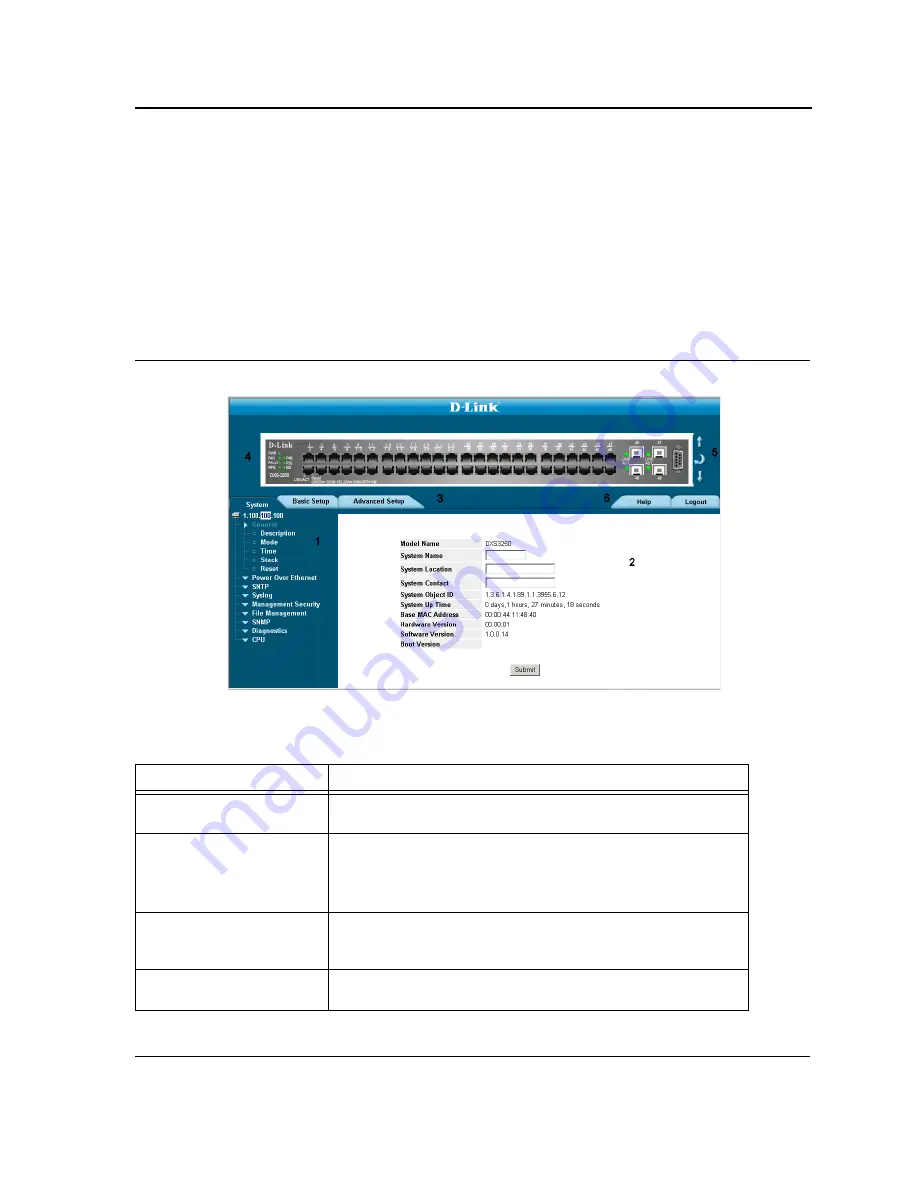
Getting Started
Understanding the D-Link Embedded Web Interface
Page 48
Understanding the D-Link Embedded Web Interface
The
D-Link Embedded Web Interface Home Page
contains the following views:
•
Port LED Indicators
— Located at the top of the home page, the port LED indicators provide a visual repre-
sentation of the ports on the D-Link front panel.
•
Tab Area
— Located under the LED indicators, the tab area contains a list of the device features and their
components.
•
Device View
— Located in the main part of the home page, the device view provides a view of the device, an
information or table area, and configuration instructions.
Figure 16: D-Link Embedded Web Interface Components
The following table lists the user interface components with their corresponding numbers:
Table 7:
Interface Components
Vi e w
D e s c r i p t i o n
1 Tree View
Tree View provides easy navigation through the configurable device
features. The main branches expand to display the sub-features.
2 Device View
Device View provides information about device ports, current
configuration and status, table information, and feature
components. Device View also displays other device information
and dialog boxes for configuring parameters.
3 Tab Area
The Tab Area enables navigation through the different device fea-
tures. Click the tabs to view all the components under a specific fea-
ture.
4 Zoom View
Provides a graphic of the device on which D-Link Web Interface
runs.
Содержание DXS-3250 - xStack Switch - Stackable
Страница 9: ...Preface Intended Audience Page 8 ...
Страница 274: ......
Страница 275: ......
Страница 285: ...Contacting D Link Technical Support Page 278 ...
Страница 286: ...D Link DXS 3250 DXS 3227P DXS 3227 User Guide Page 279 ...
Страница 287: ...Contacting D Link Technical Support Page 280 ...
Страница 288: ...D Link DXS 3250 DXS 3227P DXS 3227 User Guide Page 281 ...
Страница 289: ...Contacting D Link Technical Support Page 282 ...
Страница 290: ...D Link DXS 3250 DXS 3227P DXS 3227 User Guide Page 283 ...
Страница 291: ...Contacting D Link Technical Support Page 284 ...
Страница 292: ...D Link DXS 3250 DXS 3227P DXS 3227 User Guide Page 285 ...
Страница 293: ...Contacting D Link Technical Support Page 286 ...
Страница 294: ...D Link DXS 3250 DXS 3227P DXS 3227 User Guide Page 287 ...
Страница 295: ...Contacting D Link Technical Support Page 288 ...
Страница 296: ...D Link DXS 3250 DXS 3227P DXS 3227 User Guide Page 289 ...
Страница 297: ...Contacting D Link Technical Support Page 290 ...
Страница 298: ...D Link DXS 3250 DXS 3227P DXS 3227 User Guide Page 291 ...
Страница 299: ...Contacting D Link Technical Support Page 292 ...
Страница 300: ...D Link DXS 3250 DXS 3227P DXS 3227 User Guide Page 293 ...
Страница 301: ...Contacting D Link Technical Support Page 294 ...
Страница 302: ...D Link DXS 3250 DXS 3227P DXS 3227 User Guide Page 295 ...
Страница 303: ...Contacting D Link Technical Support Page 296 ...
Страница 304: ...D Link DXS 3250 DXS 3227P DXS 3227 User Guide Page 297 ...
Страница 305: ...Contacting D Link Technical Support Page 298 ...
Страница 306: ...D Link DXS 3250 DXS 3227P DXS 3227 User Guide Page 299 ...
Страница 307: ...Contacting D Link Technical Support Page 300 ...
Страница 308: ...D Link DXS 3250 DXS 3227P DXS 3227 User Guide Page 301 ...
Страница 309: ...Contacting D Link Technical Support Page 302 ...
Страница 310: ...D Link DXS 3250 DXS 3227P DXS 3227 User Guide Page 303 ...