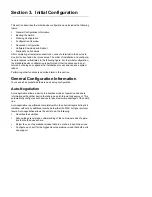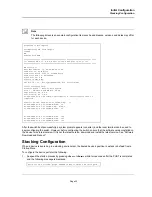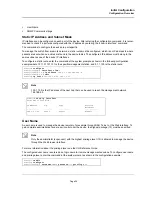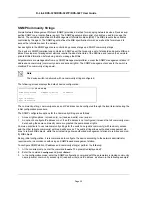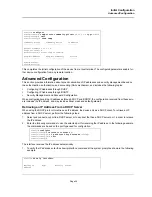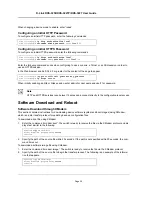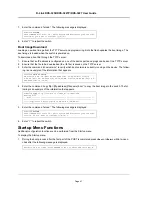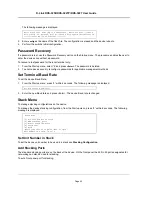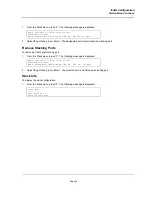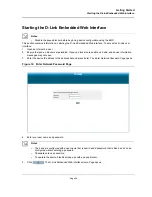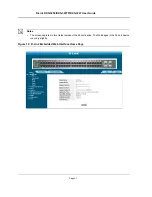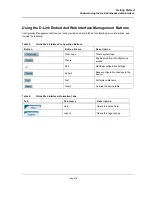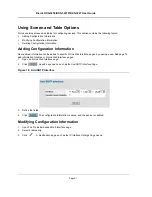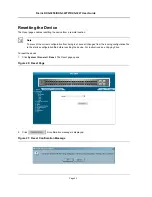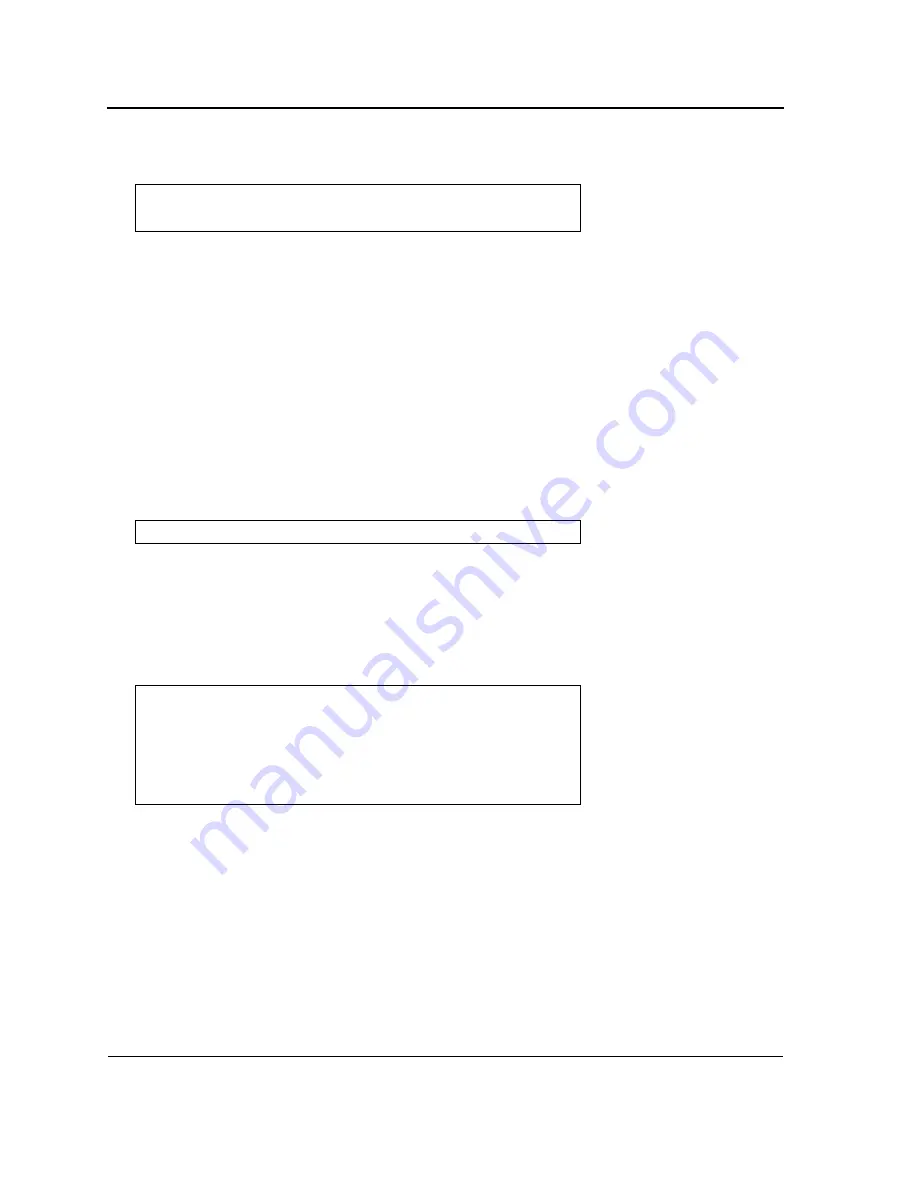
D-Link DXS-3250/DXS-3227P/DXS-3227 User Guide
Page
43
The following message is displayed.
3.
Enter
config
as the name of the flash file. The configuration is erased and the device reboots.
4.
Perform the switch’s initial configuration.
Password Recovery
If a password is lost, use the Password Recovery option on the Startup menu. The procedure enables the user to
enter the device once without a password.
To recover a lost password for the local terminal only:
1.
From the Startup menu, select “4
”
and press
<Enter>
. The password is deleted.
2.
To ensure device security, reconfigure passwords for applicable management methods.
Set Terminal Baud Rate
To set the device Baud Rate:
1.
From the Startup menu, press “5” within 6 seconds. The following message is displayed:
2.
Enter the new Baud rate and press <Enter>. The device Baud rate is changed.
Stack Menu
To manage stacking configurations on the device.
To manage the device stacking configuration, from the Startup menu, press “6” within 6 seconds. The following
message is displayed:
Set Unit Number in Stack
To set the device unit number to be used in a stack see
Stacking Configuration
.
Add Stacking Ports
The standard stacking ports are on the back of the device. On the front panel the 48 RJ-45 ports designated for
networking can also be used for stacking.
To set a front panel port for stacking:
Write Flash file name (Up to 8 characters, Enter for none.):config
File config (if present) will be erased after system initialization
========Press Enter To Continue ========
Set new device baud-rate:
Stack menu
[1] Set unit number in stack
[2] Add stacking ports
[3] Remove stacking ports
[4] Stack info
[5] Back
Enter your choice or press 'ESC' to exit:
Unit number in stack: [0-16] 1
Содержание DXS-3250 - xStack Switch - Stackable
Страница 9: ...Preface Intended Audience Page 8 ...
Страница 274: ......
Страница 275: ......
Страница 285: ...Contacting D Link Technical Support Page 278 ...
Страница 286: ...D Link DXS 3250 DXS 3227P DXS 3227 User Guide Page 279 ...
Страница 287: ...Contacting D Link Technical Support Page 280 ...
Страница 288: ...D Link DXS 3250 DXS 3227P DXS 3227 User Guide Page 281 ...
Страница 289: ...Contacting D Link Technical Support Page 282 ...
Страница 290: ...D Link DXS 3250 DXS 3227P DXS 3227 User Guide Page 283 ...
Страница 291: ...Contacting D Link Technical Support Page 284 ...
Страница 292: ...D Link DXS 3250 DXS 3227P DXS 3227 User Guide Page 285 ...
Страница 293: ...Contacting D Link Technical Support Page 286 ...
Страница 294: ...D Link DXS 3250 DXS 3227P DXS 3227 User Guide Page 287 ...
Страница 295: ...Contacting D Link Technical Support Page 288 ...
Страница 296: ...D Link DXS 3250 DXS 3227P DXS 3227 User Guide Page 289 ...
Страница 297: ...Contacting D Link Technical Support Page 290 ...
Страница 298: ...D Link DXS 3250 DXS 3227P DXS 3227 User Guide Page 291 ...
Страница 299: ...Contacting D Link Technical Support Page 292 ...
Страница 300: ...D Link DXS 3250 DXS 3227P DXS 3227 User Guide Page 293 ...
Страница 301: ...Contacting D Link Technical Support Page 294 ...
Страница 302: ...D Link DXS 3250 DXS 3227P DXS 3227 User Guide Page 295 ...
Страница 303: ...Contacting D Link Technical Support Page 296 ...
Страница 304: ...D Link DXS 3250 DXS 3227P DXS 3227 User Guide Page 297 ...
Страница 305: ...Contacting D Link Technical Support Page 298 ...
Страница 306: ...D Link DXS 3250 DXS 3227P DXS 3227 User Guide Page 299 ...
Страница 307: ...Contacting D Link Technical Support Page 300 ...
Страница 308: ...D Link DXS 3250 DXS 3227P DXS 3227 User Guide Page 301 ...
Страница 309: ...Contacting D Link Technical Support Page 302 ...
Страница 310: ...D Link DXS 3250 DXS 3227P DXS 3227 User Guide Page 303 ...