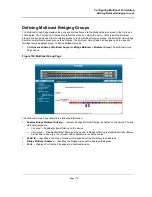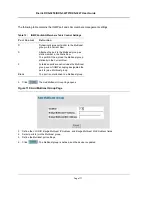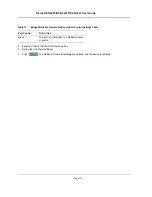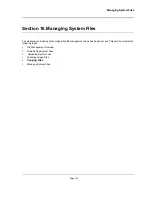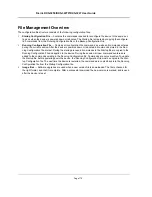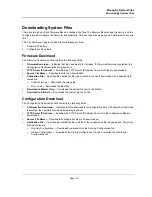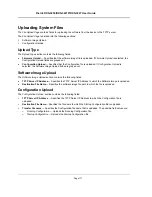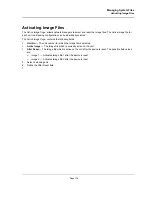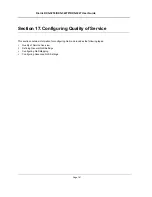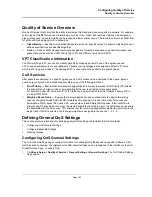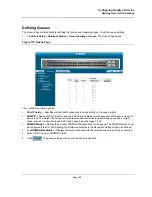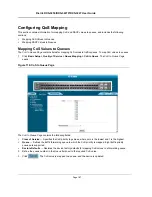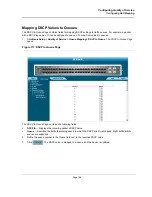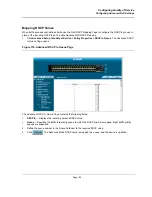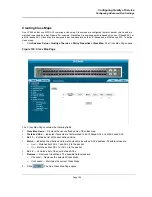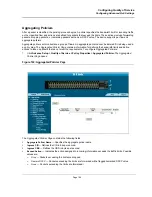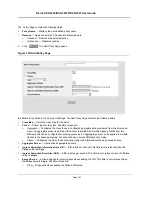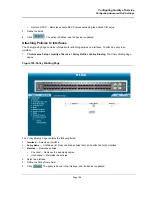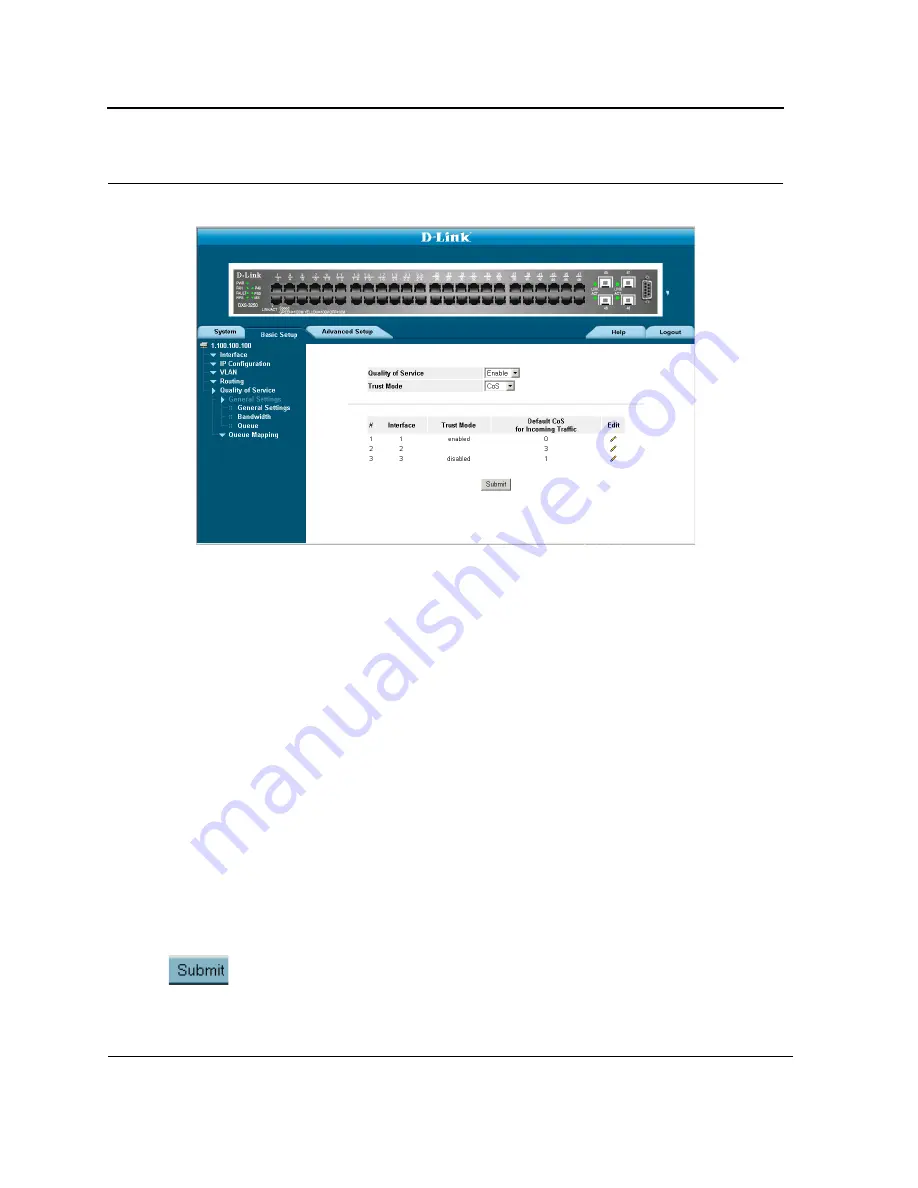
D-Link DXS-3250/DXS-3227P/DXS-3227 User Guide
Page 183
Figure 112: QoS Global Settings Page
The
QoS Global Settings Page
contains the following:
•
Quality of Service
— Determines whether QoS is enabled on the interface. The possible values are:
–
Enable
— Enables QoS on the interface.
–
Disable
— Disables QoS on the interface.
•
Trust Mode
— Defines which packet fields to use for classifying packets entering the device. When no rules
are defined, the traffic containing the predefined packet CoS field is mapped according to the relevant trust
modes table. Traffic not containing a predefined packet field is mapped to best effort. The possible Trust
Mode field values are:
–
CoS
— Classifies traffic based on the CoS tag value.
–
DSCP
— Classifies traffic based on the DSCP tag value.
•
Interface
— Displays the interface for which the global QoS parameters are defined.
–
Port
— Selects the port for which the global QoS parameters are defined.
–
LAG
— Selects the LAG for which the global QoS parameters are defined.
•
Default CoS
— Determines the default CoS value for incoming packets for which a VLAN tag is not defined.
The possible field values are
0-7
. The default CoS is
0
.
•
Restore Defaults
— Restores the factory QoS default settings to the selected port.
–
Checked
— Restores the factory QoS default settings to ports.
–
Unchecked
— Maintains the current QoS settings.
2.
Select
Enable
in the
Quality of Service
field.
3.
Define the
Trust Mode
field.
4.
Click
. Quality of Service is enabled on the device.
Содержание DXS-3250 - xStack Switch - Stackable
Страница 9: ...Preface Intended Audience Page 8 ...
Страница 274: ......
Страница 275: ......
Страница 285: ...Contacting D Link Technical Support Page 278 ...
Страница 286: ...D Link DXS 3250 DXS 3227P DXS 3227 User Guide Page 279 ...
Страница 287: ...Contacting D Link Technical Support Page 280 ...
Страница 288: ...D Link DXS 3250 DXS 3227P DXS 3227 User Guide Page 281 ...
Страница 289: ...Contacting D Link Technical Support Page 282 ...
Страница 290: ...D Link DXS 3250 DXS 3227P DXS 3227 User Guide Page 283 ...
Страница 291: ...Contacting D Link Technical Support Page 284 ...
Страница 292: ...D Link DXS 3250 DXS 3227P DXS 3227 User Guide Page 285 ...
Страница 293: ...Contacting D Link Technical Support Page 286 ...
Страница 294: ...D Link DXS 3250 DXS 3227P DXS 3227 User Guide Page 287 ...
Страница 295: ...Contacting D Link Technical Support Page 288 ...
Страница 296: ...D Link DXS 3250 DXS 3227P DXS 3227 User Guide Page 289 ...
Страница 297: ...Contacting D Link Technical Support Page 290 ...
Страница 298: ...D Link DXS 3250 DXS 3227P DXS 3227 User Guide Page 291 ...
Страница 299: ...Contacting D Link Technical Support Page 292 ...
Страница 300: ...D Link DXS 3250 DXS 3227P DXS 3227 User Guide Page 293 ...
Страница 301: ...Contacting D Link Technical Support Page 294 ...
Страница 302: ...D Link DXS 3250 DXS 3227P DXS 3227 User Guide Page 295 ...
Страница 303: ...Contacting D Link Technical Support Page 296 ...
Страница 304: ...D Link DXS 3250 DXS 3227P DXS 3227 User Guide Page 297 ...
Страница 305: ...Contacting D Link Technical Support Page 298 ...
Страница 306: ...D Link DXS 3250 DXS 3227P DXS 3227 User Guide Page 299 ...
Страница 307: ...Contacting D Link Technical Support Page 300 ...
Страница 308: ...D Link DXS 3250 DXS 3227P DXS 3227 User Guide Page 301 ...
Страница 309: ...Contacting D Link Technical Support Page 302 ...
Страница 310: ...D Link DXS 3250 DXS 3227P DXS 3227 User Guide Page 303 ...