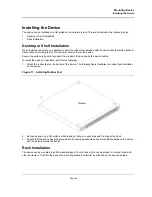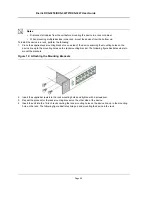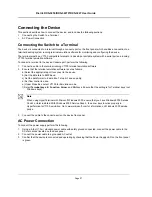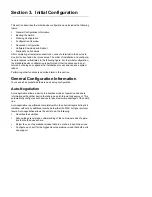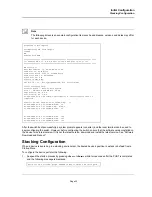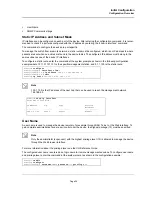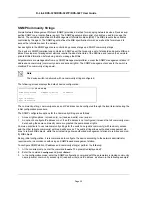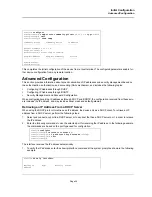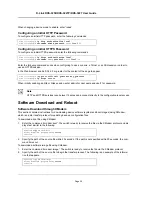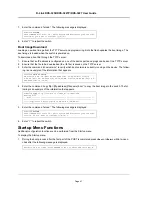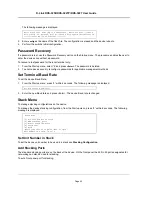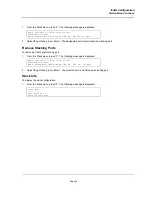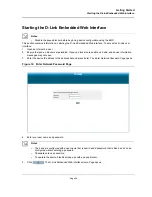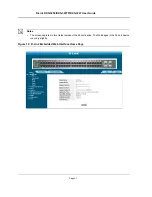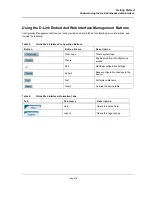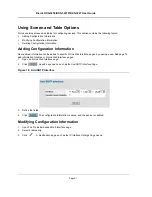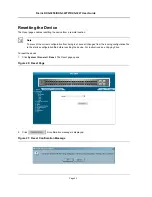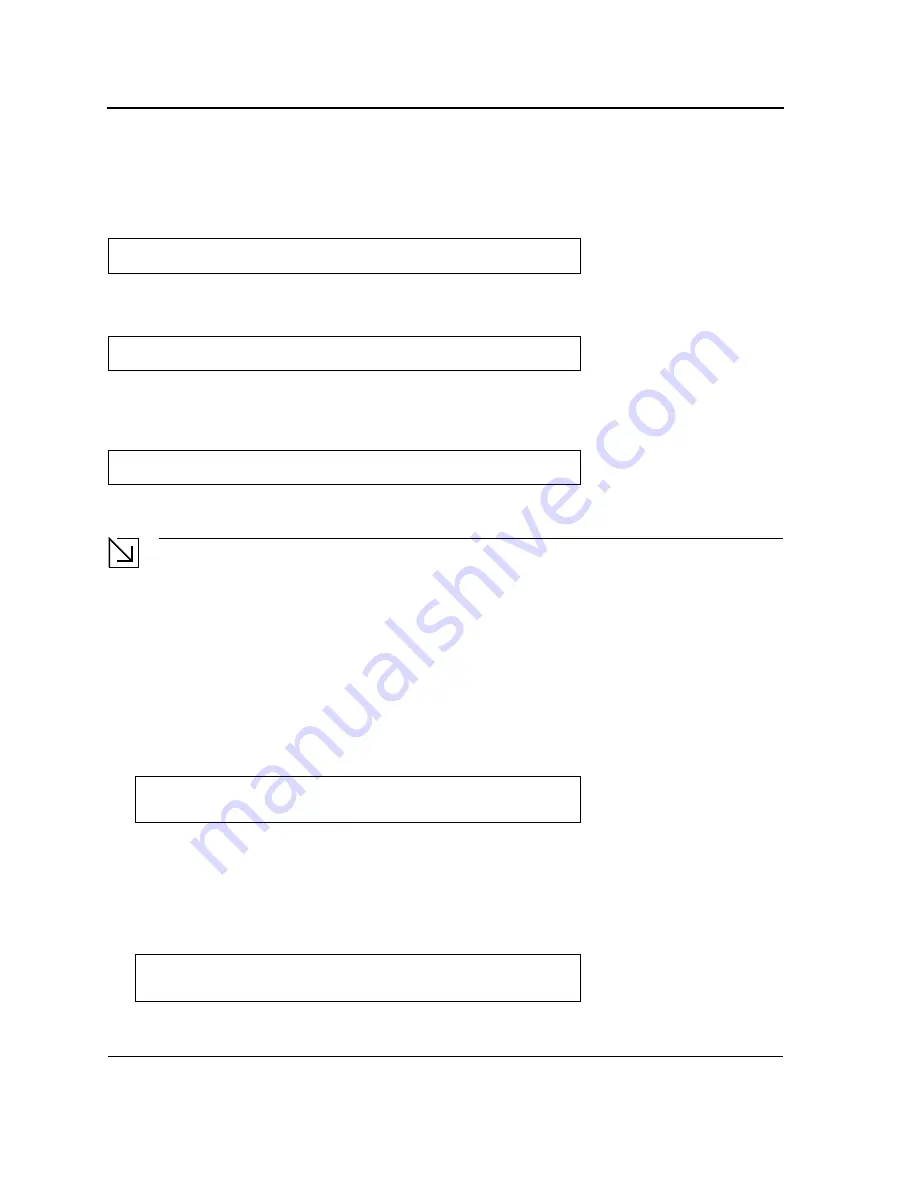
D-Link DXS-3250/DXS-3227P/DXS-3227 User Guide
Page
39
When changing a device mode to enable, enter “jones”.
Configuring an Initial HTTP Password
To configure an initial HTTP password, enter the following commands:
Configuring an initial HTTPS Password
To configure an initial HTTPS password, enter the following commands:
Enter the following commands once when configuring to use a console, a Telnet, or an SSH session in order to
use an HTTPS session.
In the Web browser enable SSL 2.0 or greater for the content of the page to appear.
When initially enabling an http or https session, enter admin for user name and user1 for password.
Note
HTTP and HTTPS services require level 15 access and connect directly to the configuration level access.
Software Download and Reboot
Software Download through XModem
This section contains instructions for downloading device software (system and boot images) using XModem,
which is a data transfer protocol for updating back-up configuration files.
To download a boot file using XModem:
1.
Enter the command “xmodem:boot”. The switch is ready to receive the file via the XModem protocol and dis-
plays text similar to the following:
2.
Specify the path of the source file within 20 seconds. If the path is not specified within 20 seconds, the com-
mand times out.
To download a software image file using XModem:
1.
Enter the command “xmodem:image”. The switch is ready to receive the file via the XModem protocol.
2.
Specify the path of the source file to begin the transfer process. The following is an example of the informa-
tion that appears:
Console(config)#
ip http authentication local
Console(config)#
username admin password
user1
level
15
Console(config)#
ip https authentication local
Console(config)#
username
admin
password
user1
level
15
Console(config)# c
rypto certificate generate key_generate
Console(config)#
ip https server
Console#
copy
xmodem:boot
Please download program using XMODEM.
console#
Console# copy xmodem:image
Please download program using XMODEM
console#
Содержание DXS-3250 - xStack Switch - Stackable
Страница 9: ...Preface Intended Audience Page 8 ...
Страница 274: ......
Страница 275: ......
Страница 285: ...Contacting D Link Technical Support Page 278 ...
Страница 286: ...D Link DXS 3250 DXS 3227P DXS 3227 User Guide Page 279 ...
Страница 287: ...Contacting D Link Technical Support Page 280 ...
Страница 288: ...D Link DXS 3250 DXS 3227P DXS 3227 User Guide Page 281 ...
Страница 289: ...Contacting D Link Technical Support Page 282 ...
Страница 290: ...D Link DXS 3250 DXS 3227P DXS 3227 User Guide Page 283 ...
Страница 291: ...Contacting D Link Technical Support Page 284 ...
Страница 292: ...D Link DXS 3250 DXS 3227P DXS 3227 User Guide Page 285 ...
Страница 293: ...Contacting D Link Technical Support Page 286 ...
Страница 294: ...D Link DXS 3250 DXS 3227P DXS 3227 User Guide Page 287 ...
Страница 295: ...Contacting D Link Technical Support Page 288 ...
Страница 296: ...D Link DXS 3250 DXS 3227P DXS 3227 User Guide Page 289 ...
Страница 297: ...Contacting D Link Technical Support Page 290 ...
Страница 298: ...D Link DXS 3250 DXS 3227P DXS 3227 User Guide Page 291 ...
Страница 299: ...Contacting D Link Technical Support Page 292 ...
Страница 300: ...D Link DXS 3250 DXS 3227P DXS 3227 User Guide Page 293 ...
Страница 301: ...Contacting D Link Technical Support Page 294 ...
Страница 302: ...D Link DXS 3250 DXS 3227P DXS 3227 User Guide Page 295 ...
Страница 303: ...Contacting D Link Technical Support Page 296 ...
Страница 304: ...D Link DXS 3250 DXS 3227P DXS 3227 User Guide Page 297 ...
Страница 305: ...Contacting D Link Technical Support Page 298 ...
Страница 306: ...D Link DXS 3250 DXS 3227P DXS 3227 User Guide Page 299 ...
Страница 307: ...Contacting D Link Technical Support Page 300 ...
Страница 308: ...D Link DXS 3250 DXS 3227P DXS 3227 User Guide Page 301 ...
Страница 309: ...Contacting D Link Technical Support Page 302 ...
Страница 310: ...D Link DXS 3250 DXS 3227P DXS 3227 User Guide Page 303 ...