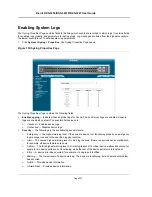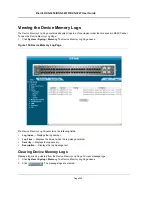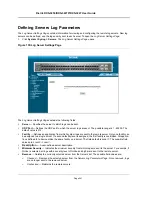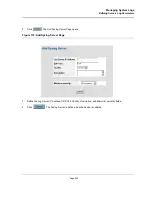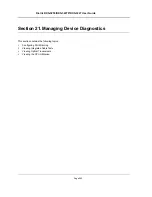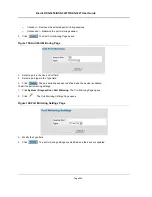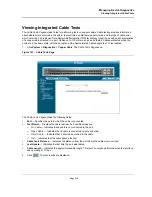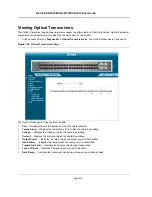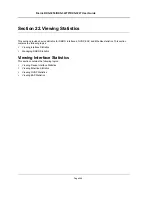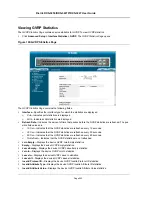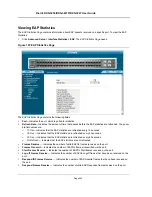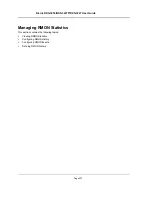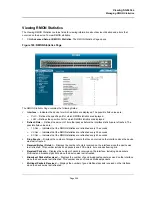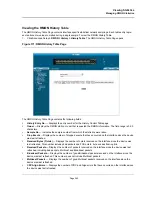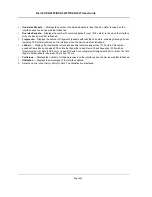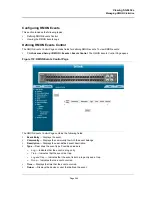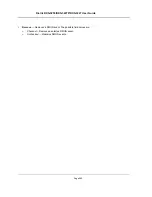Viewing Statistics
Viewing Interface Statistics
Page 250
Viewing Device Interface Statistics
The
Interface Statistics Page
contains statistics for both received and transmitted packets.
1.
Click
Advanced Setup > Interface Statistics > Interface
. The
Interface Statistics Page
opens.
Figure 164:Interface Statistics Page
The
Interface Statistics Page
contains the following fields:
•
Interface
— Indicates the device for which statistics are displayed. The possible field values are:
–
Port
— Defines the specific port for which interface statistics are displayed.
–
LAG
— Defines the specific LAG for which interface statistics are displayed.
•
Refresh Rate
— Defines the amount of time that passes before the interface statistics are refreshed. The
possible field values are:
–
15 Sec
—Indicates that the Interface statistics are refreshed every 15 seconds.
–
30 Sec
—Indicates that the Interface statistics are refreshed every 30 seconds.
–
60 Sec
—Indicates that the Interface statistics are refreshed every 60 seconds.
–
No Refresh
—Indicates that the Interface statistics are not refreshed.
Receive Statistics
•
Total Bytes (Octets)
— Displays the number of octets received on the selected interface.
•
Unicast Packets
— Displays the number of Unicast packets received on the selected interface.
•
Multicast Packets
— Displays the number of Multicast packets received on the selected interface.
•
Broadcast Packets
— Displays the number of Broadcast packets received on the selected interface.
•
Packets with Errors
— Displays the number of error packets received from the selected interface.
Transmit Statistics
•
Total Bytes (Octets)
— Displays the number of octets transmitted from the selected interface.
•
Unicast Packets
— Displays the number of Unicast packets transmitted from the selected interface.
•
Multicast Packets
— Displays the number of Multicast packets transmitted from the selected interface.
Содержание DXS-3250 - xStack Switch - Stackable
Страница 9: ...Preface Intended Audience Page 8 ...
Страница 274: ......
Страница 275: ......
Страница 285: ...Contacting D Link Technical Support Page 278 ...
Страница 286: ...D Link DXS 3250 DXS 3227P DXS 3227 User Guide Page 279 ...
Страница 287: ...Contacting D Link Technical Support Page 280 ...
Страница 288: ...D Link DXS 3250 DXS 3227P DXS 3227 User Guide Page 281 ...
Страница 289: ...Contacting D Link Technical Support Page 282 ...
Страница 290: ...D Link DXS 3250 DXS 3227P DXS 3227 User Guide Page 283 ...
Страница 291: ...Contacting D Link Technical Support Page 284 ...
Страница 292: ...D Link DXS 3250 DXS 3227P DXS 3227 User Guide Page 285 ...
Страница 293: ...Contacting D Link Technical Support Page 286 ...
Страница 294: ...D Link DXS 3250 DXS 3227P DXS 3227 User Guide Page 287 ...
Страница 295: ...Contacting D Link Technical Support Page 288 ...
Страница 296: ...D Link DXS 3250 DXS 3227P DXS 3227 User Guide Page 289 ...
Страница 297: ...Contacting D Link Technical Support Page 290 ...
Страница 298: ...D Link DXS 3250 DXS 3227P DXS 3227 User Guide Page 291 ...
Страница 299: ...Contacting D Link Technical Support Page 292 ...
Страница 300: ...D Link DXS 3250 DXS 3227P DXS 3227 User Guide Page 293 ...
Страница 301: ...Contacting D Link Technical Support Page 294 ...
Страница 302: ...D Link DXS 3250 DXS 3227P DXS 3227 User Guide Page 295 ...
Страница 303: ...Contacting D Link Technical Support Page 296 ...
Страница 304: ...D Link DXS 3250 DXS 3227P DXS 3227 User Guide Page 297 ...
Страница 305: ...Contacting D Link Technical Support Page 298 ...
Страница 306: ...D Link DXS 3250 DXS 3227P DXS 3227 User Guide Page 299 ...
Страница 307: ...Contacting D Link Technical Support Page 300 ...
Страница 308: ...D Link DXS 3250 DXS 3227P DXS 3227 User Guide Page 301 ...
Страница 309: ...Contacting D Link Technical Support Page 302 ...
Страница 310: ...D Link DXS 3250 DXS 3227P DXS 3227 User Guide Page 303 ...