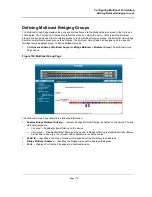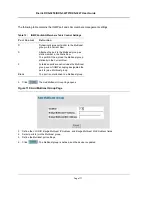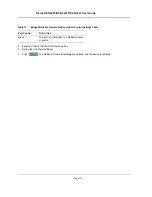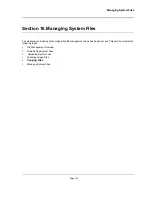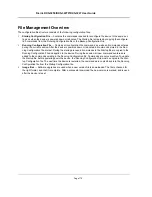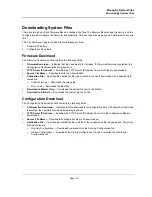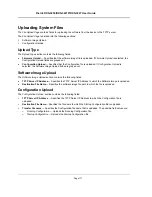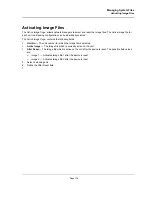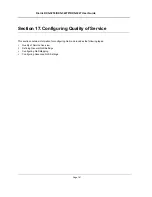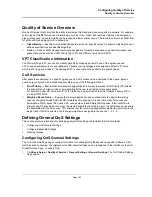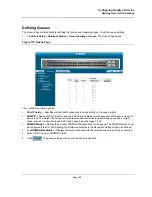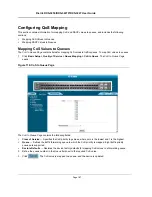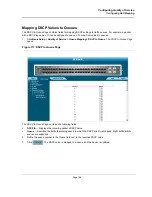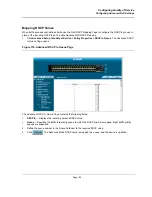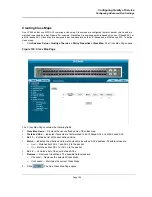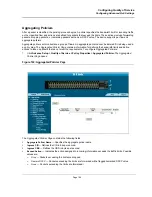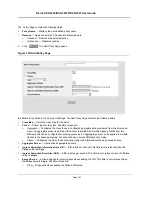Configuring Quality of Service
Quality of Service Overview
Page 182
Quality of Service Overview
Quality of Service
(QoS) provides the ability to implement QoS and priority queuing within a network. For example,
certain types of traffic that require minimal delay, such as Voice, Video, and real-time traffic can be assigned a
high priority queue, while other traffic can be assigned a lower priority queue. The result is an improved traffic flow
for traffic with high demand. QoS is defined by:
•
Classification
— Specifies which packet fields are matched to specific values. All packets matching the user-
defined specifications are classified together.
•
Action
— Defines traffic management where packets are forwarded are based on packet information, and
packet field values such as
VLAN Priority Tag
(VPT) and
DiffServ Code Point
(DSCP).
VPT Classification Information
VLAN Priority Tags (VPT) are used to classify packets by mapping packets to one of the egress queues.
VPT-to-queue assignments are user-definable. Packets arriving untagged are assigned a default VPT value,
which is set on a per-port basis. The assigned VPT is used to map the packet to the egress queue.
CoS Services
After packets are assigned to a specific egress queue, CoS services can be assigned to the queue. Egress
queues are configured with a scheduling scheme by one of the following methods:
•
Strict Priority
— Ensures that time-sensitive applications are always forwarded. Strict Priority (SP) allows
the prioritization of mission-critical, time-sensitive traffic over less time-sensitive applications.
For example, under SP, voice over IP (VoIP) traffic can be prioritized so that it is forwarded before FTP or
e-mail (SMTP) traffic.
•
Weighted Round Robin
— Ensures that a single application does not dominate the device forwarding
capacity. Weighted Round Robin (WRR) forwards entire queues in a round robin order. All queues can
participate in WRR, expect SP queues. SP queues are serviced before WRR queues. If the traffic flow is
minimal, and SP queues do not occupy the whole bandwidth allocated to a port, the WRR queues can share
the bandwidth with the SP queues. This ensures that the remaining bandwidth is distributed according to the
weight ratio. If WRR is selected, the following weights are assigned to the queues: 1, 2, 4, 8.
Defining General QoS Settings
This section contains information for defining general QoS settings and includes the following topics:
•
Configuring QoS General Settings
•
Configure Bandwidth Settings
•
Defining Queues
Configuring QoS General Settings
The
QoS Global Settings Page
contains information for enabling QoS globally and on specific interfaces. After
QoS has been configured, the original device QoS default settings can be reassigned to the interface in the
QoS
Global Settings Page
. To enable QoS:
1.
Click
Basic Setup > Quality of Service > General Settings > General Settings
. The
QoS Global Settings
Page
opens:
Содержание DXS-3250 - xStack Switch - Stackable
Страница 9: ...Preface Intended Audience Page 8 ...
Страница 274: ......
Страница 275: ......
Страница 285: ...Contacting D Link Technical Support Page 278 ...
Страница 286: ...D Link DXS 3250 DXS 3227P DXS 3227 User Guide Page 279 ...
Страница 287: ...Contacting D Link Technical Support Page 280 ...
Страница 288: ...D Link DXS 3250 DXS 3227P DXS 3227 User Guide Page 281 ...
Страница 289: ...Contacting D Link Technical Support Page 282 ...
Страница 290: ...D Link DXS 3250 DXS 3227P DXS 3227 User Guide Page 283 ...
Страница 291: ...Contacting D Link Technical Support Page 284 ...
Страница 292: ...D Link DXS 3250 DXS 3227P DXS 3227 User Guide Page 285 ...
Страница 293: ...Contacting D Link Technical Support Page 286 ...
Страница 294: ...D Link DXS 3250 DXS 3227P DXS 3227 User Guide Page 287 ...
Страница 295: ...Contacting D Link Technical Support Page 288 ...
Страница 296: ...D Link DXS 3250 DXS 3227P DXS 3227 User Guide Page 289 ...
Страница 297: ...Contacting D Link Technical Support Page 290 ...
Страница 298: ...D Link DXS 3250 DXS 3227P DXS 3227 User Guide Page 291 ...
Страница 299: ...Contacting D Link Technical Support Page 292 ...
Страница 300: ...D Link DXS 3250 DXS 3227P DXS 3227 User Guide Page 293 ...
Страница 301: ...Contacting D Link Technical Support Page 294 ...
Страница 302: ...D Link DXS 3250 DXS 3227P DXS 3227 User Guide Page 295 ...
Страница 303: ...Contacting D Link Technical Support Page 296 ...
Страница 304: ...D Link DXS 3250 DXS 3227P DXS 3227 User Guide Page 297 ...
Страница 305: ...Contacting D Link Technical Support Page 298 ...
Страница 306: ...D Link DXS 3250 DXS 3227P DXS 3227 User Guide Page 299 ...
Страница 307: ...Contacting D Link Technical Support Page 300 ...
Страница 308: ...D Link DXS 3250 DXS 3227P DXS 3227 User Guide Page 301 ...
Страница 309: ...Contacting D Link Technical Support Page 302 ...
Страница 310: ...D Link DXS 3250 DXS 3227P DXS 3227 User Guide Page 303 ...