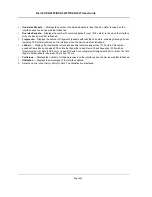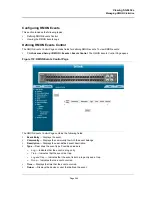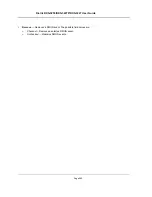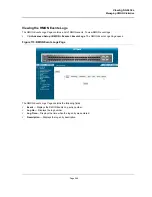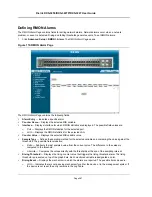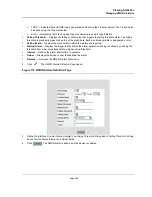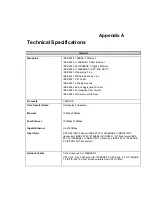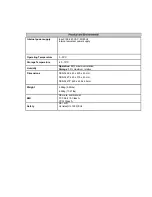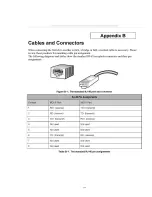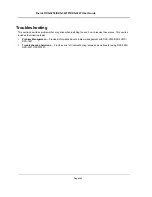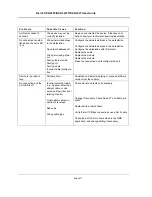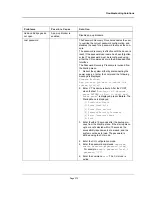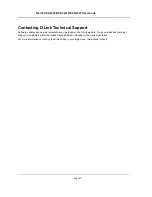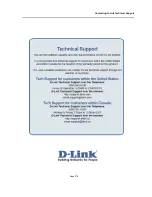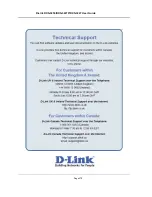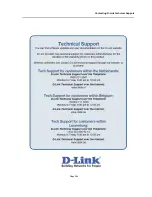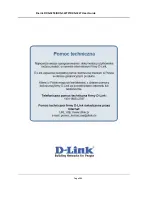Troubleshooting Solutions
Page 272
Add and Edit pages do
not open.
A pop-up blocker is
enabled.
Disable pop-up blockers.
Lost password
The Password Recovery Procedure enables the user
to override the current password configuration, and
disables the need for a password to access the con-
sole.
The password recovery is effective until the device is
reset. If the password/user name has been forgotten
or lost. The password must be reconfigured using
either the CLI commands or via the Embedded Web
Interface.
The Password Recovery Procedure is invoked from
the Startup menu:
1. Reboot the system either by disconnecting the
power supply, or enter the command: the following
message is displayed:
Console #reload
Are you sure you want to reboot the
system (y/n)[n]?
2. Enter Y. The device reboots. After the POST,
when the text “
Autoboot in 2 seconds -
press RETURN or Esc. to abort and
enter prom.
” is displayed, press
<Enter>
. The
Startup Menu is displayed.
[1] Download software
[2] Erase flash file
[3] Erase flash sectors
[4] Password Recovery Procedure
[5] Enter Diagnostic Mode
[6] Back
3. Enter
4
within 15 seconds after the bootup pro-
cess from the StartUp menu. If the startup menu
option is not selected within 15 seconds, the
accessibility requirements are erased, and the
system continues to load. The password is
defined using the CLI mode.
4. Enter the CLI configuration mode.
5. Enter the password commands:
username
,
enable password
, or
password [line]
.
For example:
enable password level 1
password *****
6. Enter the command
exit
. The CLI mode is
exited.
P r o b l e m s
P o s s i b l e C a u s e
S o l u t i o n
Содержание DXS-3250 - xStack Switch - Stackable
Страница 9: ...Preface Intended Audience Page 8 ...
Страница 274: ......
Страница 275: ......
Страница 285: ...Contacting D Link Technical Support Page 278 ...
Страница 286: ...D Link DXS 3250 DXS 3227P DXS 3227 User Guide Page 279 ...
Страница 287: ...Contacting D Link Technical Support Page 280 ...
Страница 288: ...D Link DXS 3250 DXS 3227P DXS 3227 User Guide Page 281 ...
Страница 289: ...Contacting D Link Technical Support Page 282 ...
Страница 290: ...D Link DXS 3250 DXS 3227P DXS 3227 User Guide Page 283 ...
Страница 291: ...Contacting D Link Technical Support Page 284 ...
Страница 292: ...D Link DXS 3250 DXS 3227P DXS 3227 User Guide Page 285 ...
Страница 293: ...Contacting D Link Technical Support Page 286 ...
Страница 294: ...D Link DXS 3250 DXS 3227P DXS 3227 User Guide Page 287 ...
Страница 295: ...Contacting D Link Technical Support Page 288 ...
Страница 296: ...D Link DXS 3250 DXS 3227P DXS 3227 User Guide Page 289 ...
Страница 297: ...Contacting D Link Technical Support Page 290 ...
Страница 298: ...D Link DXS 3250 DXS 3227P DXS 3227 User Guide Page 291 ...
Страница 299: ...Contacting D Link Technical Support Page 292 ...
Страница 300: ...D Link DXS 3250 DXS 3227P DXS 3227 User Guide Page 293 ...
Страница 301: ...Contacting D Link Technical Support Page 294 ...
Страница 302: ...D Link DXS 3250 DXS 3227P DXS 3227 User Guide Page 295 ...
Страница 303: ...Contacting D Link Technical Support Page 296 ...
Страница 304: ...D Link DXS 3250 DXS 3227P DXS 3227 User Guide Page 297 ...
Страница 305: ...Contacting D Link Technical Support Page 298 ...
Страница 306: ...D Link DXS 3250 DXS 3227P DXS 3227 User Guide Page 299 ...
Страница 307: ...Contacting D Link Technical Support Page 300 ...
Страница 308: ...D Link DXS 3250 DXS 3227P DXS 3227 User Guide Page 301 ...
Страница 309: ...Contacting D Link Technical Support Page 302 ...
Страница 310: ...D Link DXS 3250 DXS 3227P DXS 3227 User Guide Page 303 ...