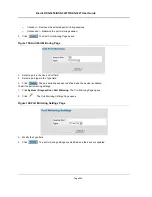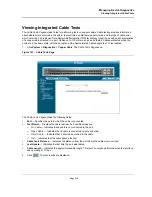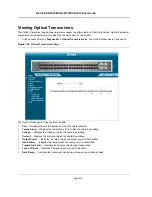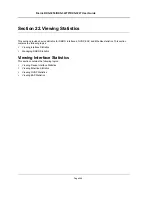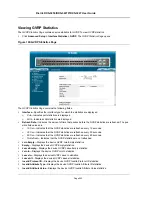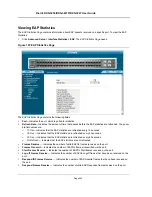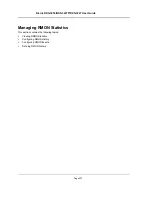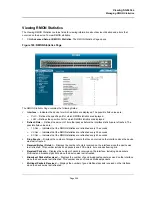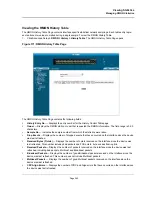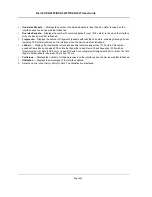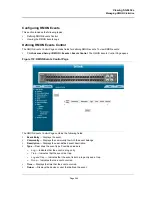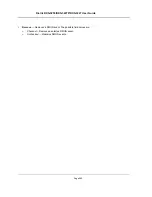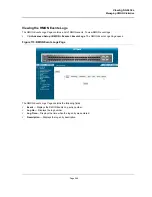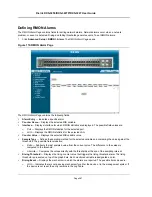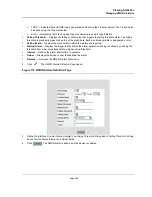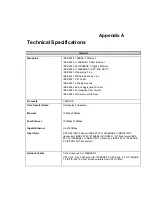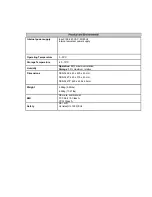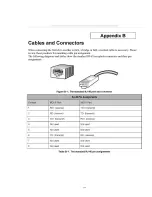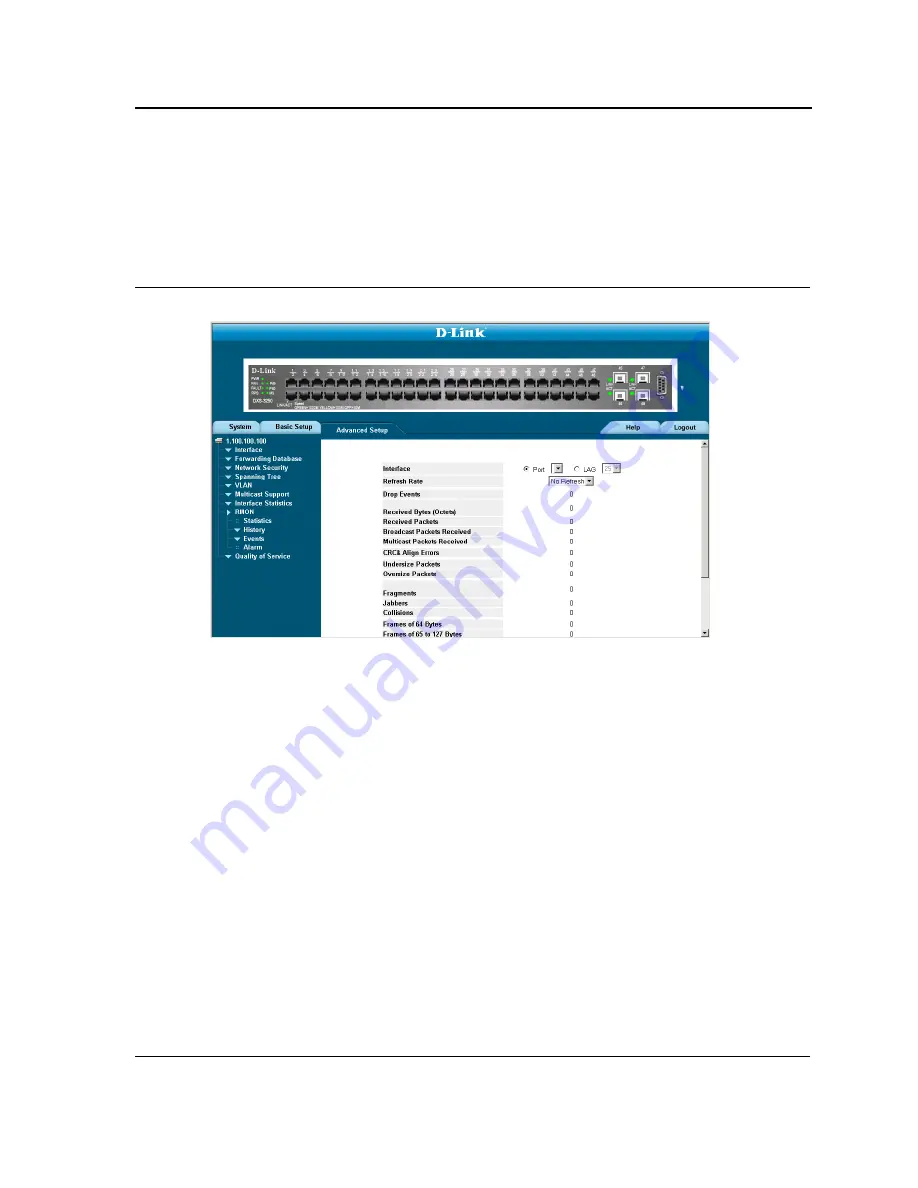
Viewing Statistics
Managing RMON Statistics
Page 258
Viewing RMON Statistics
The
Viewing RMON Statistics
contains fields for viewing information about device utilization and errors that
occurred on the device. To view RMON statistics:
1.
Click
Advanced Setup > RMON > Statistics
. The
RMON Statistics Page
opens.
Figure 168:RMON Statistics Page
The
RMON Statistics Page
contains the following fields:
•
Interface
— Indicates the device for which statistics are displayed. The possible field values are:
–
Port
— Defines the specific port for which RMON statistics are displayed.
–
LAG
— Defines the specific LAG for which RMON statistics are displayed.
•
Refresh Rate
— Defines the amount of time that passes before the interface statistics are refreshed. The
possible field values are:
–
15 Sec
— Indicates that the RMON statistics are refreshed every 15 seconds.
–
30 Sec
— Indicates that the RMON statistics are refreshed every 30 seconds.
–
60 Sec
— Indicates that the RMON statistics are refreshed every 60 seconds.
•
Drop Events
— Displays the number of dropped events that have occurred on the interface since the device
was last refreshed.
•
Received Bytes (Octets)
— Displays the number of octets received on the interface since the device was
last refreshed. This number includes bad packets and FCS octets, but excludes framing bits.
•
Received Packets
— Displays the number of packets received on the interface, including bad packets,
Multicast and broadcast packets, since the device was last refreshed.
•
Broadcast Packets Received
— Displays the number of good broadcast packets received on the interface
since the device was last refreshed. This number does not include Multicast packets.
•
Multicast Packets Received
— Displays the number of good Multicast packets received on the interface
since the device was last refreshed.
Содержание DXS-3250 - xStack Switch - Stackable
Страница 9: ...Preface Intended Audience Page 8 ...
Страница 274: ......
Страница 275: ......
Страница 285: ...Contacting D Link Technical Support Page 278 ...
Страница 286: ...D Link DXS 3250 DXS 3227P DXS 3227 User Guide Page 279 ...
Страница 287: ...Contacting D Link Technical Support Page 280 ...
Страница 288: ...D Link DXS 3250 DXS 3227P DXS 3227 User Guide Page 281 ...
Страница 289: ...Contacting D Link Technical Support Page 282 ...
Страница 290: ...D Link DXS 3250 DXS 3227P DXS 3227 User Guide Page 283 ...
Страница 291: ...Contacting D Link Technical Support Page 284 ...
Страница 292: ...D Link DXS 3250 DXS 3227P DXS 3227 User Guide Page 285 ...
Страница 293: ...Contacting D Link Technical Support Page 286 ...
Страница 294: ...D Link DXS 3250 DXS 3227P DXS 3227 User Guide Page 287 ...
Страница 295: ...Contacting D Link Technical Support Page 288 ...
Страница 296: ...D Link DXS 3250 DXS 3227P DXS 3227 User Guide Page 289 ...
Страница 297: ...Contacting D Link Technical Support Page 290 ...
Страница 298: ...D Link DXS 3250 DXS 3227P DXS 3227 User Guide Page 291 ...
Страница 299: ...Contacting D Link Technical Support Page 292 ...
Страница 300: ...D Link DXS 3250 DXS 3227P DXS 3227 User Guide Page 293 ...
Страница 301: ...Contacting D Link Technical Support Page 294 ...
Страница 302: ...D Link DXS 3250 DXS 3227P DXS 3227 User Guide Page 295 ...
Страница 303: ...Contacting D Link Technical Support Page 296 ...
Страница 304: ...D Link DXS 3250 DXS 3227P DXS 3227 User Guide Page 297 ...
Страница 305: ...Contacting D Link Technical Support Page 298 ...
Страница 306: ...D Link DXS 3250 DXS 3227P DXS 3227 User Guide Page 299 ...
Страница 307: ...Contacting D Link Technical Support Page 300 ...
Страница 308: ...D Link DXS 3250 DXS 3227P DXS 3227 User Guide Page 301 ...
Страница 309: ...Contacting D Link Technical Support Page 302 ...
Страница 310: ...D Link DXS 3250 DXS 3227P DXS 3227 User Guide Page 303 ...