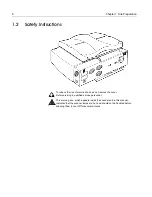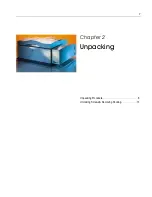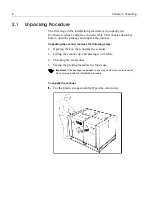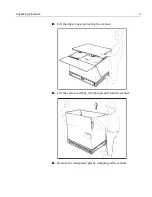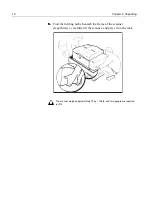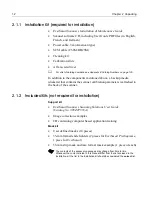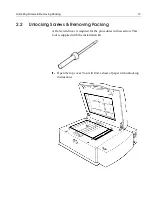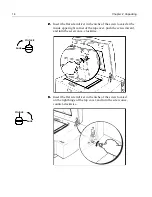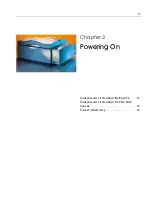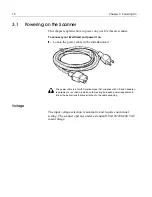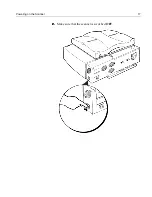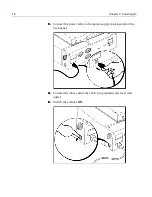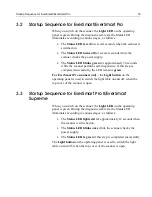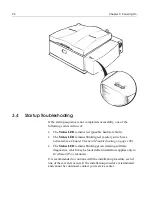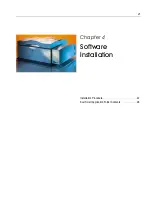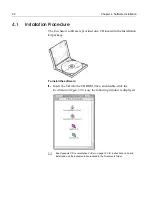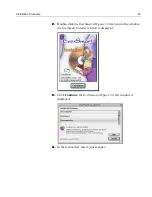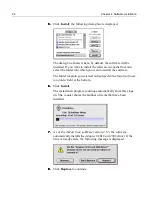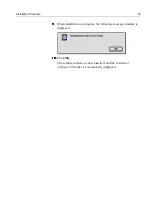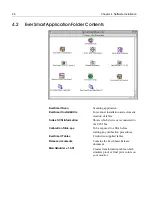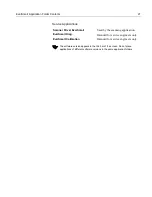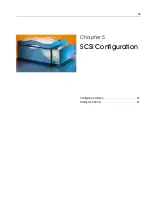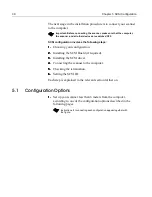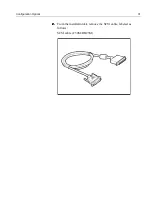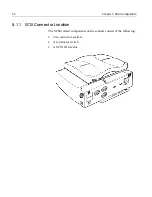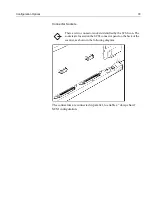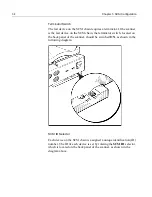Startup Sequence for EverSmart/EverSmart Pro
19
3.2
Startup Sequence for EverSmart/EverSmart Pro
When you switch on the scanner, the
Light LED
on the operating
panel is green. During the diagnostic self-tests, the Status LED
illuminates according to various stages, as follows:
•
The
Status LED is red
for several seconds when the scanner is
switched on.
•
The
Status LED turns off
for several seconds while the
scanner checks the power supply.
•
The
Status LED blinks green
for approximately 30 seconds
while the scanner performs self-diagnostics. If this step is
completed successfully, the LED remains
green
.
For EverSmart Pro scanners only
- the
Light button
on the
operating panel is used to switch the light table on and off, when the
top cover of the scanner is open.
3.3
Startup Sequence for EverSmart Pro II/EverSmart
Supreme
When you switch on the scanner, the
Light LED
on the operating
panel is green. During the diagnostic self-tests, the Status LED
illuminates according to various stages, as follows:
•
The
Status LED lights red
for approximately 12 seconds when
the scanner is switched on.
•
The
Status LED blinks once
while the scanner checks the
power supply.
•
The
Status LED is green
if this step is completed successfully.
The
Light button
on the operating panel is used to switch the light
table on and off, when the top cover of the scanner is open.
Содержание EverSmart
Страница 1: ...EverSmart Scanners www creo com scanners 399Z50703F Installation Maintenance English...
Страница 2: ......
Страница 8: ......
Страница 12: ......
Страница 13: ...1 Chapter 1 Site Preparation General Requirements 2 Safety Instructions 6...
Страница 19: ...7 Chapter 2 Unpacking Unpacking Procedure 8 Unlocking Screws Removing Packing 13...
Страница 29: ...Powering on the Scanner 17 2 2 2 2 Make sure that the scanner is switched OFF...
Страница 33: ...21 Chapter 4 Software Installation Installation Procedure 22 EverSmart Application Folder Contents 26...
Страница 40: ......
Страница 41: ...29 Chapter 5 SCSI Configuration Configuration Options 30 Setting the SCSI ID 43...
Страница 92: ......
Страница 103: ...Lamp Replacement 91 6 6 6 6 Pull out the glass plate 7 7 7 7 Place the glass plate on a soft surface...
Страница 109: ...Lamp Replacement 97 4 4 4 4 Pull out the left side of the panel...
Страница 110: ...98 Chapter 8 Maintenance 5 5 5 5 Slide out the right side of the panel...
Страница 118: ...106 Chapter 8 Maintenance 2 2 2 2 Lift the two handles of the glass plate 3 3 3 3 Pull out the glass plate...
Страница 120: ......
Страница 128: ......
Страница 129: ...117 Appendix A Packing the Scanner Locking the Scanner 118 Packing the Scanner 121...
Страница 133: ...Packing the Scanner 121 A 2 Packing the Scanner 1 1 1 1 Place the accessory packages on the wooden palette...
Страница 137: ...125 Appendix B Technical Specifications...
Страница 140: ......
Страница 145: ...133 Appendix D Application Log Files...
Страница 147: ...135 Appendix E Catalog Numbers...
Страница 150: ......