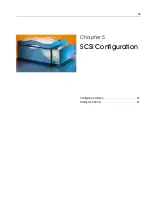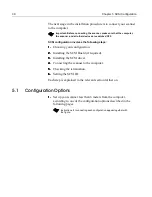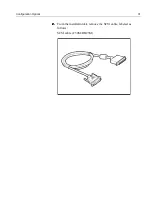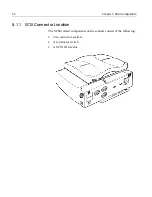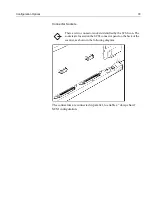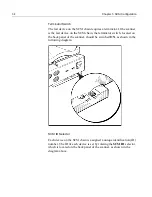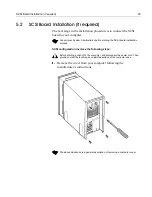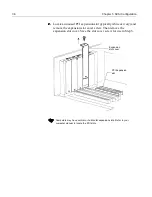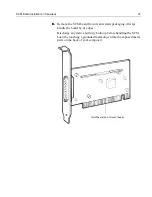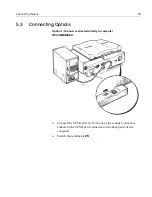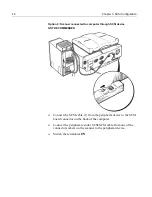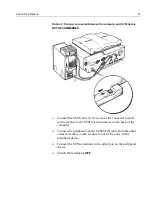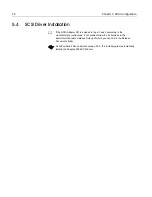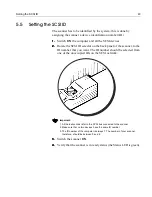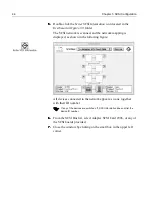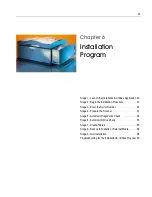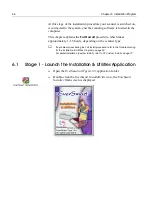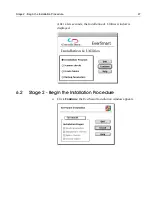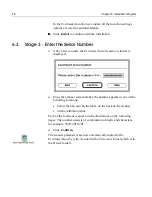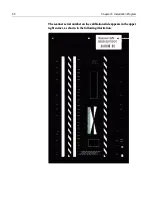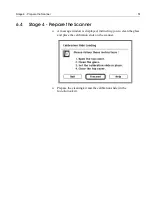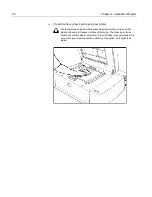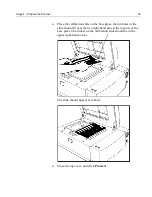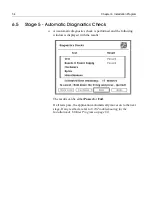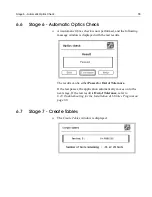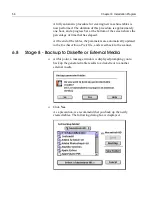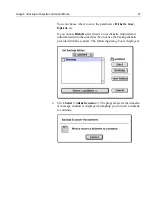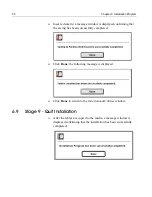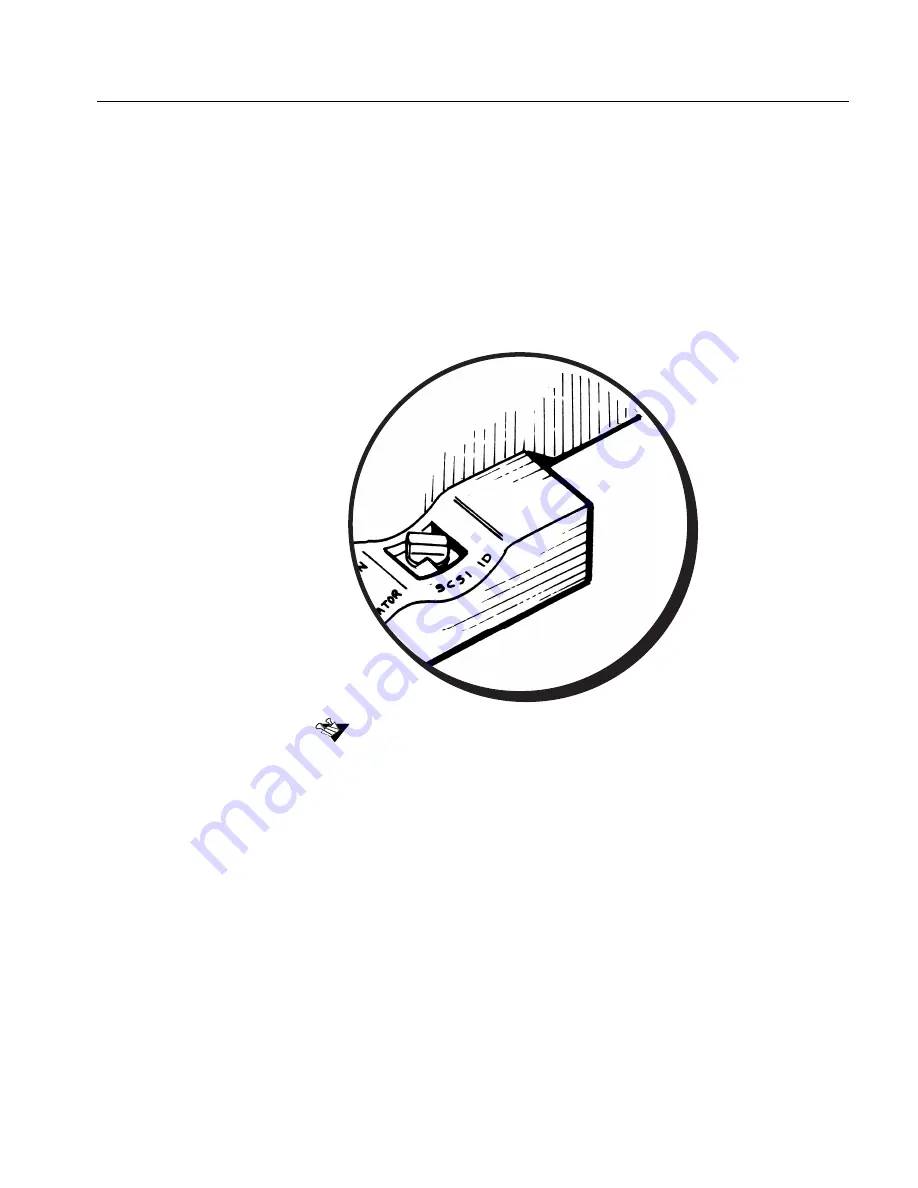
Setting the SCSI ID
43
5.5
Setting the SCSI ID
The scanner has to be identified by the system; this is done by
assigning the scanner a device identification number (ID).
1.
1.
1.
1.
Switch
ON
the computer and all the SCSI devices.
2.
2.
2.
2.
Rotate the SCSI ID selector on the back panel of the scanner, to the
ID number that you want. The ID number should be selected from
one of the unoccupied IDs on the SCSI network.
3.
3.
3.
3.
Switch the scanner
ON
.
4.
4.
4.
4.
Verify that the scanner is in ready status (the Status LED is green).
Important:
1. All the instructions refer to the SCSI bus connected to the scanner.
2. Make sure that no two devices have the same ID number.
3. The ID number of the computer is always 7. The number of your scanner,
therefore, should be between 0 and 6.
6
Содержание EverSmart
Страница 1: ...EverSmart Scanners www creo com scanners 399Z50703F Installation Maintenance English...
Страница 2: ......
Страница 8: ......
Страница 12: ......
Страница 13: ...1 Chapter 1 Site Preparation General Requirements 2 Safety Instructions 6...
Страница 19: ...7 Chapter 2 Unpacking Unpacking Procedure 8 Unlocking Screws Removing Packing 13...
Страница 29: ...Powering on the Scanner 17 2 2 2 2 Make sure that the scanner is switched OFF...
Страница 33: ...21 Chapter 4 Software Installation Installation Procedure 22 EverSmart Application Folder Contents 26...
Страница 40: ......
Страница 41: ...29 Chapter 5 SCSI Configuration Configuration Options 30 Setting the SCSI ID 43...
Страница 92: ......
Страница 103: ...Lamp Replacement 91 6 6 6 6 Pull out the glass plate 7 7 7 7 Place the glass plate on a soft surface...
Страница 109: ...Lamp Replacement 97 4 4 4 4 Pull out the left side of the panel...
Страница 110: ...98 Chapter 8 Maintenance 5 5 5 5 Slide out the right side of the panel...
Страница 118: ...106 Chapter 8 Maintenance 2 2 2 2 Lift the two handles of the glass plate 3 3 3 3 Pull out the glass plate...
Страница 120: ......
Страница 128: ......
Страница 129: ...117 Appendix A Packing the Scanner Locking the Scanner 118 Packing the Scanner 121...
Страница 133: ...Packing the Scanner 121 A 2 Packing the Scanner 1 1 1 1 Place the accessory packages on the wooden palette...
Страница 137: ...125 Appendix B Technical Specifications...
Страница 140: ......
Страница 145: ...133 Appendix D Application Log Files...
Страница 147: ...135 Appendix E Catalog Numbers...
Страница 150: ......