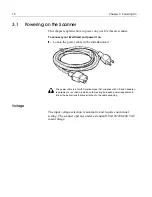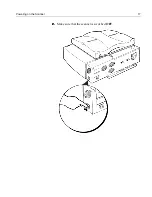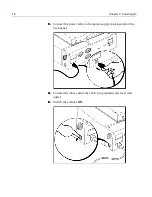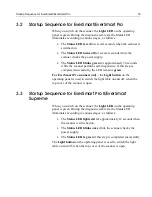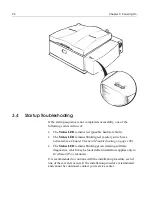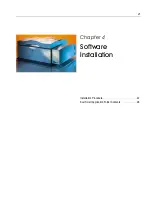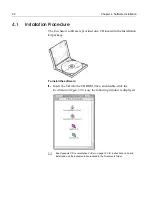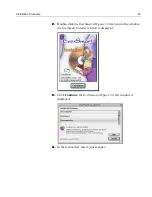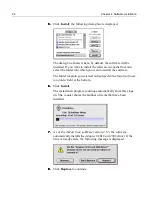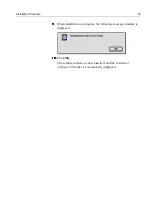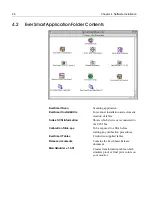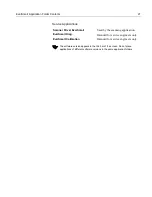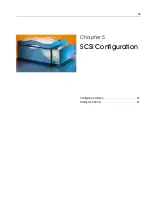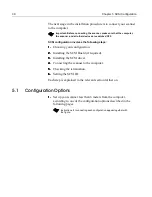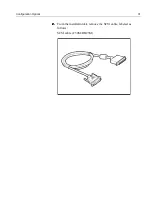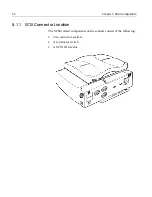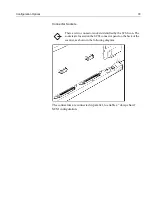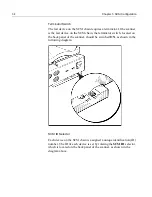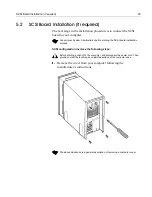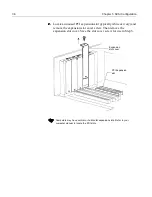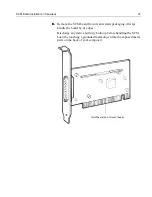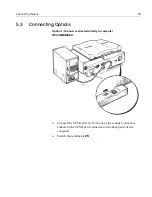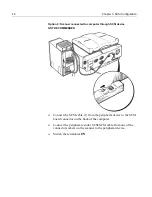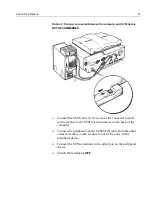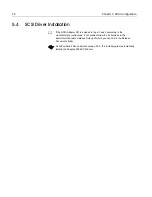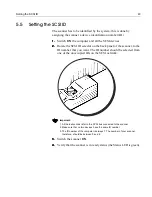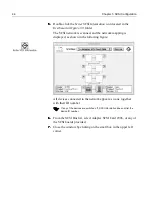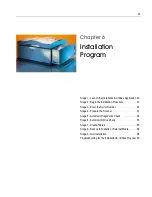30
Chapter 5 SCSI Configuration
The next stage in the installation procedure is to connect your scanner
to the computer.
SCSI configuration involves the following steps:
1.
1.
1.
1.
Choosing your configuration.
2.
2.
2.
2.
Installing the SCSI Board (if required).
3.
3.
3.
3.
Installing the SCSI driver.
4.
4.
4.
4.
Connecting the scanner to the computer.
5.
5.
5.
5.
Checking the termination.
6.
6.
6.
6.
Setting the SCSI ID.
Each step is explained in the relevant section further on.
5.1
Configuration Options
1.
1.
1.
1.
Set up your scanner less than 6 meters from the computer,
according to one of the configuration options described in the
following pages.
Important: Before connecting the scanner, make sure that the computer,
the scanner, and all other devices are switched OFF.
Instructions for connecting each configuration appear together with
the figure.
Содержание EverSmart
Страница 1: ...EverSmart Scanners www creo com scanners 399Z50703F Installation Maintenance English...
Страница 2: ......
Страница 8: ......
Страница 12: ......
Страница 13: ...1 Chapter 1 Site Preparation General Requirements 2 Safety Instructions 6...
Страница 19: ...7 Chapter 2 Unpacking Unpacking Procedure 8 Unlocking Screws Removing Packing 13...
Страница 29: ...Powering on the Scanner 17 2 2 2 2 Make sure that the scanner is switched OFF...
Страница 33: ...21 Chapter 4 Software Installation Installation Procedure 22 EverSmart Application Folder Contents 26...
Страница 40: ......
Страница 41: ...29 Chapter 5 SCSI Configuration Configuration Options 30 Setting the SCSI ID 43...
Страница 92: ......
Страница 103: ...Lamp Replacement 91 6 6 6 6 Pull out the glass plate 7 7 7 7 Place the glass plate on a soft surface...
Страница 109: ...Lamp Replacement 97 4 4 4 4 Pull out the left side of the panel...
Страница 110: ...98 Chapter 8 Maintenance 5 5 5 5 Slide out the right side of the panel...
Страница 118: ...106 Chapter 8 Maintenance 2 2 2 2 Lift the two handles of the glass plate 3 3 3 3 Pull out the glass plate...
Страница 120: ......
Страница 128: ......
Страница 129: ...117 Appendix A Packing the Scanner Locking the Scanner 118 Packing the Scanner 121...
Страница 133: ...Packing the Scanner 121 A 2 Packing the Scanner 1 1 1 1 Place the accessory packages on the wooden palette...
Страница 137: ...125 Appendix B Technical Specifications...
Страница 140: ......
Страница 145: ...133 Appendix D Application Log Files...
Страница 147: ...135 Appendix E Catalog Numbers...
Страница 150: ......