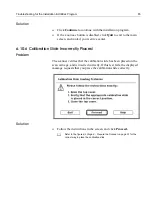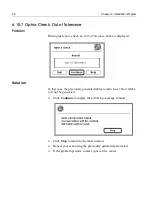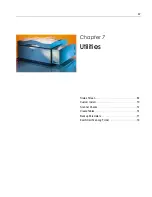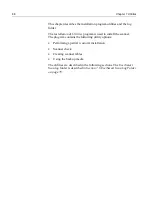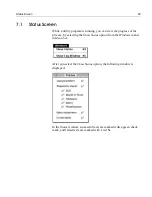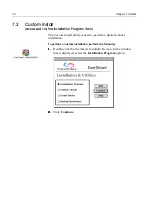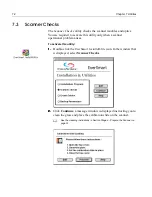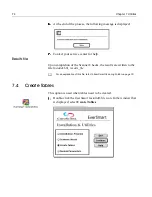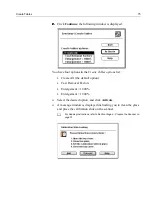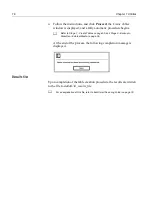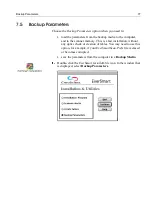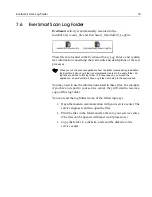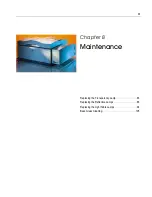EverSmart Scan Log Folder
79
7.6
EverSmart Scan Log Folder
EverSmart
activity is automatically recorded in the
Install&Util_results_file
and
EverSmart_Install&Util_LogFile
.
These files are located in the
EverSmart Scan_Log Folder
, and contain
text information concerning the test results and descriptions of the test
processes.
You may need to use the information stored in these files. For example,
if you have to report to your service center, they will want to receive a
copy of this log folder.
You can send the log folder in one of the following ways:
•
Open the modem communication with your service center. The
service engineer can then open the files.
•
Print the files in the folder and fax them to your service center.
(The files can be opened with most word processors.)
•
Copy the folder to a diskette, and send the diskette to the
service center.
When you run the scanner application from the folder created during installation,
the
EverSmart Scan Log
folder is automatically created in the same folder. All
log files are written to this log folder. If, for any reason, you moved the
application, a new
EverSmart Scan Log
folder is created in the new location.
Содержание EverSmart
Страница 1: ...EverSmart Scanners www creo com scanners 399Z50703F Installation Maintenance English...
Страница 2: ......
Страница 8: ......
Страница 12: ......
Страница 13: ...1 Chapter 1 Site Preparation General Requirements 2 Safety Instructions 6...
Страница 19: ...7 Chapter 2 Unpacking Unpacking Procedure 8 Unlocking Screws Removing Packing 13...
Страница 29: ...Powering on the Scanner 17 2 2 2 2 Make sure that the scanner is switched OFF...
Страница 33: ...21 Chapter 4 Software Installation Installation Procedure 22 EverSmart Application Folder Contents 26...
Страница 40: ......
Страница 41: ...29 Chapter 5 SCSI Configuration Configuration Options 30 Setting the SCSI ID 43...
Страница 92: ......
Страница 103: ...Lamp Replacement 91 6 6 6 6 Pull out the glass plate 7 7 7 7 Place the glass plate on a soft surface...
Страница 109: ...Lamp Replacement 97 4 4 4 4 Pull out the left side of the panel...
Страница 110: ...98 Chapter 8 Maintenance 5 5 5 5 Slide out the right side of the panel...
Страница 118: ...106 Chapter 8 Maintenance 2 2 2 2 Lift the two handles of the glass plate 3 3 3 3 Pull out the glass plate...
Страница 120: ......
Страница 128: ......
Страница 129: ...117 Appendix A Packing the Scanner Locking the Scanner 118 Packing the Scanner 121...
Страница 133: ...Packing the Scanner 121 A 2 Packing the Scanner 1 1 1 1 Place the accessory packages on the wooden palette...
Страница 137: ...125 Appendix B Technical Specifications...
Страница 140: ......
Страница 145: ...133 Appendix D Application Log Files...
Страница 147: ...135 Appendix E Catalog Numbers...
Страница 150: ......