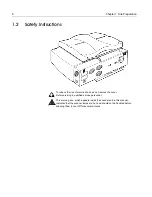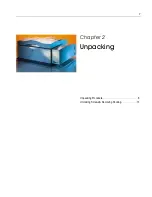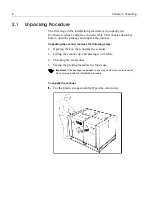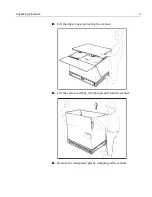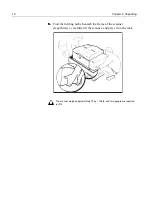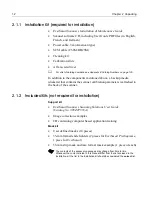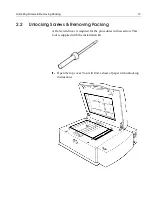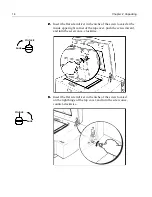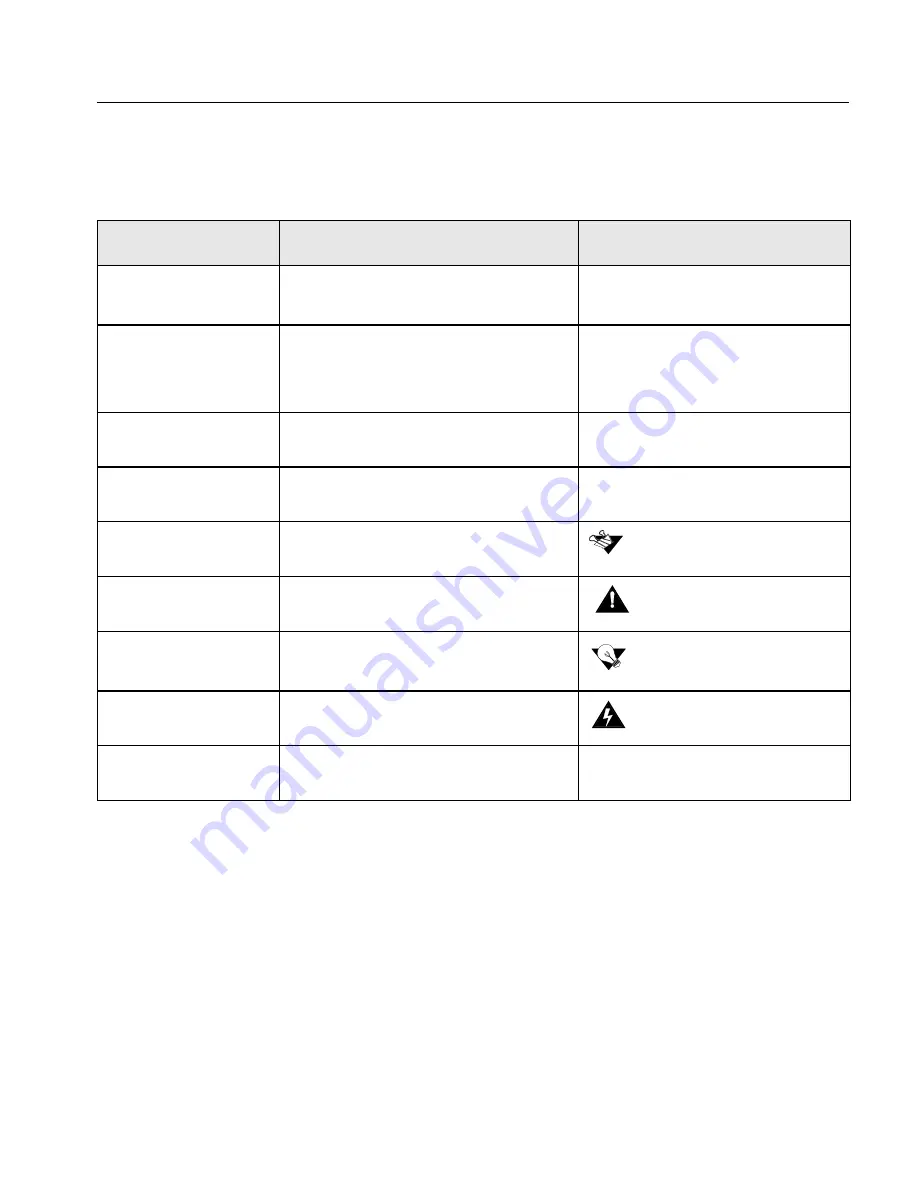
EverSmart Scanners Installation and Maintenance
vi
i
Document Conventions
The following conventions are used throughout this document:
Macintosh Conventions
Macintosh operating conventions are followed in this guide. We assume that you have a working
knowledge of mouse operation, and of standard Macintosh menus, commands, and dialog boxes.
If necessary, you should refer to the Macintosh documentation for a review of the techniques.
Item
Purpose
Example
User interface
elements
User interface elements, such as menu
options and icons, are in bold.
Select
New
from the
File
menu.
Click the
Expand
icon.
Procedures you
perform
Procedures that you perform appear in a
numbered list.
1.
Connect the machine to the
main power supply.
2.
Turn on your PC.
Single-step procedure
Single-step procedures appear with an
arrow.
Select
Remote Staton
from the
File
menu.
References
Book icon precedes reference to another
book or to another place in the book.
Note
Note icon precedes additional
information.
Caution
Caution icon precedes a caution
message.
Tip
Tip icon precedes a tip.
Warning
Warning icon precedes a warning
message.
Emphasized text
Use template style to denote importance.
As a general user, you are able to
search for
Files
and
Folders.
Refer to
Chapter 5
for more
details.
The software version appears in
the title bar of the screen.
The scanner weighs appr. 70 kg.
Two people are required to lift it.
If you want Half resolution, set the
Half Res box.
Before connecting the scanner,
switch it off.
Содержание EverSmart
Страница 1: ...EverSmart Scanners www creo com scanners 399Z50703F Installation Maintenance English...
Страница 2: ......
Страница 8: ......
Страница 12: ......
Страница 13: ...1 Chapter 1 Site Preparation General Requirements 2 Safety Instructions 6...
Страница 19: ...7 Chapter 2 Unpacking Unpacking Procedure 8 Unlocking Screws Removing Packing 13...
Страница 29: ...Powering on the Scanner 17 2 2 2 2 Make sure that the scanner is switched OFF...
Страница 33: ...21 Chapter 4 Software Installation Installation Procedure 22 EverSmart Application Folder Contents 26...
Страница 40: ......
Страница 41: ...29 Chapter 5 SCSI Configuration Configuration Options 30 Setting the SCSI ID 43...
Страница 92: ......
Страница 103: ...Lamp Replacement 91 6 6 6 6 Pull out the glass plate 7 7 7 7 Place the glass plate on a soft surface...
Страница 109: ...Lamp Replacement 97 4 4 4 4 Pull out the left side of the panel...
Страница 110: ...98 Chapter 8 Maintenance 5 5 5 5 Slide out the right side of the panel...
Страница 118: ...106 Chapter 8 Maintenance 2 2 2 2 Lift the two handles of the glass plate 3 3 3 3 Pull out the glass plate...
Страница 120: ......
Страница 128: ......
Страница 129: ...117 Appendix A Packing the Scanner Locking the Scanner 118 Packing the Scanner 121...
Страница 133: ...Packing the Scanner 121 A 2 Packing the Scanner 1 1 1 1 Place the accessory packages on the wooden palette...
Страница 137: ...125 Appendix B Technical Specifications...
Страница 140: ......
Страница 145: ...133 Appendix D Application Log Files...
Страница 147: ...135 Appendix E Catalog Numbers...
Страница 150: ......