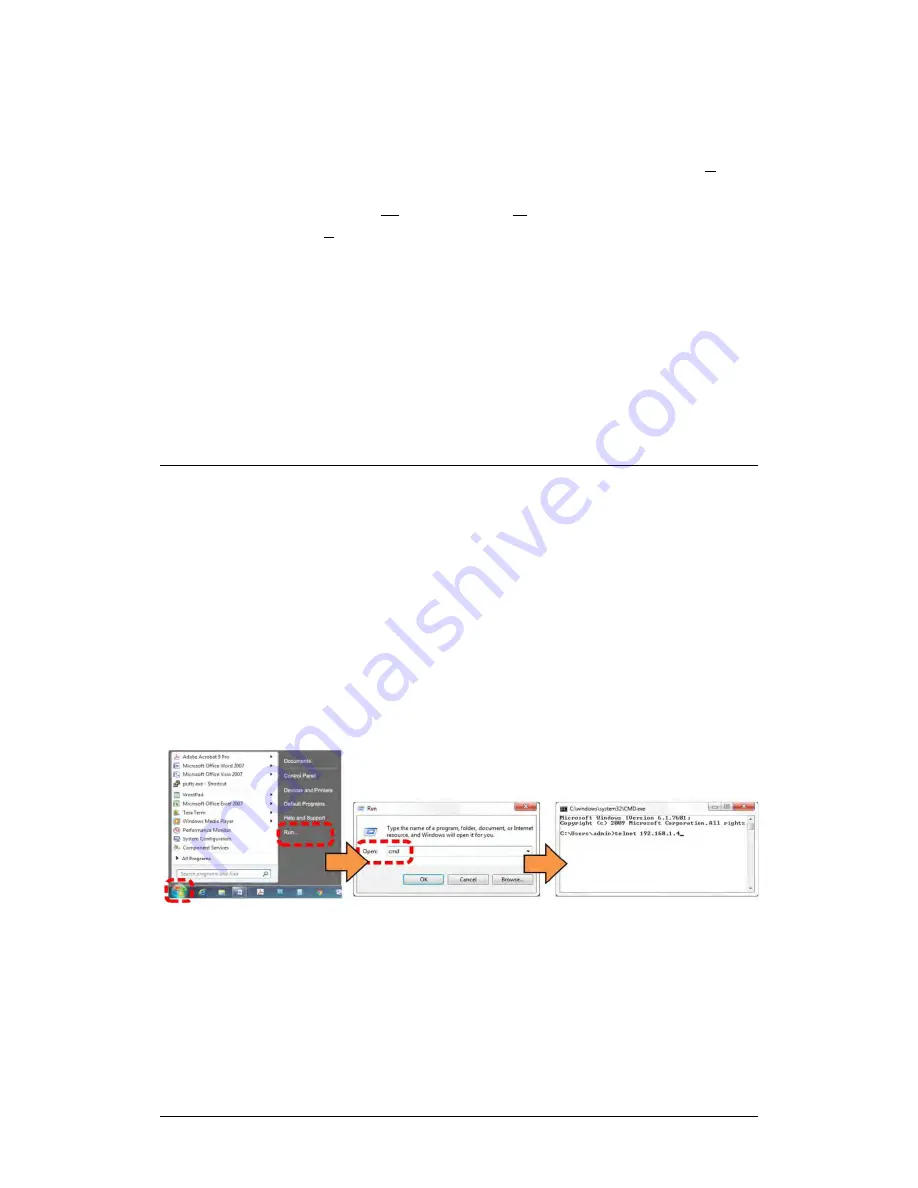
LPOD-R Outdoor Amplifier / Block Up Converter
MN-LPODR
Ethernet Interface Operation
Revision 3
4–6
1.
Make sure to define the Connect To Telnet connection properties
correctly (File
Properties)(Figure 4-3, left):
a.
Enter the LPOD-R’s Traffic/Management IP Address as the “Host
address” (e.g., 192.168.1.1).
b.
Enter TCP Port 23
c.
Set “Connect using” to TCP/IP (Winsock) instead of COM1 or
COM2.
as the “Port number”.
d.
Click [OK] to save your settings.
2.
For ASCII Setup (File
Properties
Settings
ASCII Setup)(Figure 4-3,
right):
a.
Check the “Send line ends with line feeds” option in the ‘ASCII
Sending’ section.
b.
Check the “Append line feeds to incoming line ends” option in
the ‘ASCII Receiving’ section.
c.
Click [OK] to save your settings.
4.4
HTTP (Web Server) Interface
A user-supplied web browser allows the full M&C of the LPOD-R through its HTTP
Interface. This embedded web application is designed for use with Microsoft’s
Internet Explorer Version 5.5 or higher. It is a non-secure web application.
4.4.1
Set Up Access to the HTTP Interface
Do these steps to set up access the HTTP Interface:
1.
Use Windows Command-line: Select
Start
, then
Run
, then type
cmd
.
2.
Click
OK
to open the Command-line window.
3.
Start a Telnet session with the unit at the default IP Address (e.g.,
192.168.1.4).
4.
Enter the username and password. The default for both parameters is
“comtech”.
Содержание LPOD-R PS .5
Страница 4: ...ER LPODR EA3 Rev 2 Blank Page...
Страница 20: ...LPOD R Outdoor Amplifier Block Up Converter BUC MN LPODR Preface Revision 3 xviii Notes...
Страница 140: ...LPOD R Outdoor Amplifier Block Up Converter BUC MN LPODR Appendix B Revision 3 B 4 Figure B 4 Remove the Cover Plate...
Страница 151: ......
Страница 152: ...2114 WEST 7TH STREET TEMPE ARIZONA 85281 USA 480 333 2200 PHONE 480 333 2161 FAX...






























