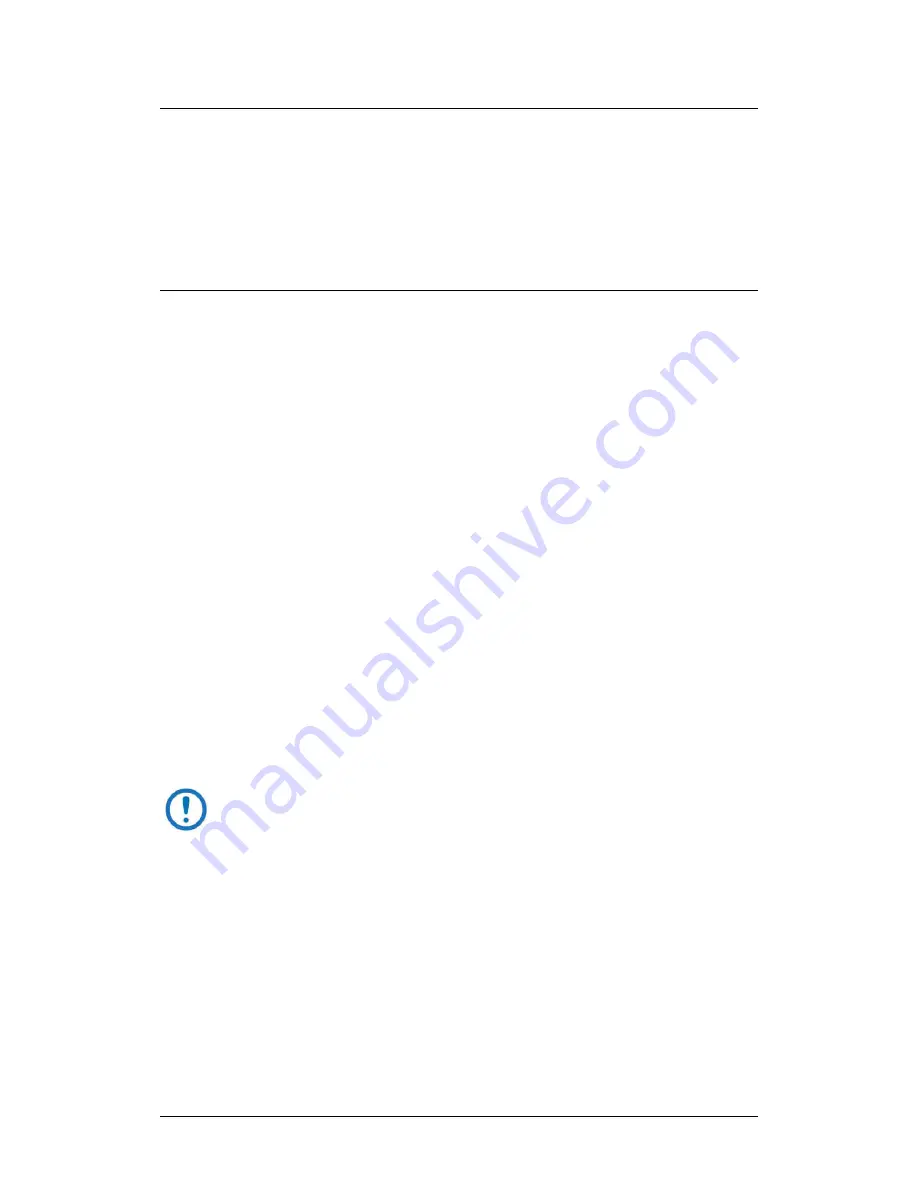
LPOD-R Outdoor Amplifier / Block Up Converter (BUC)
MN-LPODR
Firmware Update
Revision 3
3–13
3.3.1.2
Use Windows Command-line to View Folder Contents
Using Command-line or Command Prompt:
1.
Type “
cd c:\temp
” at the Windows Command-line prompt to change to
the temporary folder (directory) created earlier using Command-line.
2.
Type “
dir
” to list the files extracted to the temporary folder from the
downloaded archive file.
3.4
Upload the Firmware Files and Update the
LPOD-R Unit
3.4.1
Important Considerations
Before you proceed with the firmware update, make sure that:
•
You connect the LPOD-R
‘J6 | COM1’
port to a Windows-based PC
Ethernet port with a CAT5e Ethernet cable.
•
Your PC is running a terminal emulation program for operation of the
LPOD-R Ethernet Telnet or the optional serial interfaces.
•
You have noted your LPOD-R Management IP Address.
•
Your PC is running a compatible Web browser for operation of the LPOD-R
HTTP Interface.
•
You download or otherwise have Comtech’s latest firmware files and the
“CReflash” utility available on the User PC in an accessible temporary
folder.
3.4.2
Steps to “CReflash” Upload the Firmware Files (All
LPOD-R Models)
The “CReflash” utility is provided with the LPD-R PS .5 firmware
download. This application may also be used for the LPOD-R PS 1 or PS
1.5 firmware update procedures.
Do these steps:
1.
From the temporary folder – Locate, and then double-click, the
“CReflash” filename or icon. The CReflash utility opens:
Содержание LPOD-R PS .5
Страница 4: ...ER LPODR EA3 Rev 2 Blank Page...
Страница 20: ...LPOD R Outdoor Amplifier Block Up Converter BUC MN LPODR Preface Revision 3 xviii Notes...
Страница 140: ...LPOD R Outdoor Amplifier Block Up Converter BUC MN LPODR Appendix B Revision 3 B 4 Figure B 4 Remove the Cover Plate...
Страница 151: ......
Страница 152: ...2114 WEST 7TH STREET TEMPE ARIZONA 85281 USA 480 333 2200 PHONE 480 333 2161 FAX...






























