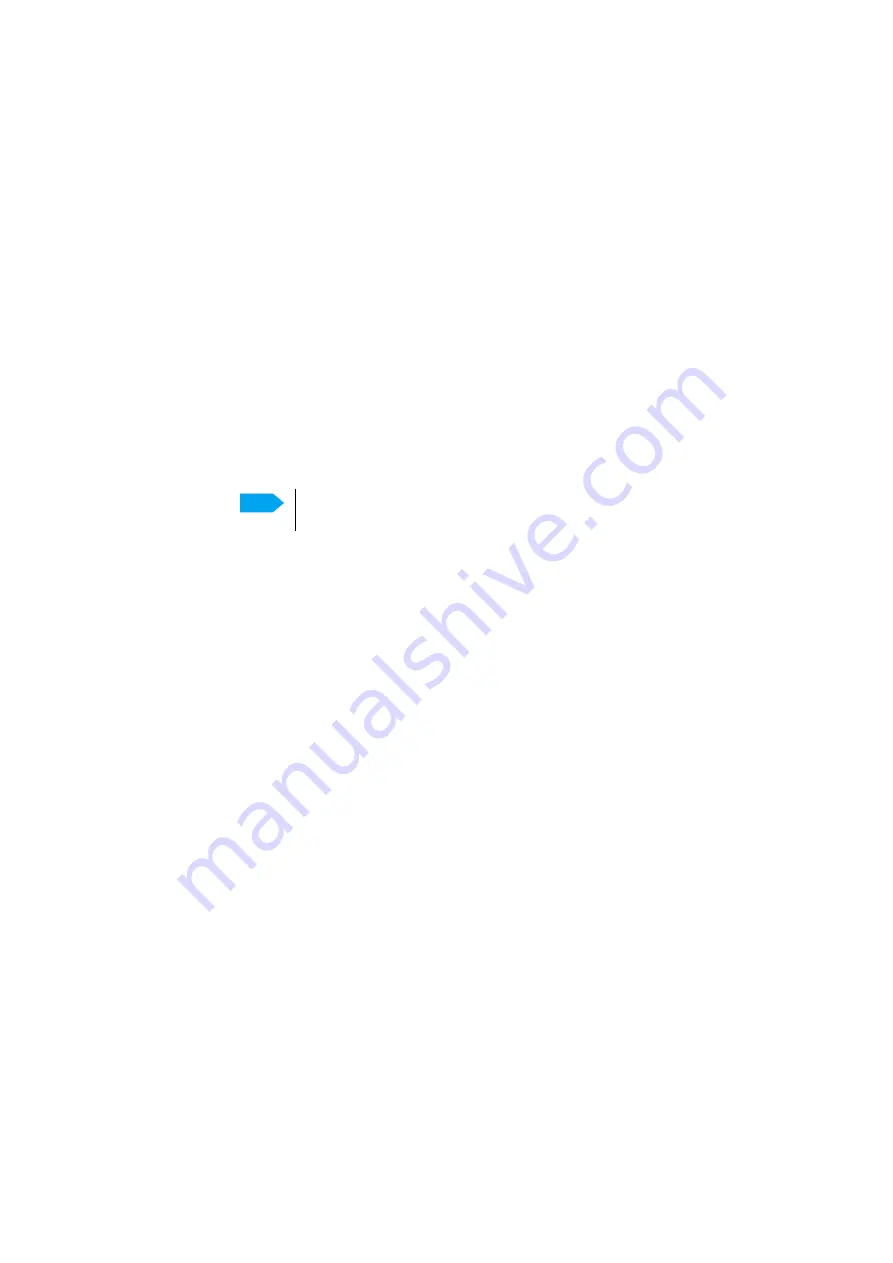
Service
98-175666-C
Chapter 4: Setup of the antenna
4-33
To load a configuration from a file, do as follows:
1. Select
Service > Software
and locate the section
Import from file
.
2. Click the button
Choose file
and locate the configuration file (.cfg file) you want to
upload. Then click the button U
pload
.
Factory default
When resetting SAILOR XTR GX-R2 to factory default, the following settings are
deleted:
• Passwords
• VSAT profiles
• Blocking zones
• Heading settings
• Network setup
• User permissions for guest
• BDU display: brightness setting
To reset to factory default settings, do as follows:
1. From the left navigation pane, select
Service > Software
.
2. Locate the section
Factory Default,
click
Reset
.
BDU Config (save antenna settings in the BDU)
You can save the current antenna/ACU settings in the BDU and upload these settings
at a later stage to another antenna. The configuration file contains all the settings you
have entered during system setup: satellite profiles LAN setup, blocking zones, etc.
To save an antenna/ACU configuration to the BDU, do as follows:
1. Click
Service > Software
.
2. Locate the section
BDU Config
.
3. At
Save config to BDU
enter the name for the configuration file and click
Save
.
To load an antenna configuration from a file in the BDU into the antenna, do as
follows:
1. Select
Service > Software
.
2. Locate the section
BDU Config.
3. At
Load config from BDU
click
Load
.
4.3.2 Calibration
Before the SAILOR XTR GX-R2 can be used you must select a heading input in order to
make an azimuth and cable calibration. The azimuth calibration is required in order to
determine the offset of the ADU zero direction to the bow-to-stern line of the ship. This
procedure is fully automatic. The satellite data for calibration can be entered directly
Note
Calibration data for azimuth and cable calibration are not reset during
factory default.






























