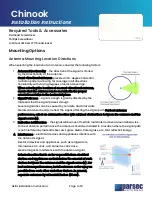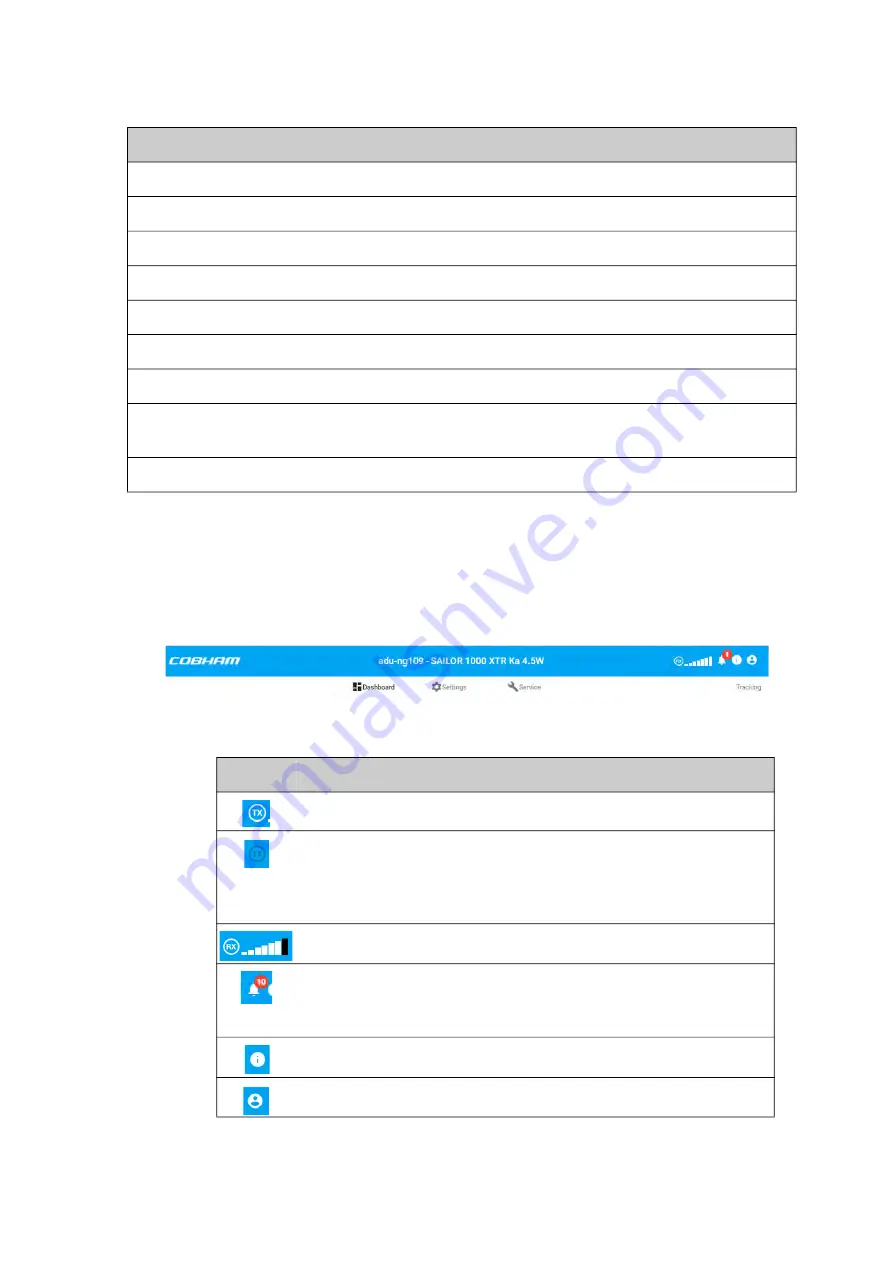
Introduction to the web interface
98-175666-C
Chapter 4: Setup of the antenna
4-5
Top bar
The top bar shows the host name and antenna model. It also has icons to report on the
current status of the antenna. Underneath the top bar, to the right, the current
antenna status is shown, e.g.
Tracking
.
Azimuth (Relative)
Current antenna pointing for relative azimuth
Elevation (Relative)
Current antenna pointing for relative elevation
Polarization skew
LNB skew angle to the current satellite
SYSTEM INFO
BDU part name
BDU model
BDU serial number
BDU serial number, used for service cases
Antenna part name
ADU model
Antenna serial
number
ADU serial number, used for service cases
Engineering version
Active software version
Parameter
Description
Table 4-1: Sections and parameters on the Dashboard (Continued)
Figure 4-5: Top bar of the web interface (example)
Icon
Explanation
TX icon, white: BUC unmuted, black: BUC muted
TX signal.
White: TX signal present,
dark blue: No TX selected in Blocking zone,
strike-through: No TX and system in blocking zone
Rx signal strength
System messages, number of active errors and warnings. Mouse
over will show a list of the first 5 messages, a click on the list will
display the event list.
About and contact information
Logout
Table 4-2: Icons in the top bar