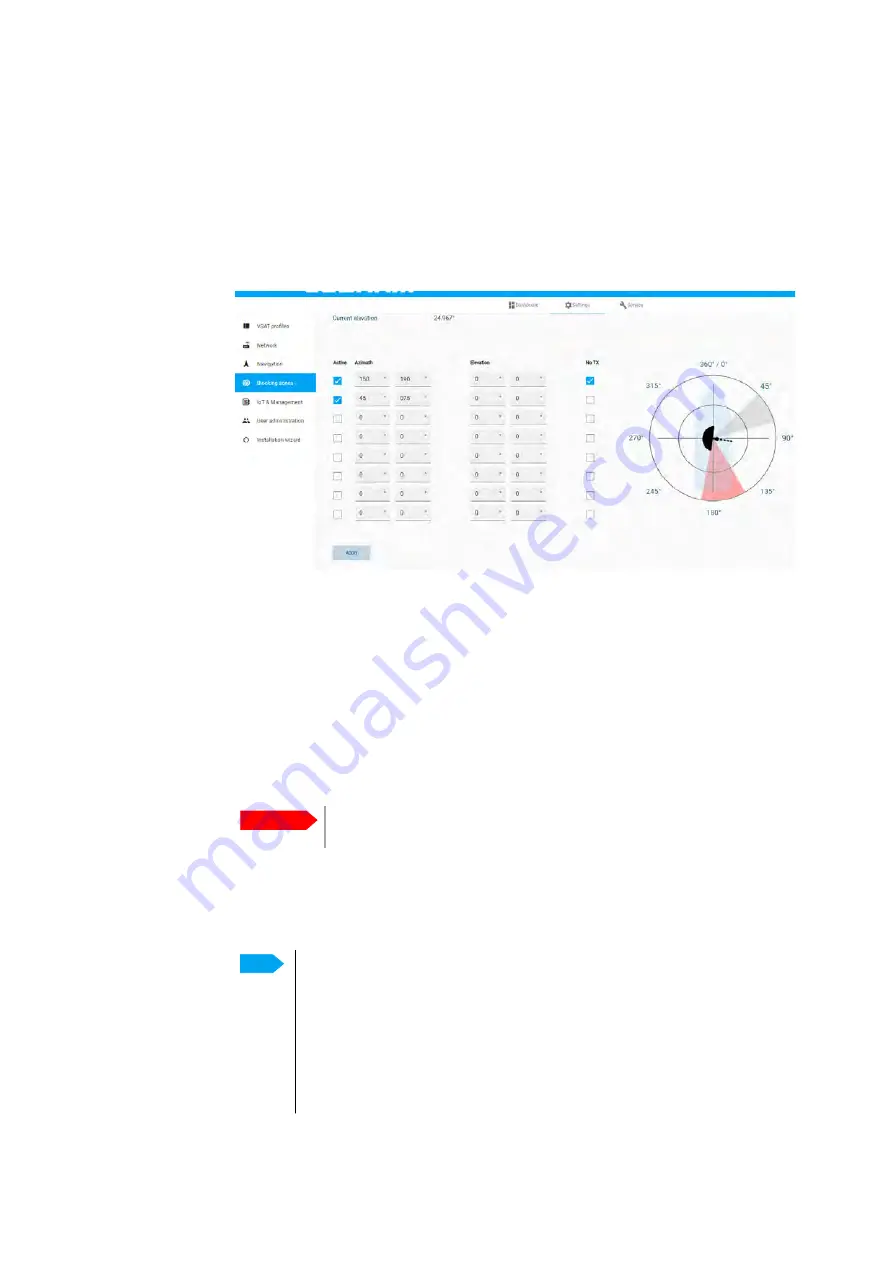
Settings
98-175666-C
Chapter 4: Setup of the antenna
4-20
4.2.7 Blocking zones
You can define blocking zones, i.e. No TX and RX zones by entering azimuth and
elevation angles for each blocking zone. The systemʼs blocking map is built up over
some weeks and shows where the actual blocking zones are. This is useful if the
antenna looses the signal frequently and you might want to check whether the
blocking zones are set up correctly. To enable a blocking zone and display it on the
blocking map you must select
Active
.
To set up a blocking zone, do as follows:
1. Select
Settings > Blocking zones
.
2. Select
Active
to enable the blocking zone and display it in the blocking map. Gray
shading shows a blocking zone, red shading shows a
No TX
zone.
3. Enter start and stop azimuth value in degrees for the blocking zone. Values
allowed: 0 to 360 degrees. Enter clockwise.
4. Enter the start and stop elevation angle for the blocking zone. If you enter nothing,
there will be no blocking zone. Values allowed: -30 to 90 degrees.
5. Select
No TX
for zones if you donʼt want the system to transmit when the antenna
points within this zone (e.g. no radiation exposure on sun deck or bridge).
If
No TX
is not selected, the system also transmits when pointing through areas
with blocking objects. The VSAT modem will shut off for TX if no signal is received.
6. Click
Apply
to save the blocking zones.
Figure 4-15: Settings, Blocking zones
Important
You must enter 2 different elevation angles to have an active
blocking zone.
Note
If a blocking zone is defined with
No TX
not checked, the modem is not
informed about the blocking zone.
Modems may react differently when informed about a blocking zone,
this has influence on recapturing the link. The worst case is that the
modem will search the entire list of available satellites and frequencies
when unaware of the blocking zone, resulting in prolonged down times
until the link is recaptured. For optimum performance it is
recommended to check
No TX
.






























