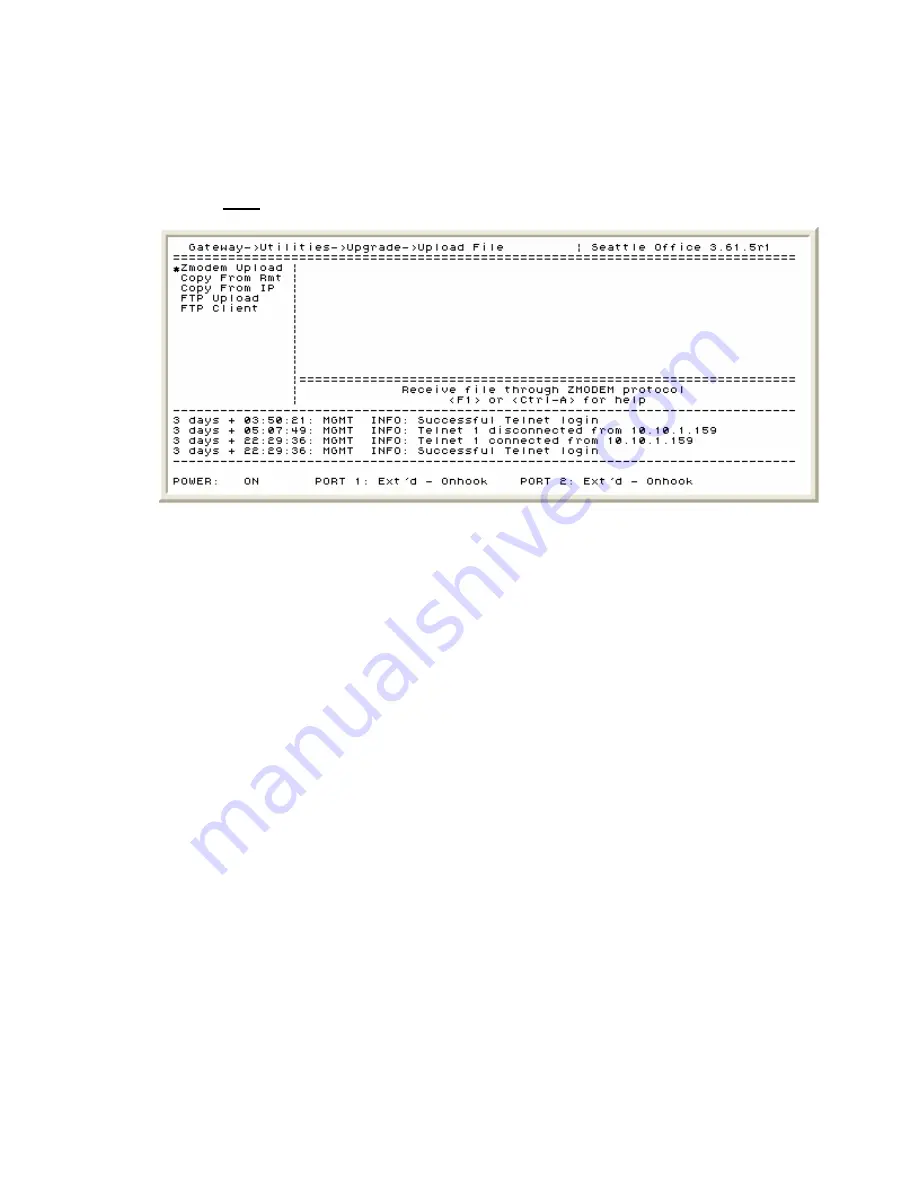
IP Dual Port PBXgateway and Remote System Administrator’s Guide
99
Via Zmodem Console Upload
Files to be uploaded using the Zmodem protocol must have extensions “.mab.”
1. Establish a direct serial connection to the unit.
Path:
Gateway (Remote) ->Utilities->Upgrade->Upload File->Zmodem upload
Figure 55: Zmodem Upload
2. Select “[N]o” when asked if you want to optimize (the flash file system was optimized
in the file management process).
3. Press “[Y]es” to continue. A warning message is presented that you must not interrupt
the upload process.
4. When you see the message “Starting Zmodem Session – Hit Ctrl-X 5 times to cancel
the upload” go to the HyperTerminal menu bar and select “Transfer” and then “Send
File.”
5. Browse to the location of the file on your PC, highlight the file with the “.mab”
extension and select “Open.”
6. Make sure the protocol is set as Zmodem and press “Send” to begin the transfer.
7. Once the transfer has begun, HyperTerminal displays a status window indicating the
progress of the upload and inform you when it has been uploaded successfully.
8. The image may now be copied to multiple units if required. See the
Via In-Band
Upload
section for details.
9. The unit is now ready to upgrade to the new software image. See the
File Upgrade
section for details.
Document Number: M-4100-MUC
Version: Rev AA
© Copyright 2007 Citel plc All Rights Reserved






























