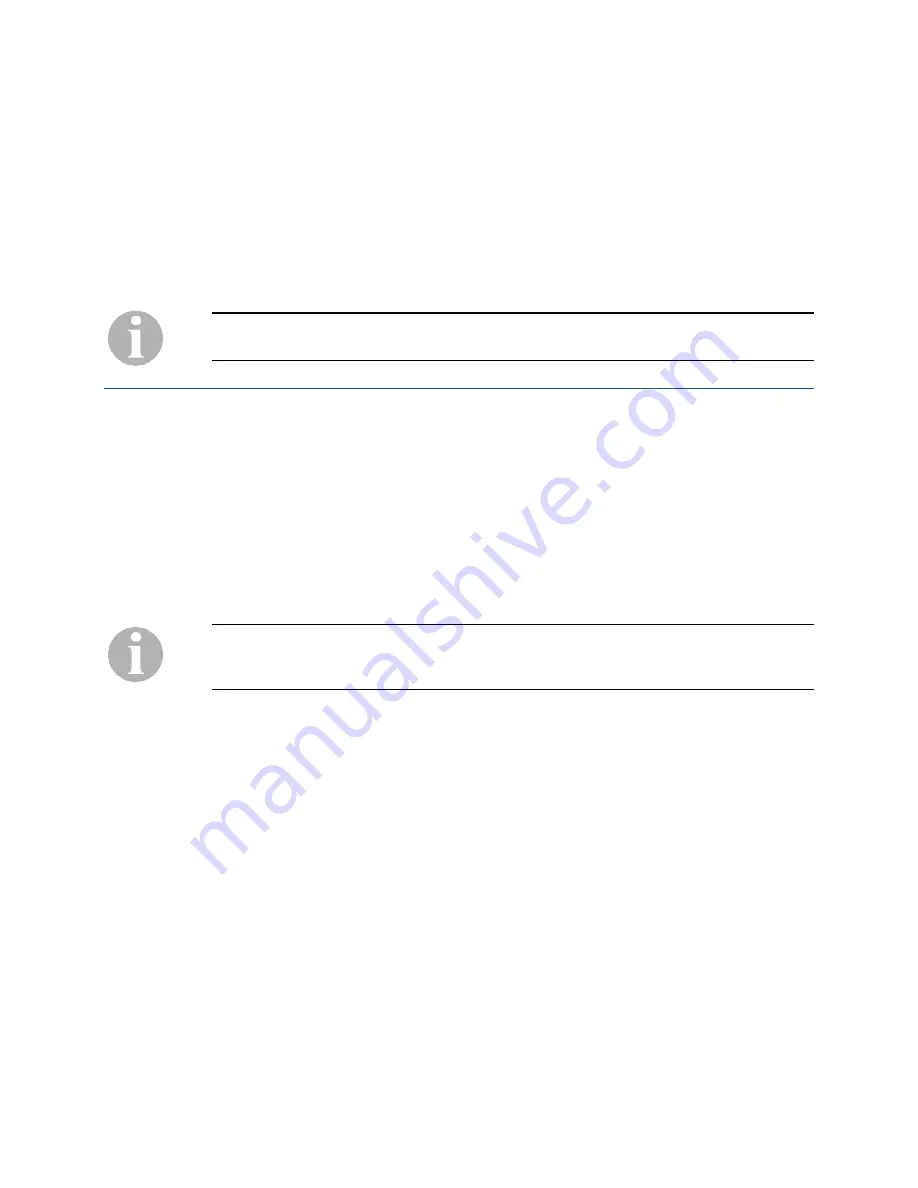
IP Dual Port PBXgateway and Remote System Administrator’s Guide
19
4 C
ONNECTING TO THE
PBX
GATEWAY
AND
R
EMOTE
This chapter provides information for connecting to the PBXgateway and the Remote. The
units’ Management Console (MC) and/or Management Browser (MB) can be accessed
with a PC or terminal connected in one of three ways.
A generic VT100 ETI application is needed to communicate with the PBXgateway and/or
Remote (this document will refer to examples using Microsoft HyperTerminal).
Management Console
The Management Console provides access to a full configuration and diagnostic and
command structure. Instructions for the three connection methods are provided in the
following pages.
Direct Serial Connection
This section describes connecting to the Management Console using Microsoft
HyperTerminal. You may use a different terminal application if you are familiar with its
use.
Only use the commands listed and described in this document unless otherwise instructed
by Citel Technologies. Incorrect command use may prevent use of the PBXgateway and
Remote.
1. Start a HyperTerminal session.
a) On a default installation of Windows, from the
Start
menu select
Programs
,
Accessories
,
Communications
and finally
HyperTerminal
.
2. Enter a name for the new connection in the Name box: for example, Gateway (or
Remote).
3. Select the COM port you are using from the options in the Connect drop-down list.
4. Check the configuration of the communications port and make sure the settings are
as follows:
Bits per second
9600
Data bits
8
Parity None
Stop bits
1
Flow control
Xon/Xoff
5. Plug the power supply in to the PBXgateway and/or Remote and allow it to complete
the boot sequence.
Document Number: M-4100-MUC
Version: Rev AA
© Copyright 2007 Citel plc All Rights Reserved






























