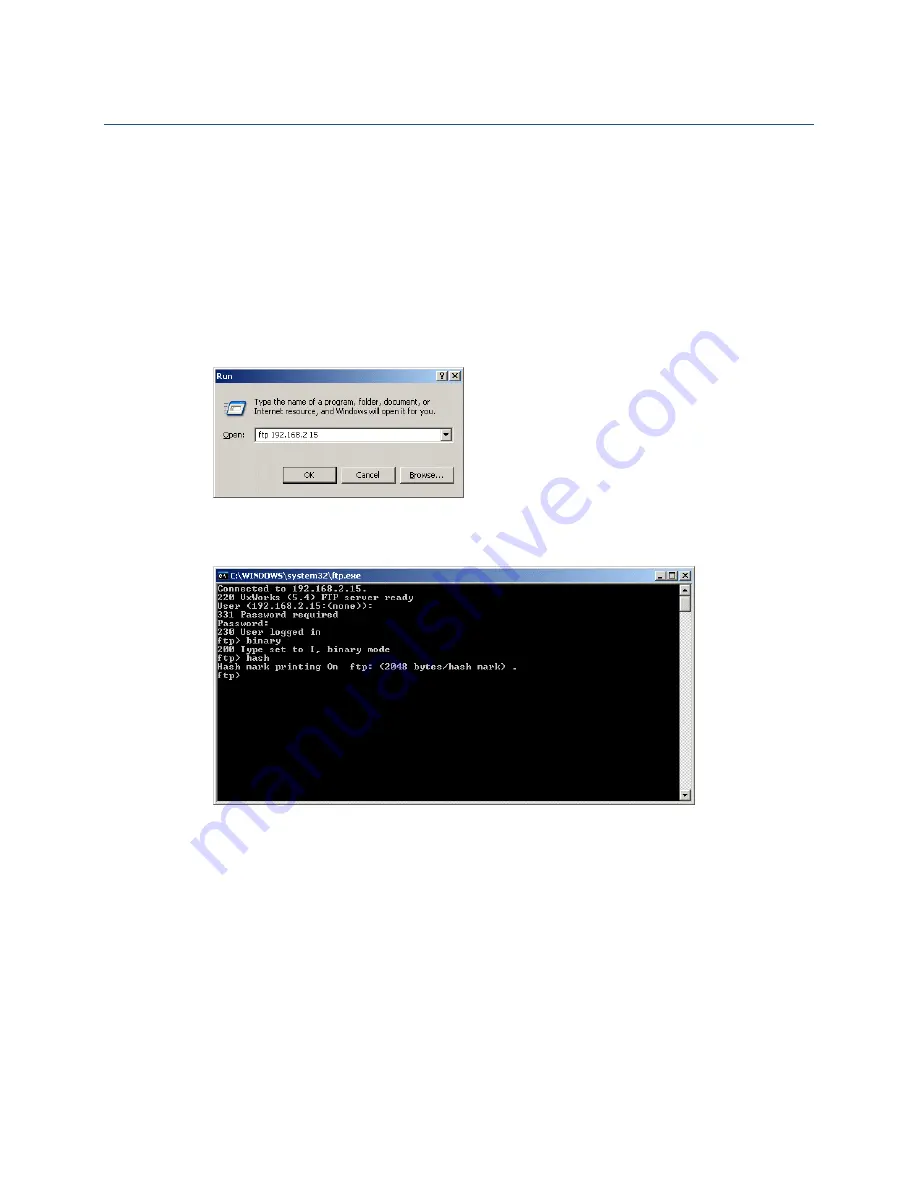
IP Dual Port PBXgateway and Remote System Administrator’s Guide
96
File Upload
Via FTP
Each unit must have Telnet and FTP enabled, and a valid IP address assigned before
proceeding. To set up Telnet and FTP see the PBXgateway’s
Essential IP Parameters –
Telnet, Rlogin and FTP
section and the Remote’s
Essential IP Parameters – Telnet,
Rlogin and FTP
section within this document.
To connect to the PBXgateway or Remote unit using FTP:
1. On a PC running Windows XP, for example, go to the “Start” menu and select the
“Run” application. Type “ftp” followed by the unit’s IP address and click OK.
Figure 52: Windows “Run” Application
The following screen is presented:
Figure 53: FTP session
2. Press Enter at the “User” prompt
3. At the “Password” prompt press enter if there is no password. If a password has been
set enter the password followed by Enter.
4. At the “ftp” prompt type “bi” (binary) and press Enter
5. At the second “ftp” prompt type “hash” (for # marks to be displayed while loading the
file)
6. At the third “ftp” prompt type:
a) ftp <path to file>, where the “path to file” is the full path to access the file from the
administrator’s PC (i.e. c:\EXTender\Updates\3.61.5r2.mab)
b) As the file is being transferred progress is indicated by a stream of “#” symbols
presented across the screen. The entire file upload takes approximately 15
minutes.
Document Number: M-4100-MUC
Version: Rev AA
© Copyright 2007 Citel plc All Rights Reserved






























