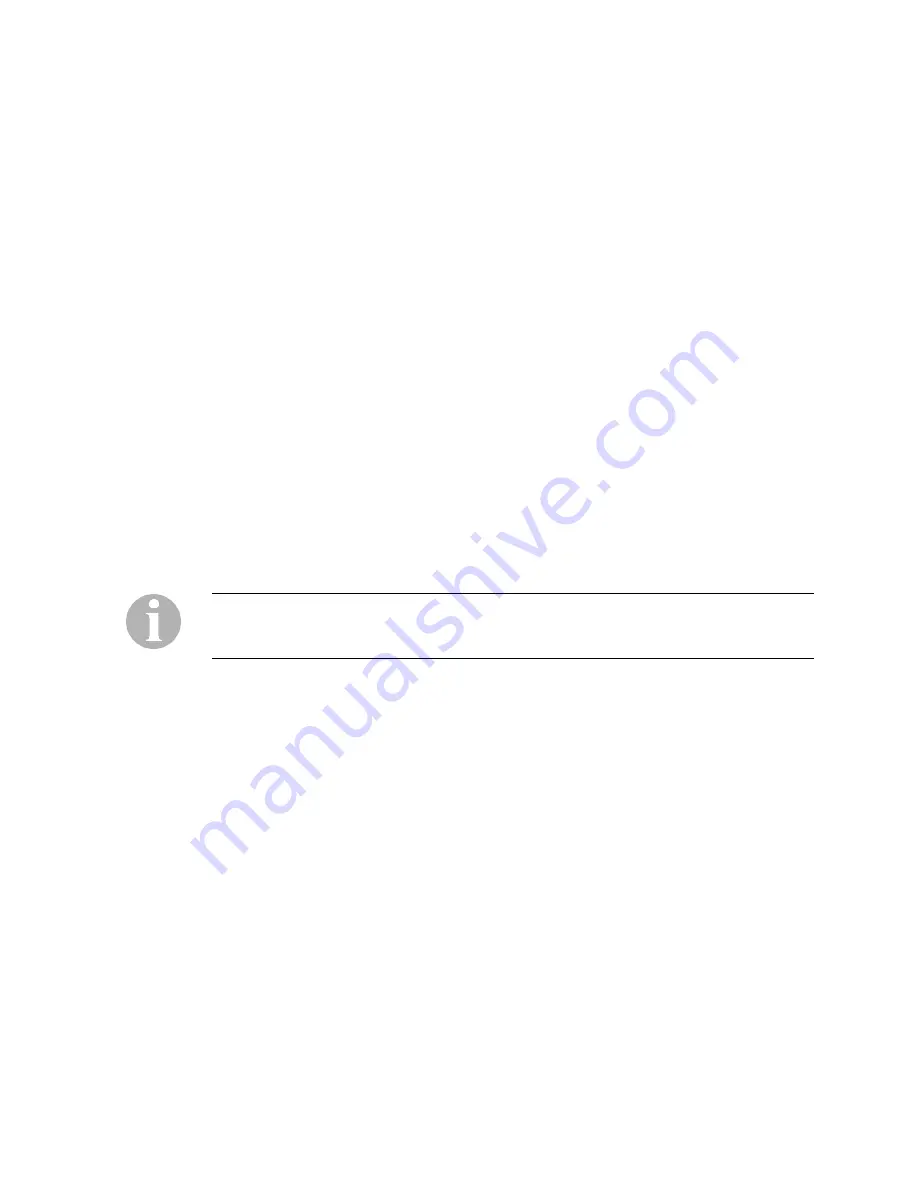
IP Dual Port PBXgateway and Remote System Administrator’s Guide
24
Telnet Connection
The Management Console for the PBXgateway and Remote can also be accessed using
a telnet session. The units have default IP parameters which can be utilized for
connection and initial configuration.
Default IP Address:
10.0.0.10
Default Subnet Mask:
255.0.0.0
1. On a PC running Microsoft Windows go to Network Connections and change the
settings on the Internet Protocol (TCP/IP) Properties. Click on “Use the following IP
address” button and enter an IP address of 10.0.0.11 and a subnet mask of 255.0.0.0.
2. Connect the PBXgateway or Remote to the PC via a LAN cable.
3. Telnet to the unit’s address of 10.0.0.10 through the VT100 Terminal emulator
(HyperTerminal) and begin configuration (see
Configuring the PBXgateway and
Remote
).
Or
,
4. Go to the Microsoft Windows “Run” application, enter “Telnet” followed by the default
address of 10.0.0.10 and hit enter. The Welcome Screen is displayed (see
Figure 3
).
5. Once a valid IP address and subnet mask have been configured ensure that the
PBXgateway and Remote’s LAN cable is re-connected to the network router.
6. On the PC go back to Internet Protocol (TCP/IP) Properties and click on the “Obtain
an IP address automatically” button to put the PC’s IP info back to its original state.
Note:
A maximum of two Telnet connections can be made to each unit at any one time
(not recommended due to configuration conflicts that may arise with two
administration session being performed at the same time).
Document Number: M-4100-MUC
Version: Rev AA
© Copyright 2007 Citel plc All Rights Reserved






























