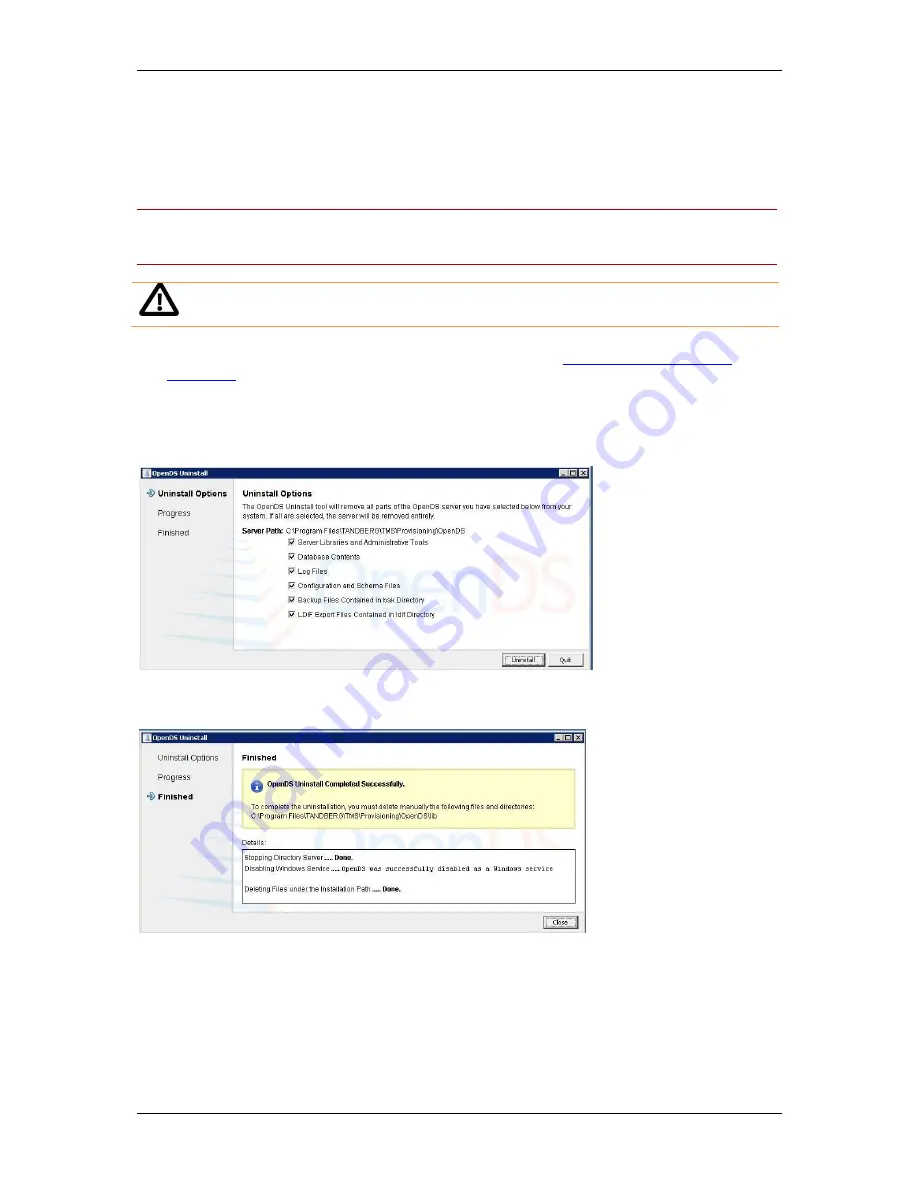
Appendix 1 – Uninstalling Cisco TMS
Cisco TelePresence Management Suite Installation and Getting Started guide
Page 64 of 70
Removing all Cisco TMS information from a server
The uninstall wizard only removes the Cisco TMS Application from the server, so that Cisco TMS can
easily be reinstalled or upgraded in the future. To completely remove Cisco TMS and all of its data
from your server, use the following instructions.
Note: These steps assume that the SQL server was installed by Cisco TMS, is not being used by any
other applications and is safe to remove. Do not remove the SQL server or its program folder if the
SQL server is used by another application.
CAUTION: These steps will delete ALL Cisco TMS data. Do not proceed if you intend to
save any information from your Cisco TMS installation.
1. Run the Cisco TMS uninstall wizard using the instructions from
Uninstalling the Cisco TMS
Application
2. Navigate to the Provisioning\OpenDS folder of the Cisco TMS installation (by default ‘C:\Program
Files\TANDBERG\TMS\Provisioning\OpenDS’)
3. Double-click ‘uninstall.bat’ to start the uninstall wizard for the Cisco TMS Agent database.
A selection screen is displayed:
4. Ensure all relevant options are selected, and click Uninstall. If you receive a warning stating that
the server is currently running, click Yes to stop the server.
5. When the database and its files are successfully uninstalled, click Close.
Figure 47 The database and its files are successfully uninstalled.
Delete the program folder used by the Cisco TMS installation. The default location is ‘C:\Program
Files\TANDBERG\TMS’
6. From the Start menu, select ‘Run...’ and type ‘regedit’ and press return to open the Windows
registry editor.
7. Expand the tree on the left using the plus icons to find the Hive (folder)
HKEY_LOCAL_MACHINE\SOFTWARE\TANDBERG\Cisco TelePresence Management Suite





















